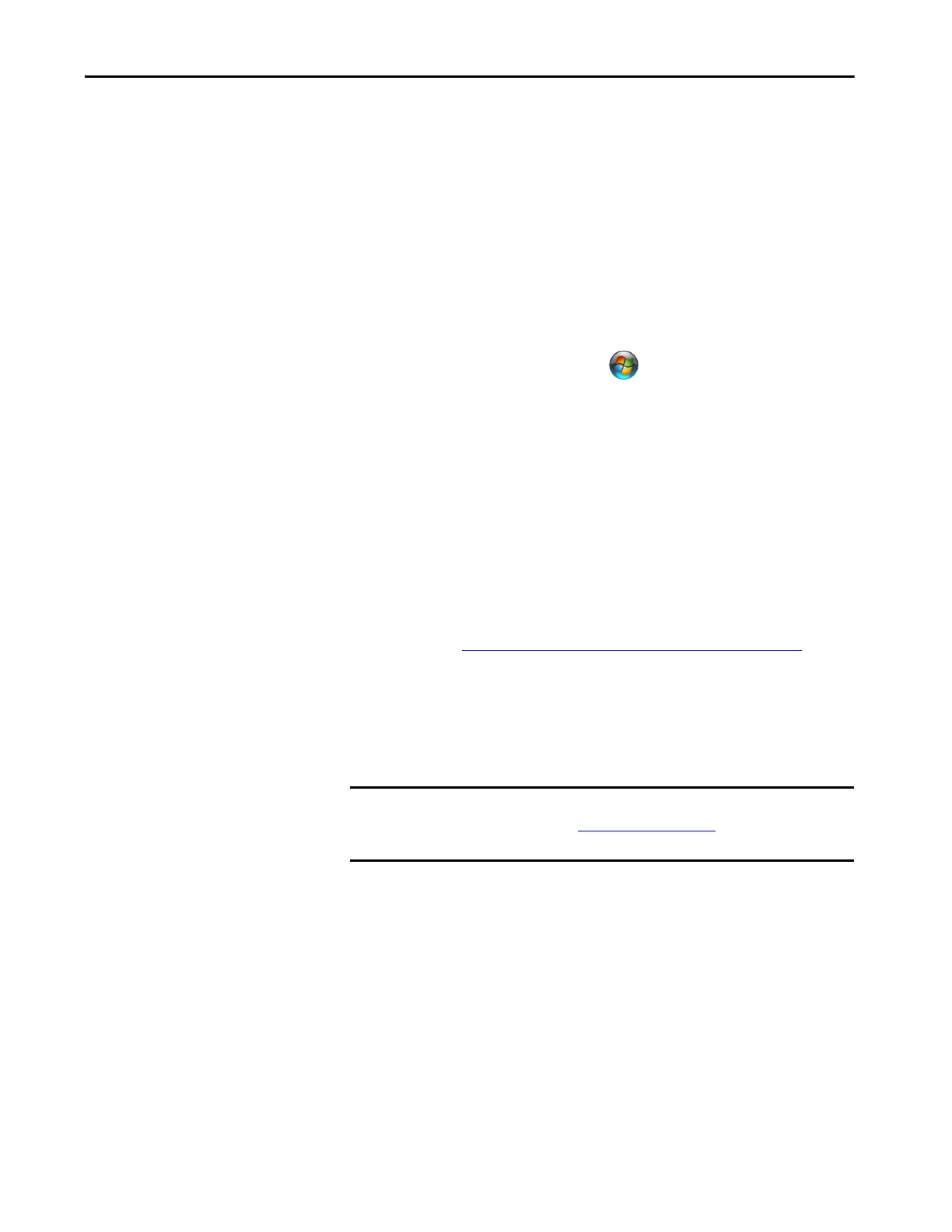Rockwell Automation Publication 6200-UM001C-EN-P - July 2018 35
Operate the Thin Client or Computer Chapter 4
Reinstall the Microsoft HID Driver on VersaView 5400 Integrated Display Computers
The factory-installed eGalaxTouch screen driver on VersaView 5400 integrated
display industrial computers is for single touch applications. By default, the
Windows OS on
these computers
report that ‘No Pen or Touch Input is
available for this Display’ for multi-touch operation.
If you want the Windows OS to recognize the native Microsoft HID multi-
touch driver, then you must first uninstall the eGalaxTouch screen driver.
To uninstall the eGalaxTouch screen driver, perform the following steps.
1. On your Windows task bar, cl
ick .
2. Click Control Panel.
3. In the Control Panel menu, click Programs and Features.
4. In the Programs list, find and highlight eGalaxTouch software.
5. Right-click the highlighted program name, and select Uninstall.
6. After you uninstall eGalaxTouch software, restart your computer.
Windows automatically installs the native Microsoft HID touch screen
driver, and then reports the computer as having ‘Touch Input Avai
lable
with 10 Touch Points.’
Start the Thin Client or
Computer
Follow these steps to start your VersaView thin client or computer.
1. Make sure all necessary peripheral devices are connected to the
corresponding I/O ports on the thin client or computer.
2. Make sure any connected components with separate power supplies
(such as an external display) are turned on first.
TIP To reinstall the eGalaxTouch screen driver, access the Rockwell Automation®
Product Compatibility and Download Center (PCDC) at
https://compatibility.rockwellautomation.com/Pages/home.aspx
.
If you must reinstall the touch screen driver, the touch screen utility
automatically detects the USB port used by the touch screen controller.
IMPORTANT The following steps apply to when the thin client or computer must be
manually started. See Connect Power on page 29 for when power is applied
to the thin client or computer for the first time.
