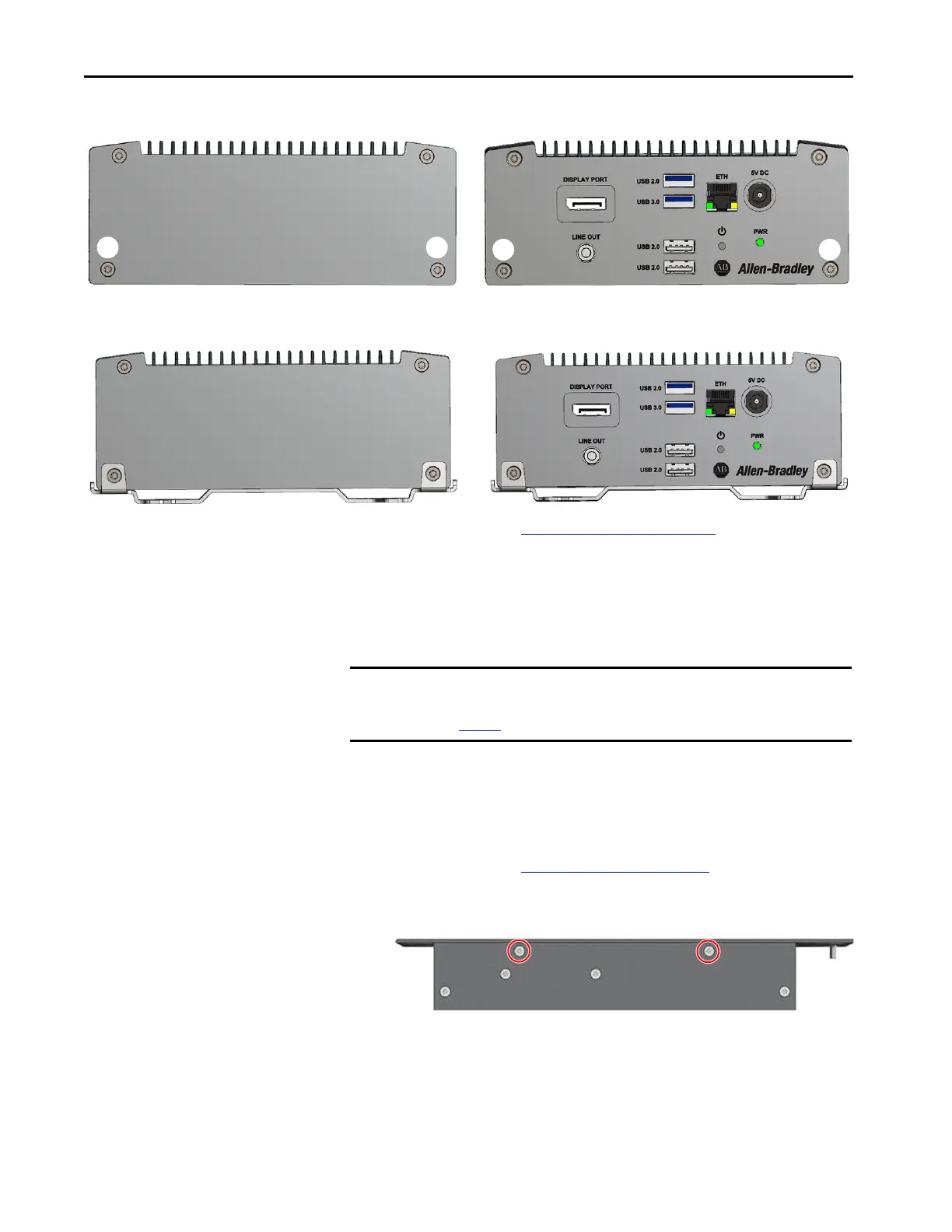58 Rockwell Automation Publication 6200-UM001C-EN-P - July 2018
Appendix A Install Accessories
6. Remove the two screws (B) from the bottom of the thin client.
7. Install the thin client to the VESA mounting bracket with the four
screws that you removed in steps 5 and 6.
8. Follow the steps for Post-configuration
on page 53.
Install the DIN Rail Mounting
Kit
To install a DIN rail mounting kit on a non-display VersaView ThinManager
thin client or industrial computer (cat. nos. 6200T-KB, 6200T-NA, and
6200P-NS3xx), perform the following steps.
For Non-display VersaView ThinManager Thin Client and Industrial
Computers (cat. nos. 6200T-KB, 6200T-NA, and 6200P-NS3xx)
1. Follow the steps for Pre-configuration on page 52.
2. With a Torx 10 key or screwdriver, remove the two screws shown below
on the bottom of the non-display thin client or computer.
IMPORTANT To install a DIN rail mounting kit on the VersaView 5200 ThinManager thin
client single display model (cat. no. 6200T-BA), see the instructions on
page 60
.
