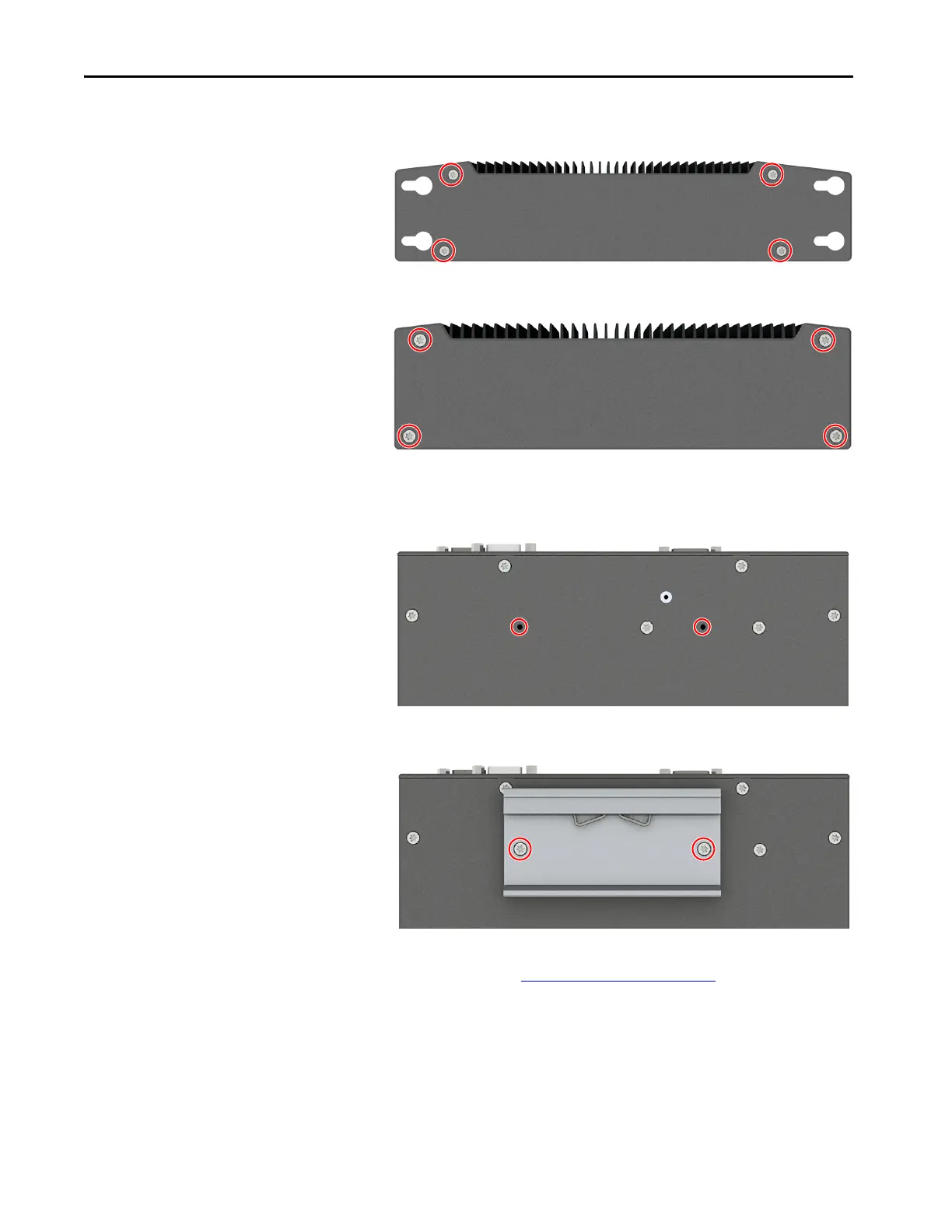Rockwell Automation Publication 6200-UM001C-EN-P - July 2018 59
Install Accessories Appendix A
3. Remove the four screws that secure the factory-installed mounting plate
to the back of the non-display thin client or computer.
4. Install the new backplate from the DIN rail mounting kit (cat. no.
6200V-BXDIN) with the four screws that you removed in step 3.
5. Reinstall the two screws that you removed in step 2.
6. Remove the two Torx screws shown below on the back of the thin client
or computer.
7. Install the DIN rail mounting bracket from the kit with the two
removed screws.
8. Install the computer on a DIN rail.
9. Follow the steps for Post-configuration
on page 53.