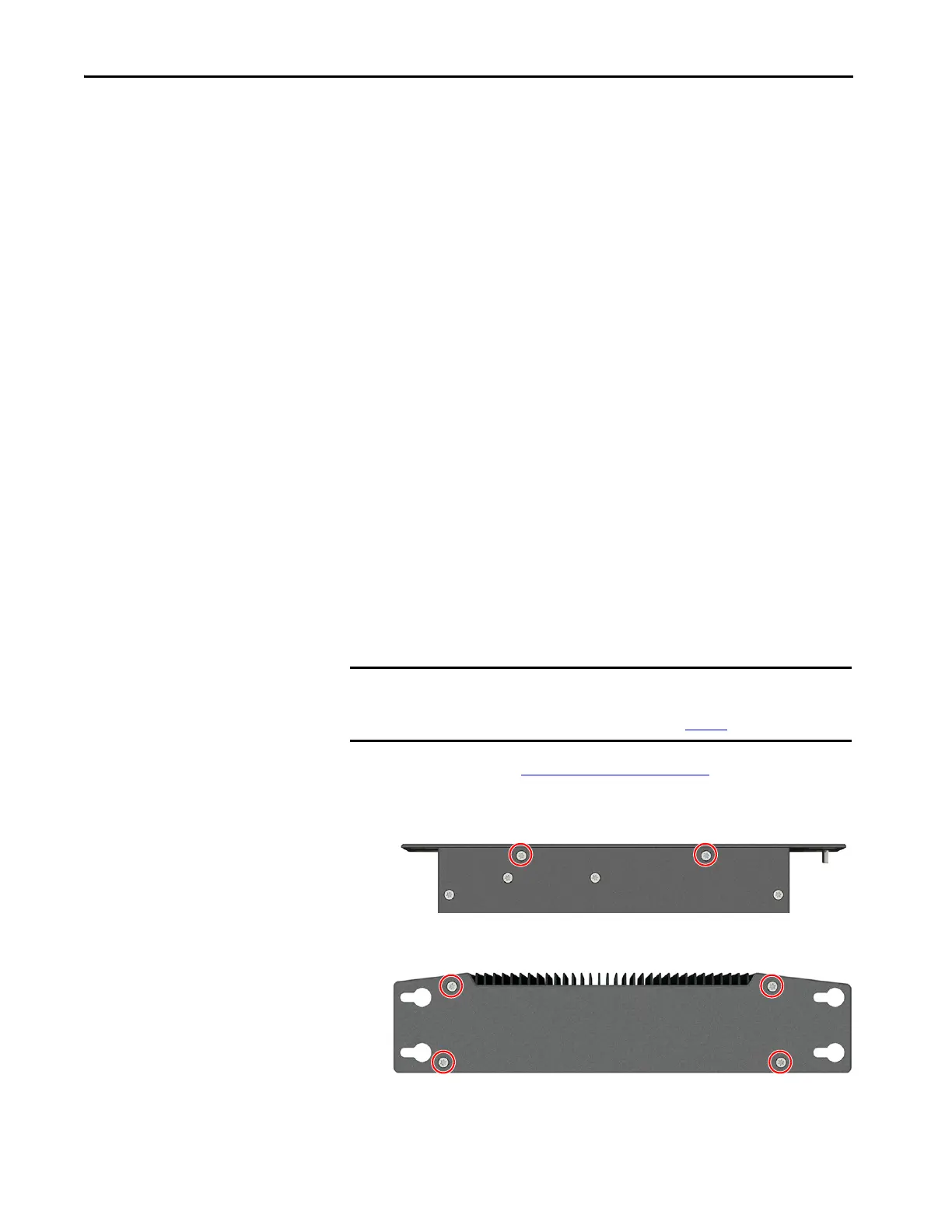Rockwell Automation Publication 6200-UM001C-EN-P - July 2018 53
Install Accessories Appendix A
Post-configuration
Follow these steps after you install or replace a hardware component.
1. If the computer was wall or table mounted, reinstall the computer to its
mounting.
Tighten the mounting screws.
2. Reinstall any peripherals and system cables that were previously
removed.
3. Reconnect all external cables and power to the computer.
4. Press the power switch to start the computer.
Required Tools
The following tools are required to install or replace a component:
• The appropriate tools for wall or machine mounting
• Torx 10 key or screwdriver
Replace a Factory-installed
Bookshelf Mounting Plate
To replace the factory-installed bookshelf mounting plate to a non-display thin
client or industrial computer with a new mounting plate, perform the
following steps.
For Non-display VersaView ThinManager Thin Client and Industrial
Computers (cat. nos. 6200T-KB, 6200T-NA, and 6200P-NS3xx)
1. Follow the steps for Pre-configuration on page 52.
2. With the Torx 10 key or screwdriver, remove the two screws shown
below on the bottom of the non-display thin client or computer.
3. Remove the four screws that secure the factory-installed mounting plate
to the back of the non-display thin client or computer.
4. Install the new mounting plate (cat. no. 6200V-BXWALL) with the four
screws that you removed in step 3.
IMPORTANT To replace the factory-installed bookshelf mounting plate on VersaView®
5200 ThinManager® thin client computer with single display output
(cat. no. 6200T-BA), see the instructions on page 54
.