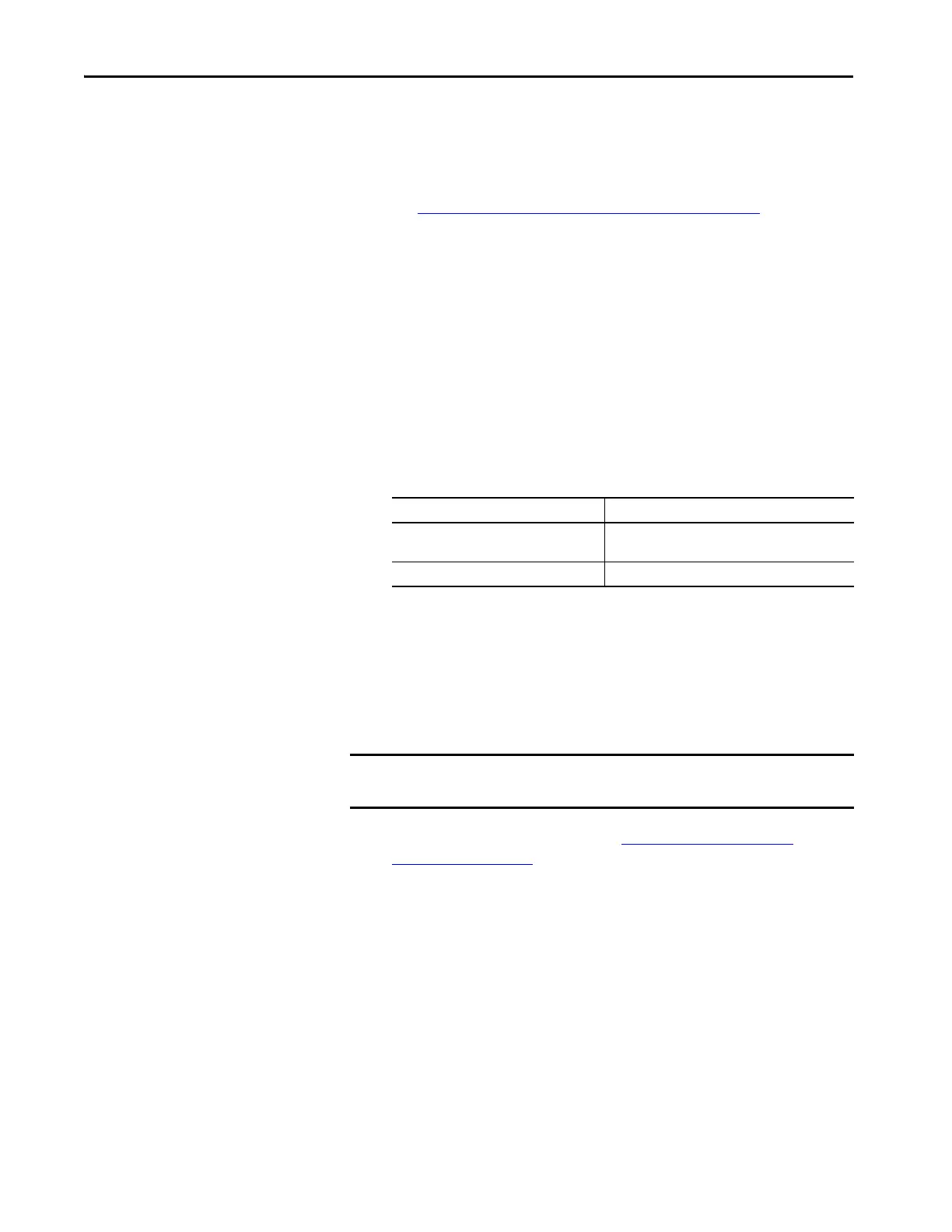46 Rockwell Automation Publication 6200-UM001C-EN-P - July 2018
Chapter 6 Troubleshoot the System
Troubleshooting
Follow these steps to identify and isolate an issue with the computer’s operation.
1. Shut down the computer by using the appropriate method for the
installed operating system.
See Shut Down the Thin Client or Computer on page 36 for more
information.
2. Disconnect power to the computer.
3. Disconnect all peripheral devices from the computer.
4. If a keyboard and mouse are used, verify that they are properly
connected.
5. If an external display is used, verify that it is properly connected.
6.
Connect power to the computer. During POST, one of three events
occurs:
• The startup process is completed.
• A nonfatal error occurs and the related error message is displayed.
• A fatal error occurs and the startup process terminates.
Load the System Defaults
If the computer fails after you make changes in the set-up menus, load the
system default settings to correct the error. These default settings have been
selected to optimize computer performance.
Follow these steps to load the system defaults.
1. Restart the computer as specified in Restart the Thin Client or
Computer on page 36.
2. During POST, press F2 to access the UEFI set-up u
tility.
3. On the main UEFI screen, click the
Exit tab.
4. On the Exit screen, press the ↓ arrow key to access Load Setup
Defaults.
5. Press Enter to select Load Setup Defaults.
6. Press F10 to save and
exit.
The change resets the system automatically.
If Then
The computer starts Reconnect all peripheral devices one at a time until the
issue occurs.
The issue is with a specific software or driver Reinstall the software or driver.
IMPORTANT An external keyboard and mouse must be connected to the computer to
perform these steps.
