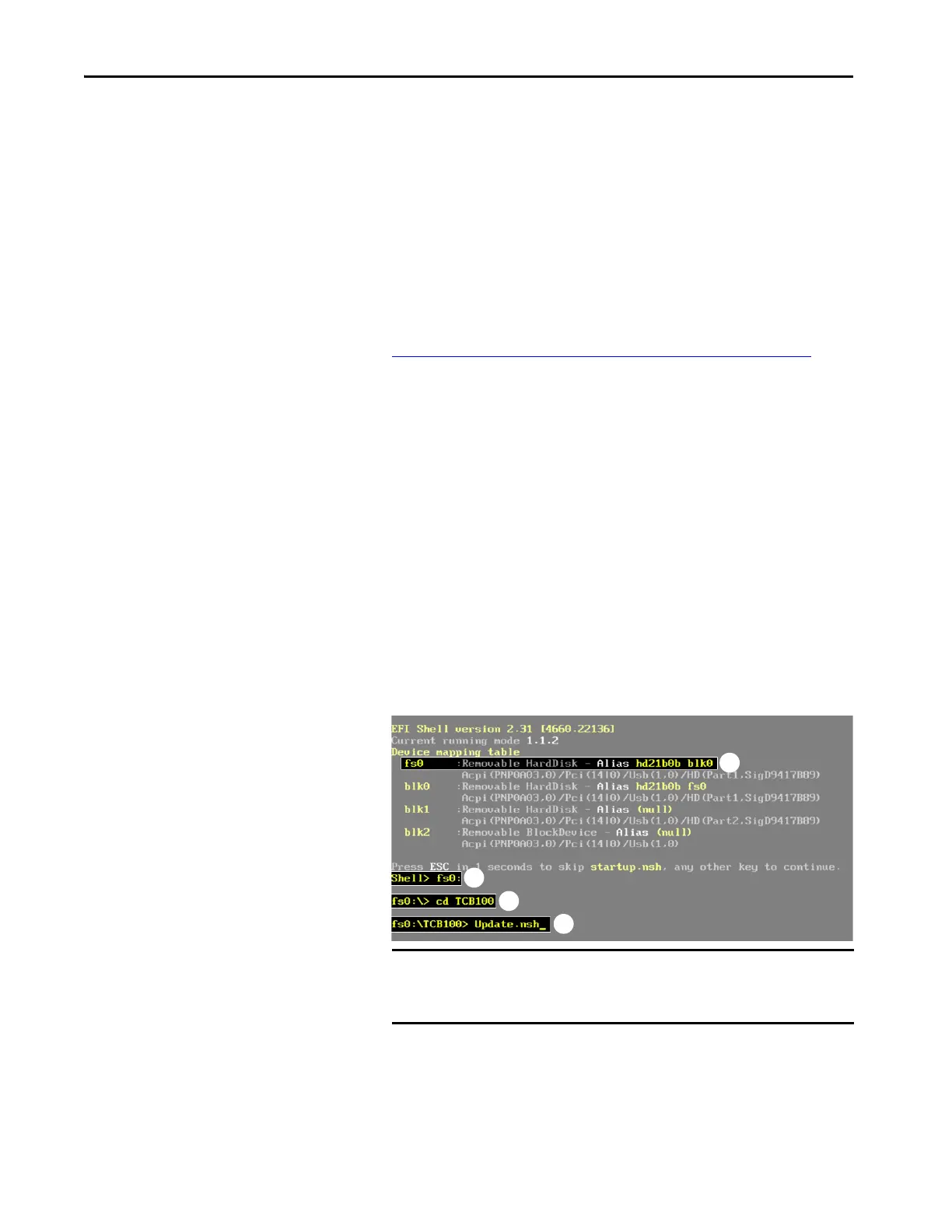42 Rockwell Automation Publication 6200-UM001C-EN-P - July 2018
Chapter 5 Configure the UEFI (BIOS) Settings
For VersaView 5200 ThinManager Thin Client Cat. No. 6200T-BA
To upgrade the BIOS for VersaView 5200 ThinManager thin client cat. no.
6200T-BA, perform the following steps.
1. Attach the following external peripherals to your computer:
•Display
•USB keyboard
• USB drive (1 GB or larger)
2. Access the Rockwell Automation PCDC website:
https://compatibility.rockwellautomation.com/Pages/home.aspx
3. On the home page, click Find Downloads.
4. On the Find Downloads page, use your computer model (6200T-BA) as
the search criteria.
5. Follow the instructions on the PCDC site to find your BIOS.
6. Download the BIOS file to your USB drive.
7. Open the file and extract the folder to the root directory of your USB
drive.
8. After the folder is extracted, restart the computer.
9. During POST, press F11 to access the internal shell.
The internal shell displays.
10. Type fsX: (where ‘X’ is the number shown for your mapped USB drive)
and press Enter (B).
11. To navigate to the folder where the BIOS is stored, use a DOS-type
command to identify the folder (for example, cd <folder_name>) and
press Enter (C).
TIP You must be registered with the Rockwell Automation PCDC
website to download files.
You must accept a User Agreement before files can be downloaded.
IMPORTANT Depending on what other drives are attached to your system, the
attached USB drive can be mapped as the fs1 or fs2 drive, and as a
removable hard disk (A).
