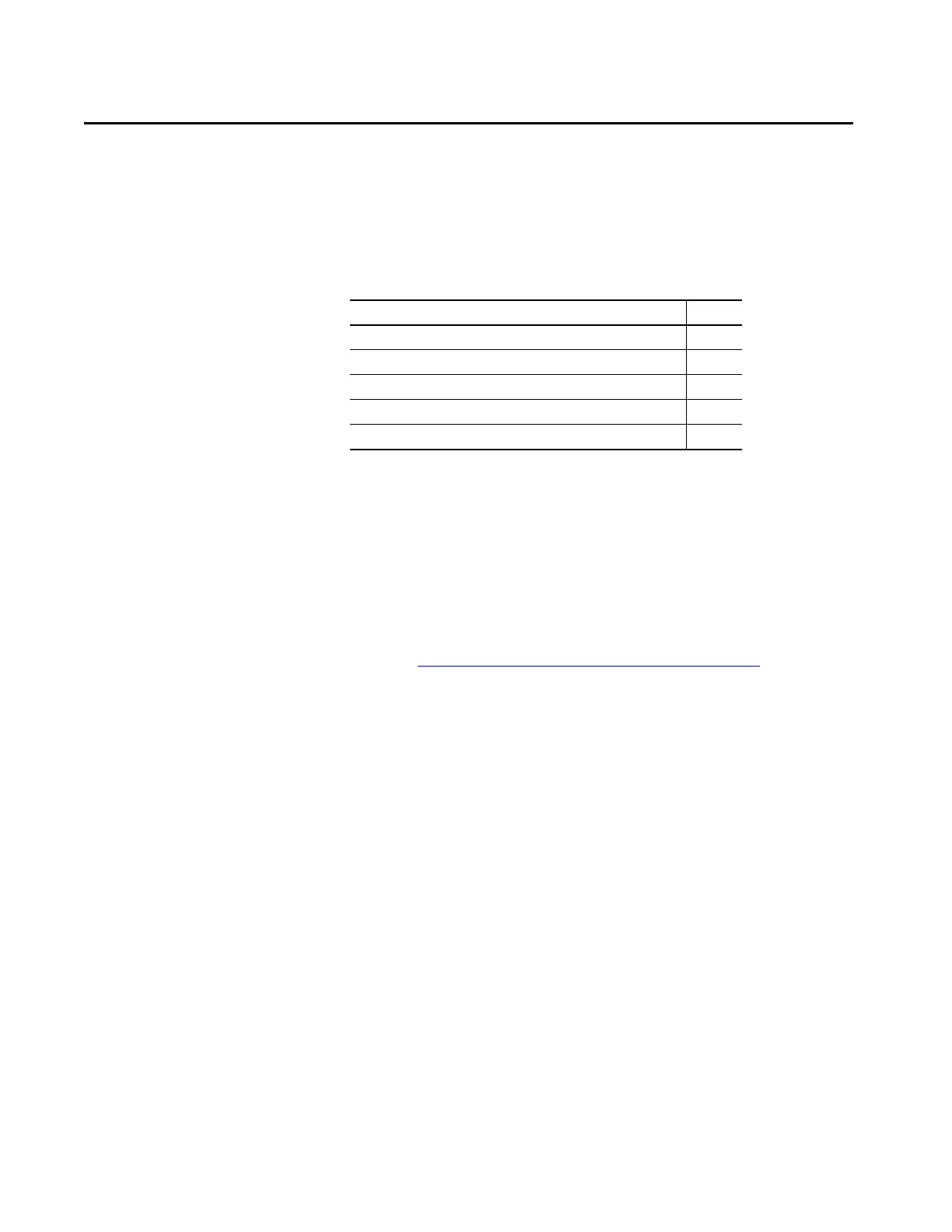Rockwell Automation Publication 6200-UM001C-EN-P - July 2018 45
Chapter 6
Troubleshoot the System
Hardware (H/W) Monitoring
The built-in hardware monitor of the computer tracks the operating threshold
levels of the voltage and temperature sensors.
Follow these steps to determine whether an operating threshold has been reached.
1. Shut down the computer by using the appropriate method for the
installed operating system.
See Shut Down the Thin Client or Computer on page 36 for more
information.
2. Apply power to the computer.
3. During POST, press F2 to access the UEFI set-up utility:
4. On the Main screen, click Advanced.
5. On the Advanced screen, click H/W Monitor.
Use this menu to determine if there is an issue with internal voltages
or component temperatures.
Topic Page
Hardware (H/W) Monitoring 45
Troubleshooting 46
Load the System Defaults 46
Ship or Transport the Computer 47
Dispose of the Computer 47
