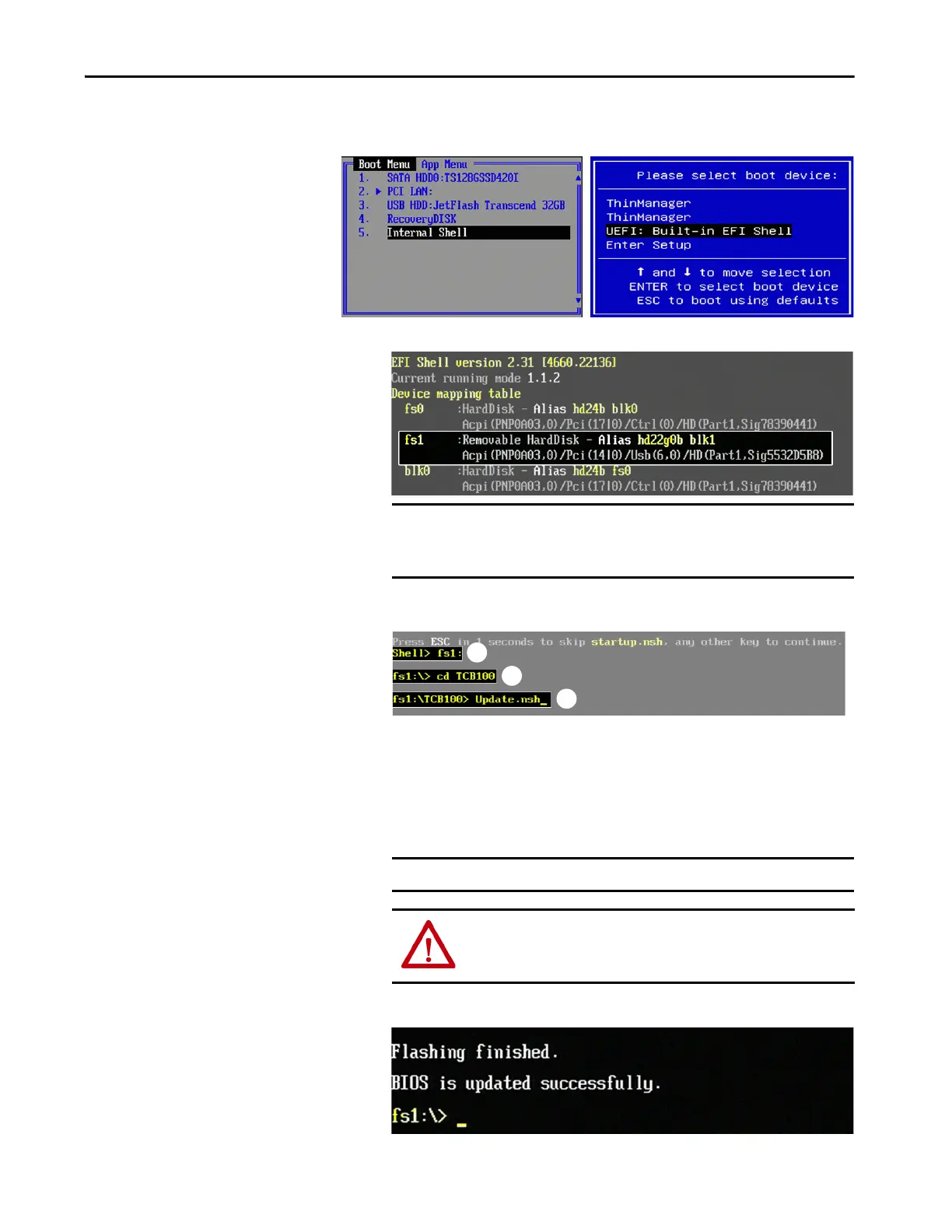Rockwell Automation Publication 6200-UM001C-EN-P - July 2018 41
Configure the UEFI (BIOS) Settings Chapter 5
10. Toggle down the Boot menu to select Internal Shell and press Enter.
The internal shell displays.
11. Type fsX: (where ‘X’ is the number shown for your mapped USB drive)
and press Enter (A).
12. To navigate to the folder where the BIOS is stored, use a DOS-type
command to identify the folder (for example, cd <folder_name>) and
press Enter (B).
13. Type update.nsh and press Enter (C).
The BIOS update procedure starts automatically.
14. Once the BIOS flash procedure is completed, restart the computer.
IMPORTANT Depending on what other drives are attached to your system, the
attached USB drive can be mapped as the fs1 or fs2 drive, and as a
removable hard disk.
IMPORTANT Ignore any ‘PDR Region does not exist’ messages.
WARNING: Do not disconnect power from the computer until after
the BIOS flash procedure is completed. If power is disconnected
during this procedure, it can render the computer inoperable.
For All Cat. Nos. Except 6200T-KB, -RC, and -RE For Cat. Nos. 6200T-KB, 6200T-RC, and 6200T-RE