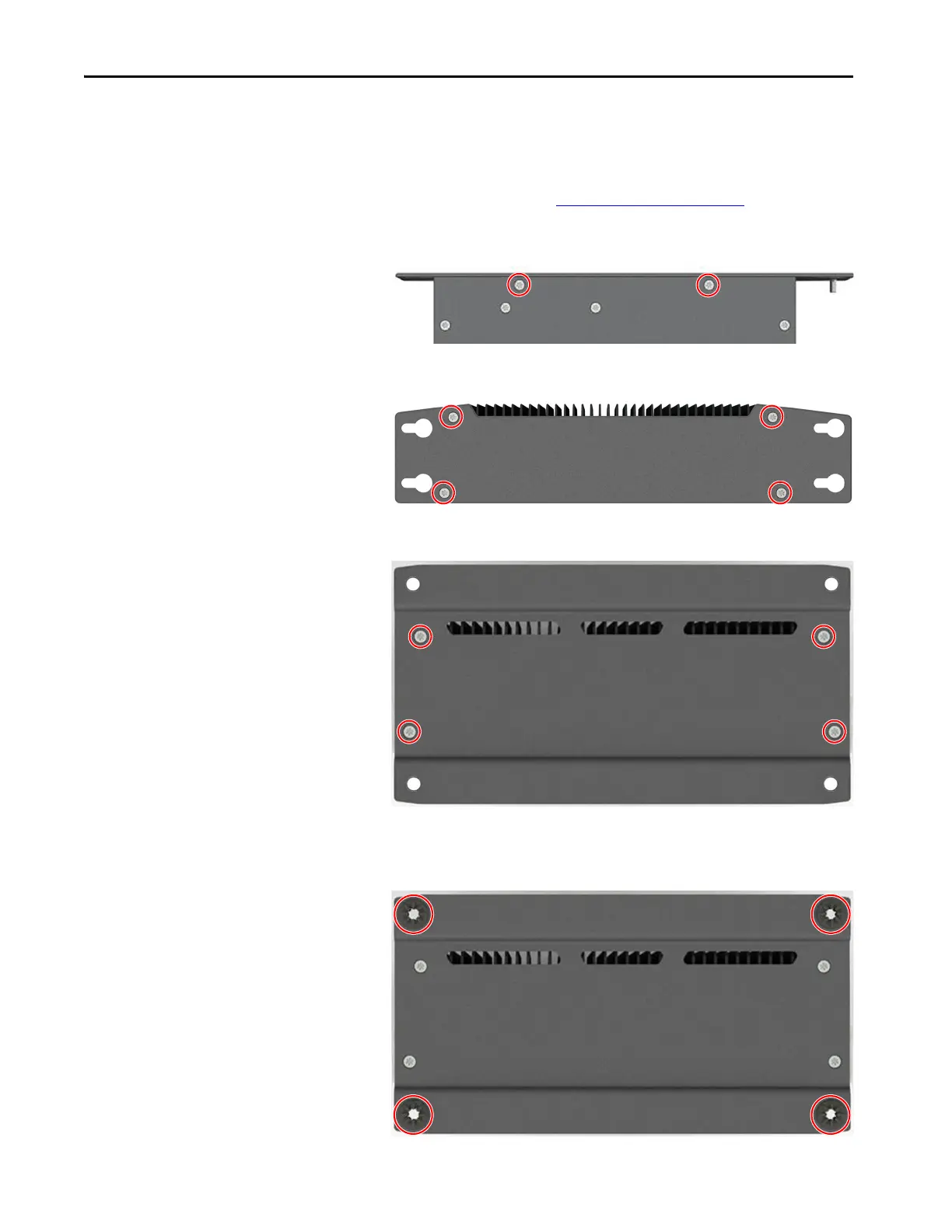66 Rockwell Automation Publication 6200-UM001C-EN-P - July 2018
Appendix A Install Accessories
To install a legacy mounting plate (cat. no. 6200V-BXLGCY) on a non-display
VersaView thin client or industrial computer, perform the following steps.
1. If not already done, remove the 6155R compact non-display computer
by following the steps for Pre-configuration
on page 52.
2. With a Torx 10 key or screwdriver, remove the two screws shown below
on the bottom of the non-display thin client or industrial computer.
3. Remove the four screws that secure the factory-installed mounting plate
to the back of the non-display thin client or industrial computer.
4. Install the legacy mounting plate with the four screws that you removed
in step 3.
5. Remove the four grommets from the mounting plate on the 6155R
compact non-display computer.
6. Install the four grommets on the legacy mounting plate as shown below.