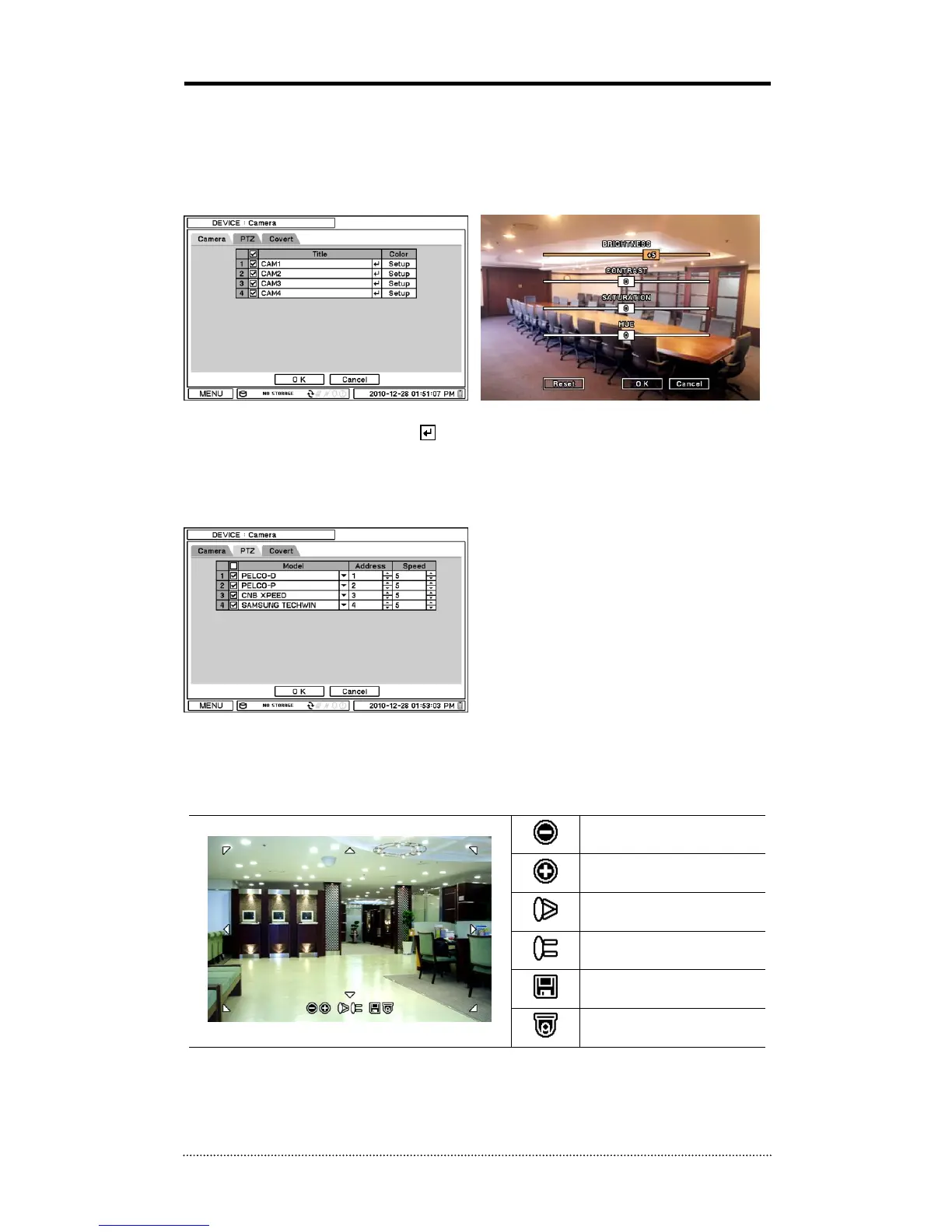2-2. DEVICE
Under Device menu, Device configurations for Camera, Audio, Alarm, Keyboard, and RS232 &
RS485 (POS/PTZ/Keyboard) can be selected.
2-2-1. MENU > DEVICE > Camera
In Camera display option, display of a camera (as well as „video loss‟ message) can be disabled
by unmarking the box next to it. Press to change the title of each Camera.
Press Setup button under Color column to adjust color of the video. Click and drag the scale on
each line to adjust each color level.
PTZ Control
Select the channel that is connected to a PTZ
camera. To activate the PTZ control mode, right
click the mouse to select PTZ from the
contextual menu.
Note
: PTZ can only be controlled in a single
screen mode.
Use icons on the screen to control PTZ. By using a mouse, click arrow heads to move the PTZ
around. Also click PTZ function icons at the bottom of the screen to change.