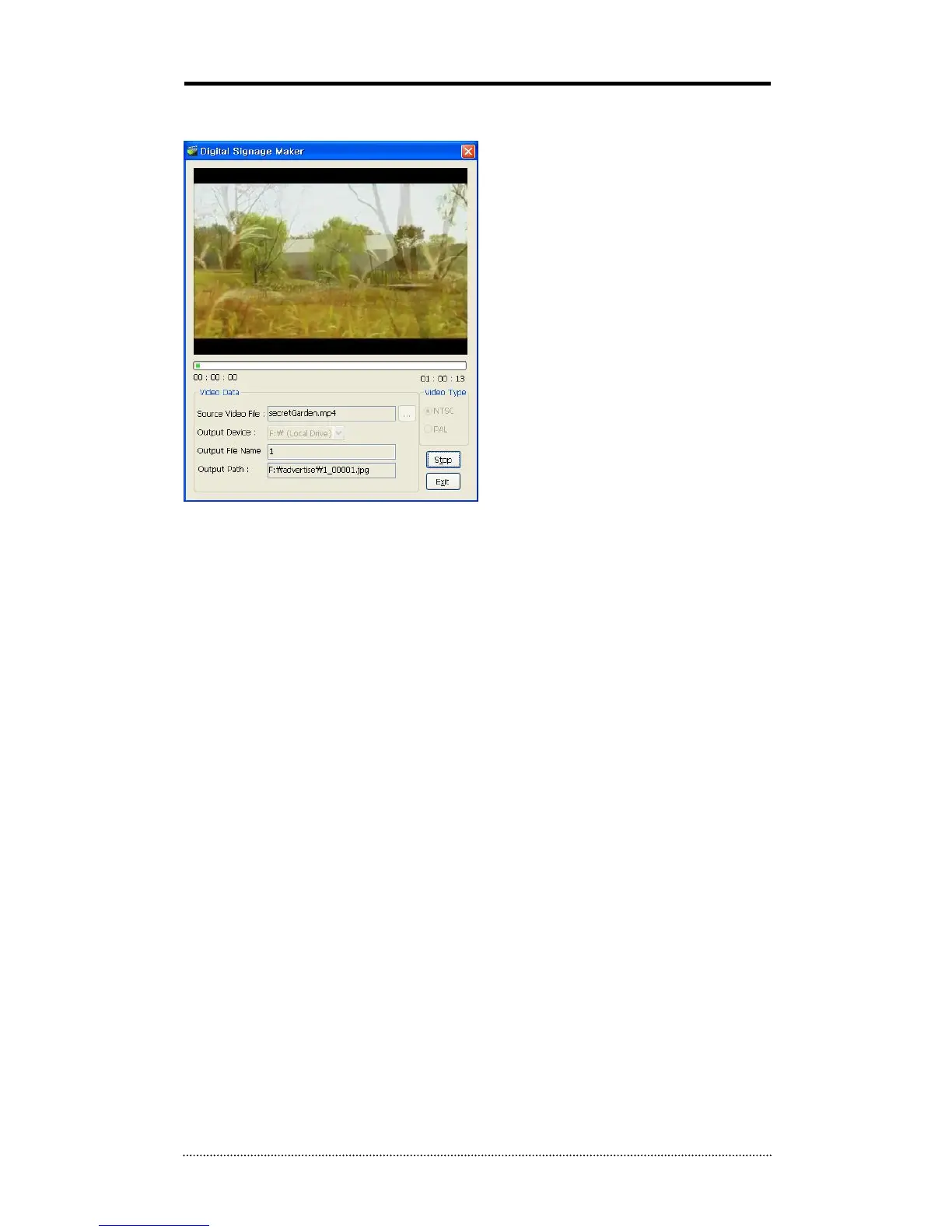1. How to use Digital Signage Maker
a. Select Source Video File
Files with extensions such as JPG, BMP, JPEG are not supported.
Please refer to above list for right file formats.
b. Select Output Device
Existing Logical drive or Removable device is displayed as Drive Name.
DeviceName\advertise is a default file folder name that MUST be changed or renamed.
If the \advertise folder is already created, it doesn‟t make a new folder and overwrite the
existing one.
c. Enter Output File Name
Enter file name. The file name is automatically created with numbers in order as follow:
E.g. filename_000001.jpg, filename_000002.jpg and ……..
d. Select Video Type
The file can be saved as NTSC(704 x 480) or PAL(704 x 574) according to Video Type. But this
does not affect the display resolution.
e. Click Start Button
Click the start button. Play time and End time of Video File are shown under progress bar.
The Video conversion process will be displayed on the window.
If Stop the process during the conversion, it will end and complete the conversion process up to
the stopped point.