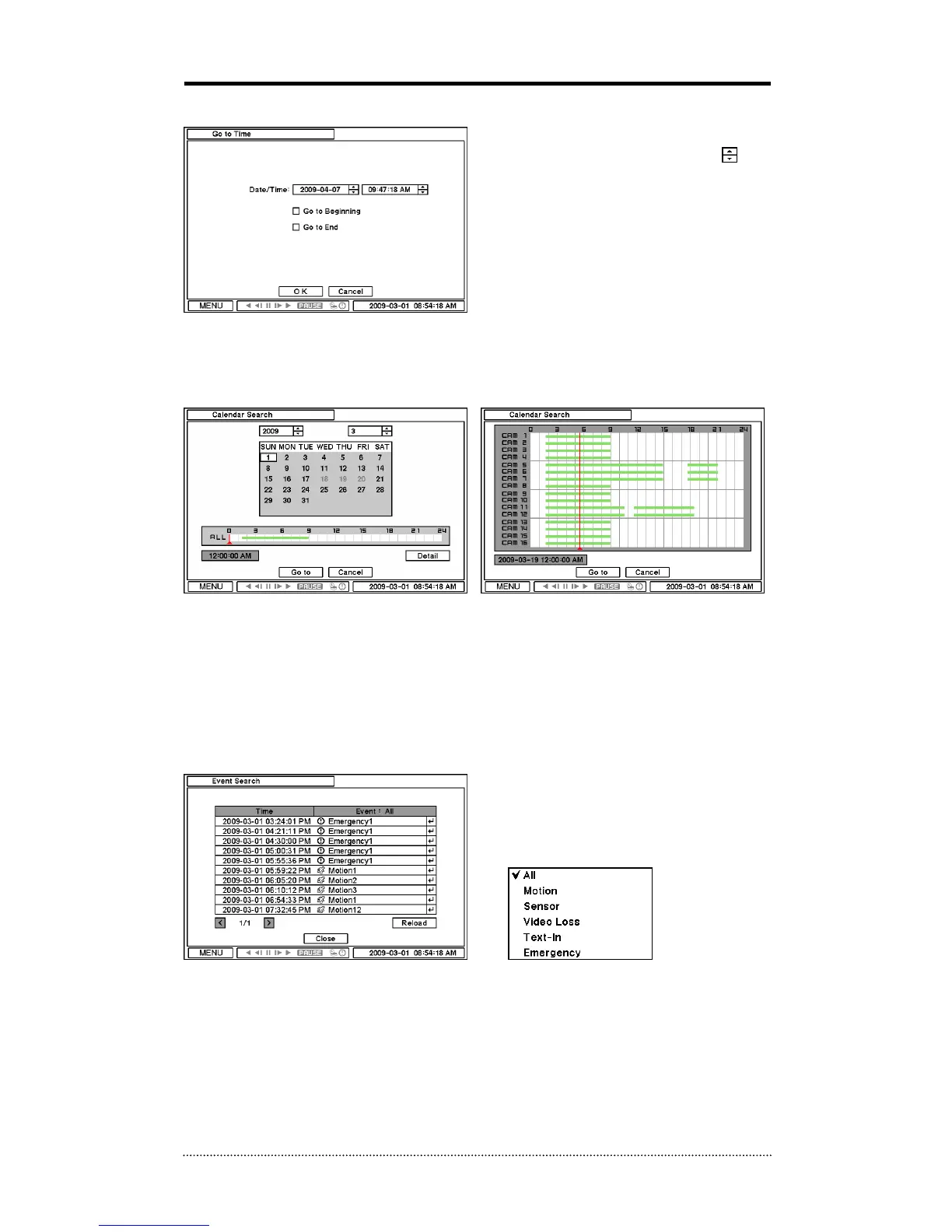3-1. Go to Time
Select Go to Time to browse through recorded
data by time/date. Set time/date using
button. Use Go to Beginning and End options to
search the very first and last data of the
recording. Once desired settings are entered,
press OK to begin playback.
Go to Beginning : Move to the very first data
in the recording.
Go to End : Move to the latest data in the
recording.
3-2. Calendar Search
Calendar Search provides easy search on the calendar and time line graph. Dates with recorded
data will be highlighted. Once you select the date, it will display recorded time bar below. Click
detail to open recorded time table. In the table, the numbers on the top shows the hours in 24
hours format, and titles on the left indicate camera numbers. The color bar shows the time period
that was actually recorded on each camera. Move the indicator (line) to go to specific time to play.
Press Go To to begin playback.
3-3. Event Search
Event Search Menu provides an easy search through recorded events. Select the date and type of
event to narrow your search. Press Event: All on the top of the list to display event search menu
options.
All: System displays all events
Motion: System displays motion events only
Sensor: System displays Sensor events only
Video Loss: System displays Video Loss events only
Text-In: System displays Text In events only