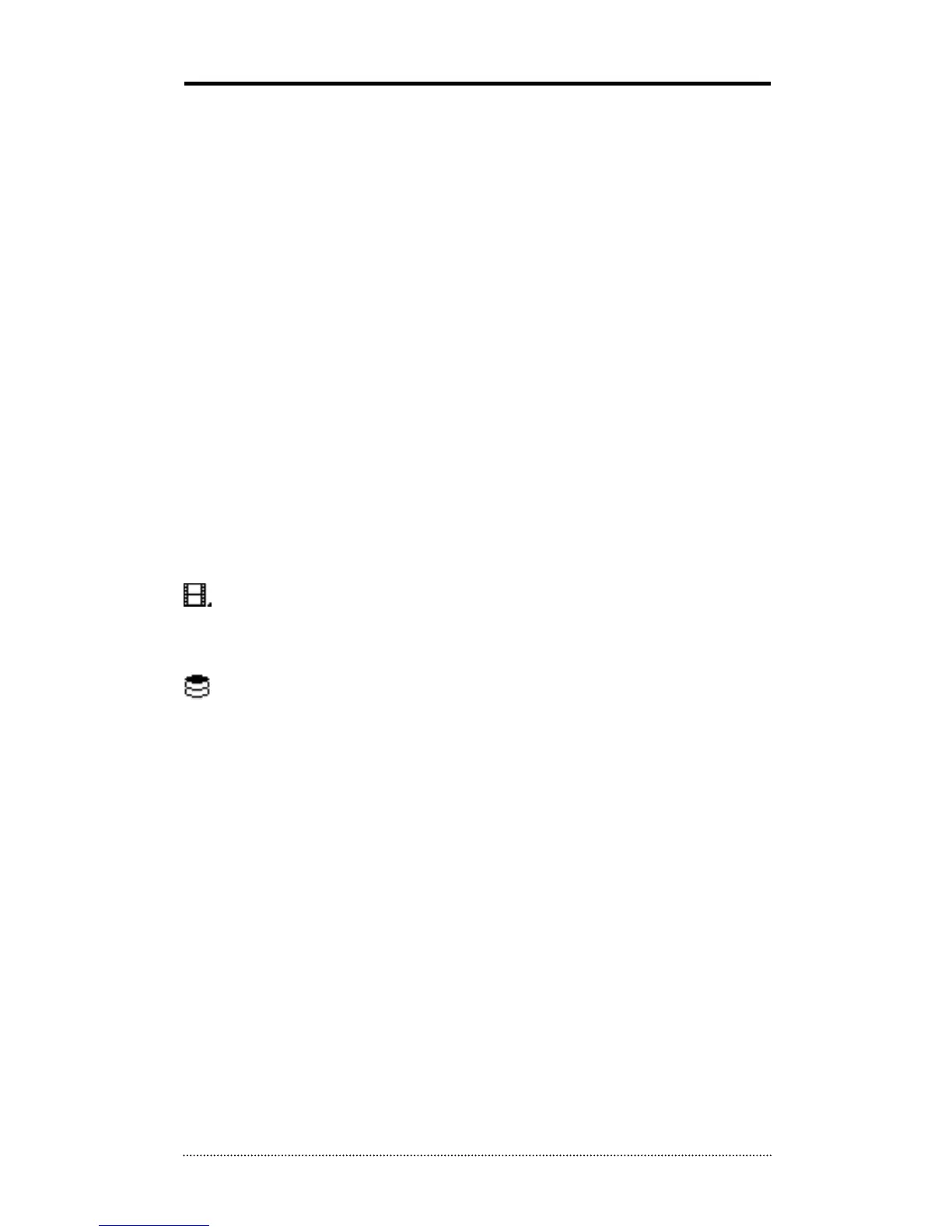Playback Control: Use the buttons to control the playback. (Stop, Move by Image, Play,
Rewind/Forward, and Move to First/End)
Display Mode: Select display modes. (single screen, 4, 9, 16, 25, 36, 49, 64, and full screen)
Change Display Page: Change Display Mode to Previous or Next page as per the camera‟s
numeric order.
Voice Transmission: Click the button to send audio from monitoring station to the DVR.
Screenshot: Capture the current screen and save it as an image file.
Sequence: Display images on pre-selected cameras in sequence mode.
Setup: To open the set up menu on either the NEMON software or the DVR remotely connected.
Audio Volume: Click Audio icon to open audio volume and mute panel.
Select a camera to receive Audio from the selected camera (highlighted in border lines).
Full Screen: Display the image on full screen mode.
Close: Click the box to close the software
The below options are selectable only in playback mode.
Calendar Search: Search the data using the calendar and the time line graph.
Event Search: Search the data using recorded event logs.
Text-In Search: Search the data using recorded Text-In data from POS/ATM device.
Backup: Shows backup options as below:
- Save as MP4: Save the data in MP4 file format.
- Backup: Backup the data.
Storage: To search for the data, select the storage device installed in the connected DVR.
Either recording HDD or Archiving HDD can be selected for playback and search.