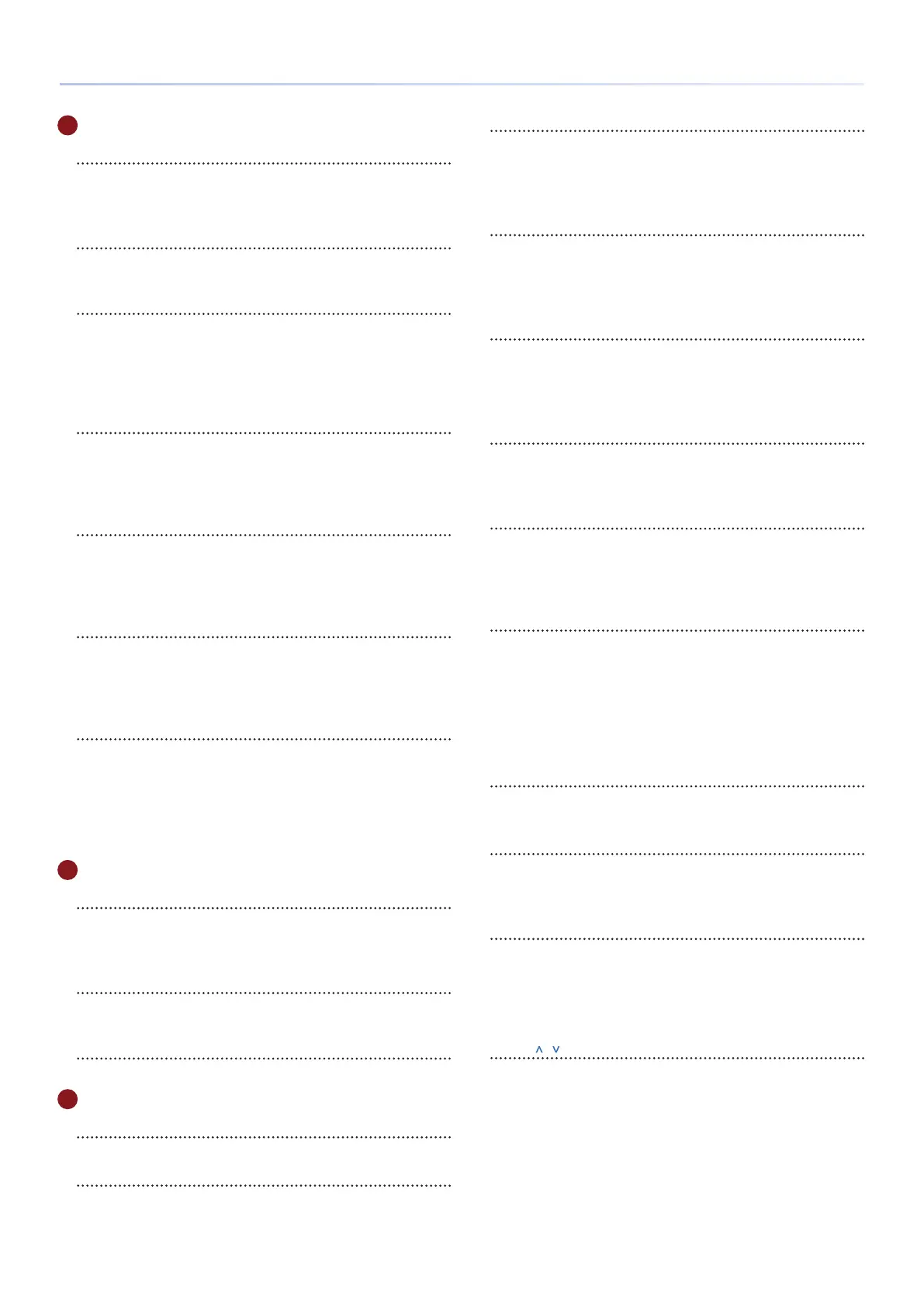6
Panel Descriptions
3 Pad Section
Step [1]–[16] buttons
Use these buttons to select the step that you want to edit.
Their operation and indications change depending on the pad
mode and the settings.
Pads
(16 pads)
The operation of the pads depends on the pad mode that’s
selected.
PAD MODE [MUTE] button
Switches the pads to MUTE mode (p. 22). In MUTE mode, you
can use the pads to mute tracks or stop clips.
If you hold down the [SHIFT] button and press the PAD MODE
[MUTE] button, the pads switch to CUE mode. In CUE mode, only
the selected track is output from the PHONES jack.
PAD MODE [CLIP] button
Switches the pads to CLIP mode (p. 22). In CLIP mode, the pads
select the clip to play or edit.
By holding down the [SHIFT] button and pressing the PAD MODE
[CLIP] button, you can make clip-related settings.
PAD MODE [NOTE] button
Switches the pads to NOTE mode (p. 22). In NOTE mode, you
can use the illuminated pads to perform as on a keyboard.
By holding down the [SHIFT] button and pressing the PAD MODE
[NOTE] button, you can make settings related to NOTE mode.
PAD MODE [CHORD] button
Switches the pads to CHORD mode (p. 23). In CHORD mode,
you can use each pad to play a chord.
By holding down the [SHIFT] button and pressing the PAD MODE
[CHORD] button, you can make settings related to CHORD mode.
PAD MODE [SCATTER] button
Switches the pads to SCATTER mode. Scatter is an eect that is
synchronized to the beat. It can give a digital-feeling groove to
the playback.
By holding down the [SHIFT] button and pressing the PAD MODE
[SCATTER] button, you can make settings related to scatter.
&
For details, refer to “SCATTER” (p. 38).
4 Tatal Eect Section
[REVERB] [DELAY] [MULTI] buttons
Switch the functions of the [FX PRM] [FX DEPTH] knobs.
By holding down the [SHIFT] button and pressing these buttons,
you can edit the total eect.
[ON] button
Turns on/o the eects selected by the [REVERB], [DELAY], and
[MULTI] buttons.
[FX PRM] [FX DEPTH] knob
Adjust the eect depth.
5 Common Section 2
Display
Shows necessary information for various operations.
[C1]–[C4] knob
Necessary functions are assigned to these knobs depending on
the operation.
You can also press the [C1]–[C4] knobs.
[SOUND] button
Accesses the sound browser screen.
By holding down the [SHIFT] button and pressing the [SOUND]
button, you can access the sound settings screen.
&
For details, refer to “Simple Sound Editing” (p. 41).
[CLIP] button
Accesses the clip browser screen.
If you hold down the [SHIFT] button and press the [CLIP] button,
the clip settings screen appears.
&
For details, refer to “Editing a Clip’s Settings” (p. 6).
[KNOB ASSIGN] button
The KNOB ASSIGN screen appears.
If you hold down the [SHIFT] button and press the [KNOB
ASSIGN] button, the UTILITY screen appears.
&
For details, refer to “UTILITY” (p. 54).
[FUNC] button
The function screen appears.
If you hold down the [SHIFT] button and press the [FUNC]
button, the project save screen appears.
[TEMPO] button
By pressing the [TEMPO] button to make it light and then turning
the [VALUE] dial, you can set the BPM.
If you hold down the [SHIFT] button and press the [TEMPO]
button, the master clock setting screen appears (p. 52).
[INPUT] button
By pressing the [INPUT] button to make it light and then turning
the [VALUE] dial, you can adjust the input volume from the EXT
IN jacks.
If you hold down the [SHIFT] button and press the [INPUT]
button, a setting screen for input/output and recording-related
settings appears.
&
For details, refer to “Input and Output Settings” (p. 53).
[EXIT] button
Returns to the previous screen.
In some screens, cancels the currently-executing function.
[ENTER] button
Conrms a selection or operation.
By holding down the [SHIFT] button and pressing the [ENTER]
button, you can use this as tap tempo.
[VALUE] dial
If the [TEMPO] button is lit, the dial changes the BPM value. If the
INPUT button is lit, the dial sets the EXT IN jack's input volume.
If the [TEMPO] button and [INPUT] button are unlit, use the
dial to edit a value or scroll the screen. The operation changes
depending on what's shown in the screen.
Cursor [ ] [ ] [<] [>] buttons
Move the cursor position up, down, left, or right.
Alternatively, these buttons switch between screens.
