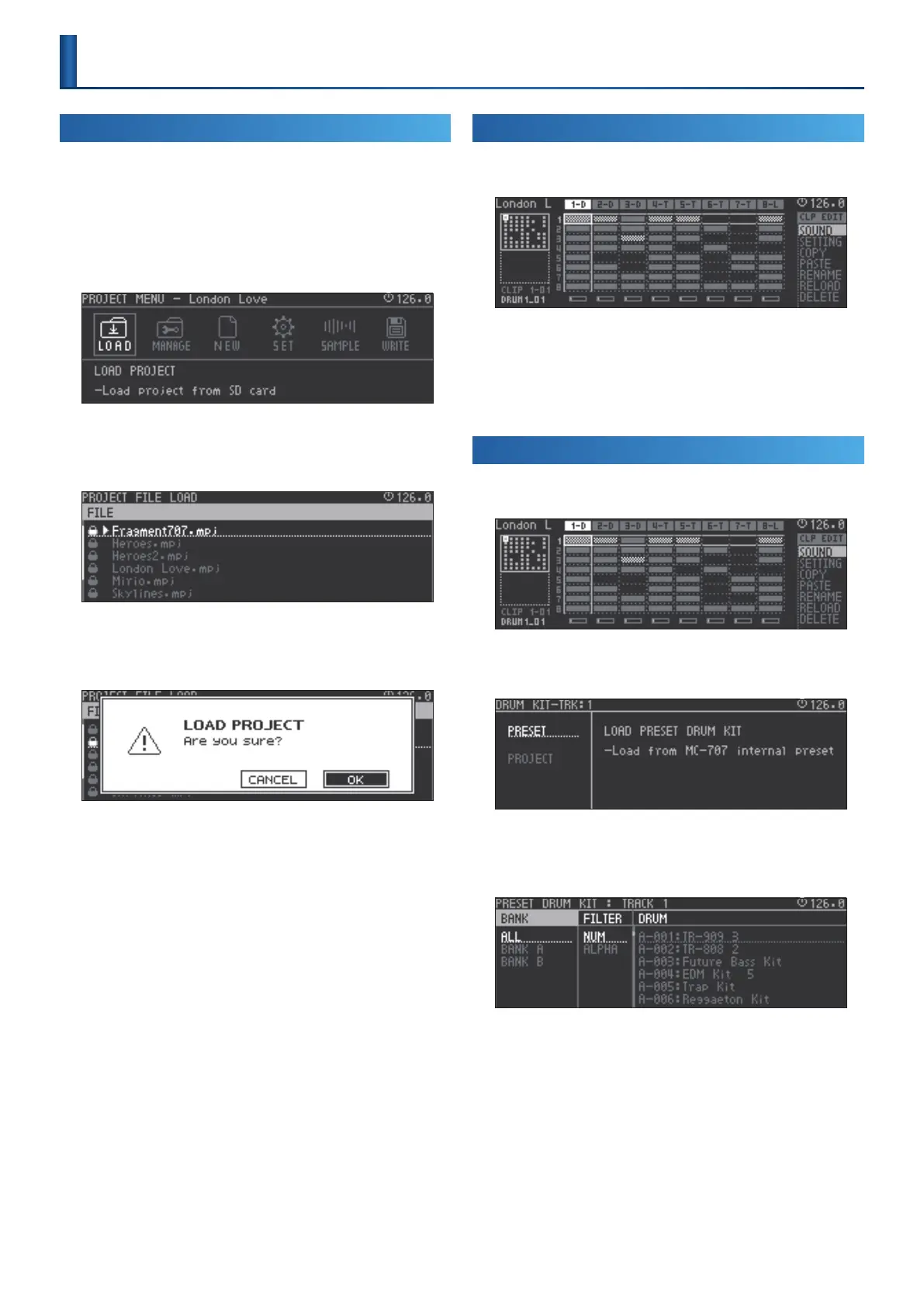11
Basic Operation
Loading and Playing a Project
On the MC-707, data for one song is managed as a unit called a
“project.”
Projects are saved on an SD card. A project contains tracks, clips, tone
data, and data for the samples that are used.
1.
Press the [PROJECT] button.
The PROJECT MENU screen appears.
2.
Use the cursor buttons to select “LOAD,” and then press the
[ENTER] button.
The PROJECT FILE LOAD screen appears.
3.
Use the cursor buttons to select a project, and then press
the [ENTER] button.
A conrmation message appears.
4.
Use the cursor buttons to select “O K ,” and then press the
[ENTER] button.
The project is loaded from the SD card.
If you decide to cancel, use the cursor [<] [>] buttons to select
“CANCEL,” and then press the [ENTER] button.
* It might take some time for the project to be loaded.
* If the project has been edited, a conrmation message appears.
When loading is completed, you return to the home screen.
5.
Press the [START/STOP] button.
The project plays.
Changing the Clips that Play
1.
The HOME screen appears.
2.
Use the cursor buttons to select the clip that you want to
play.
3.
Press the [ENTER] button to reserve playback for the clip.
4.
Press the [START/STOP] button to start playback.
Selecting a Tone or Drum Kit
1.
Press the [SEL] button, and select a tone or drum kit track.
2.
Press the [SOUND] button.
The Sound browser appears.
3.
Use the cursor buttons to select “PRESET,” and then press
the [ENTER] button.
The PRESET browser appears.
4.
Use the cursor buttons to select a sound.
In the PRESET browser when the PAD MODE [NOTE] button is lit,
you can use the pads to audition the sound.
5.
Press the [ENTER] button to conrm the sound.
You return to the home screen.
