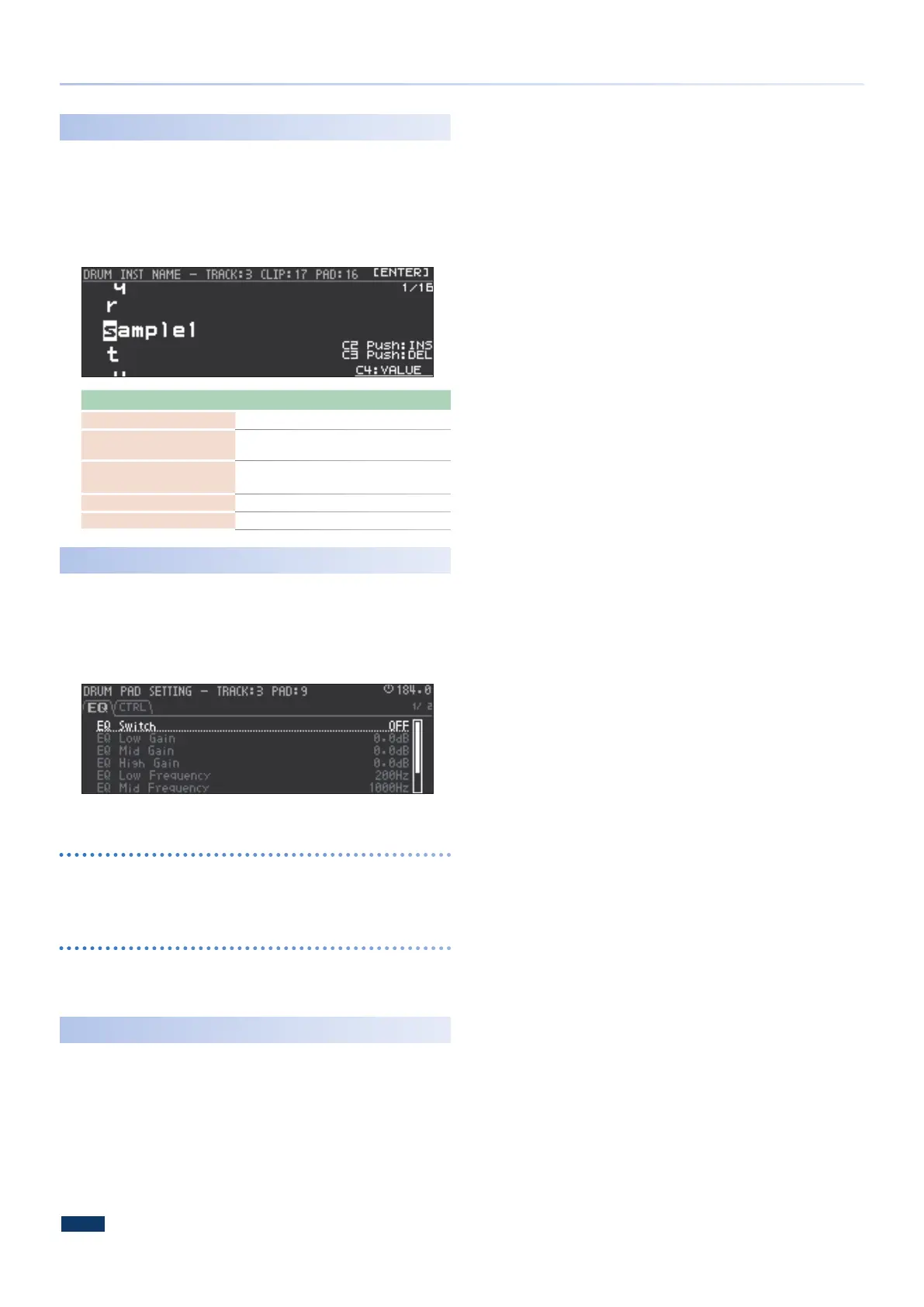47
Editing the DRUM Track
Editing the Instrument Name
(INST NAME EDIT)
The DRUM INST NAME screen appears, allowing you to edit the
instrument name.
1.
Use the cursor buttons to select “INST NAME EDIT,” and then
press the [ENTER] button.
The DRUM INST NAME screen appears.
Operating the Unit Explanation
Cursor [<] [>] buttons Selects the character.
[C2] knob
Switches between uppercase, lowercase,
numerals, and symbols.
[C3] knob [C4] knob,
[VALUE] knob
Change the character.
Press the [C2] knob Inserts a space.
Press the [C3] knob Deletes a character.
Pad Editing
(PAD EDIT)
Here’s how to edit pad settings.
1.
Use the cursor buttons to select “PAD EDIT,” and then press
the [ENTER] button.
The DRUM PAD SETTING screen appears.
* Pad settings are maintained even if you change instruments.
EQ tab
Here you can make EQ settings for the pad.
For details, refer to Drum Kit Tone Parameters (Drum), “PAD EQ” (p.
75).
CTRL tab
Here you can edit the control parameters.
For details, refer to Drum Kit Tone Parameters (Drum), “PAD CTRL”
(p. 75).
Initializing an Instrument
(INIT INST)
Here’s how to initialize the instrument that’s loaded into the pad.
1.
Use the cursor buttons to select “INIT INST,” and then press
the [ENTER] button.
A conrmation message appears.
2.
Use the cursor [<] [>] buttons to select “O K ,” and then press
the [ENTER] button.
The instrument is initialized.
NOTE
The instrument being edited is deleted.
