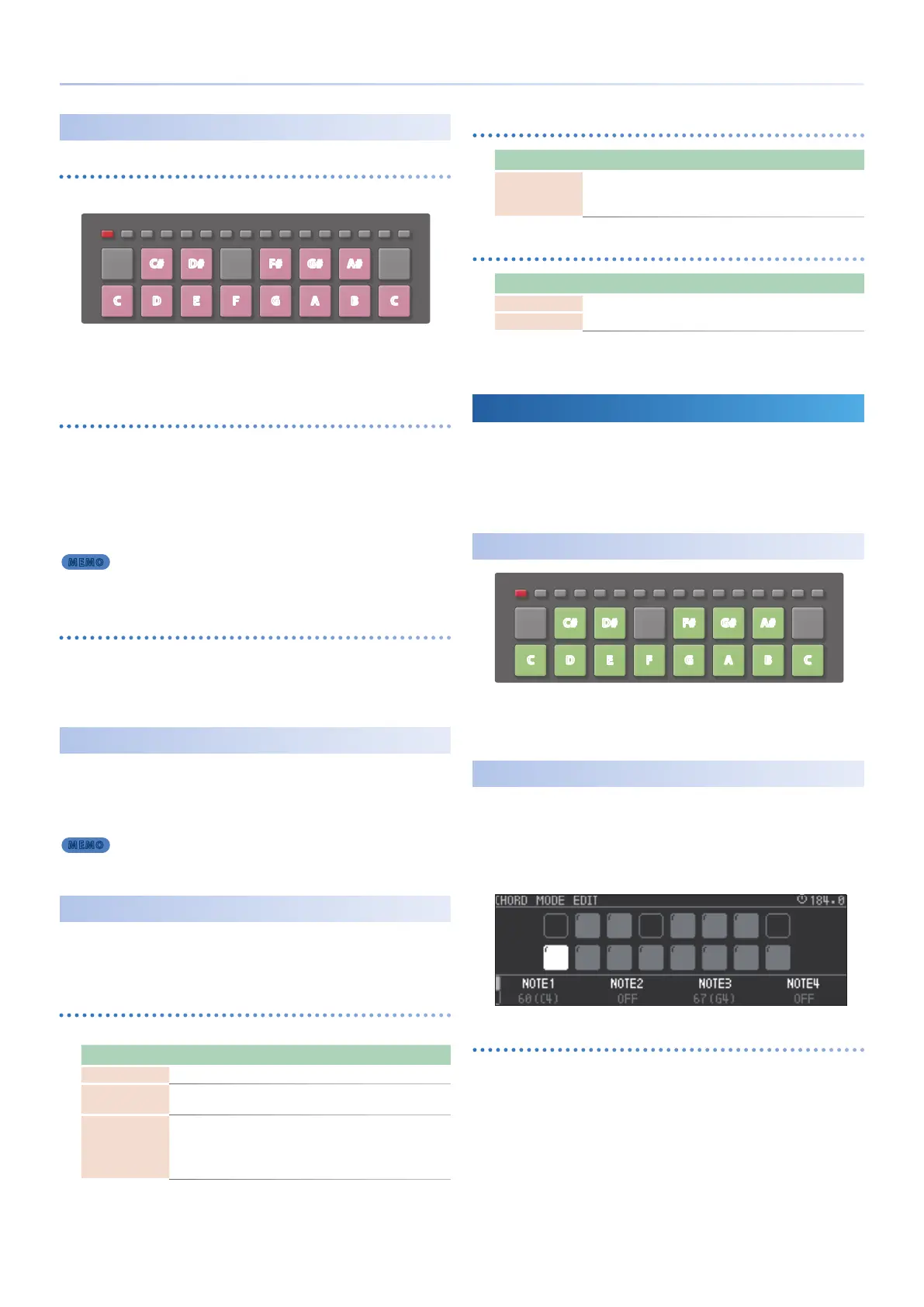23
Pad Operations (PAD MODE)
Playing
TONE track
For a TONE track, you can play the pads as a keyboard.
1 92 103 114 125 136 147 158 16
C
OCT- OCT+
REST
TIE
G
F#
D
C#
A
G#
E
D#
B
A#
F C
[OCT-] [OCT+]: Shift octaves.
[REST/TIE]: Use to create phrases.
&
For details, refer to “Step-Recording a Phrase” (p. 28).
DRUM track
For a DRUM track, you can use the pads to play the drum kit, or use the
pads with TR-REC to create phrases.
In a drum kit, 16 instruments are assigned to the pads, one instrument
to each pad.
By pressing the pads, you can switch the pad that you’re editing.
&
For details, refer to “Editing the DRUM Track” (p. 45).
MEMO
By holding down the [NOTE] button and pressing a pad, you can switch pads
without sounding a note.
LOOPER track
For a LOOPER track, you can use the pads to change the pitch of the
sample that’s played.
You can use the [OCT-] [OCT+] buttons to shift the pitch in a range of
-2–+2 octaves.
DRUM PAD MUTE
For a DRUM track, you can mute individual pads.
1.
Hold down the [MUTE] button and press the pad.
That pad’s clip is muted.
MEMO
You can combine this with a copy of the clip, and use it as a convenient function
for creating a variation of the drum kit.
Making Note Mode Settings
1.
Hold down the [SHIFT] button and press the [NOTE] button.
The NOTE MODE SETTING screen appears.
PAD tab
These are settings related to pad performance.
Parameter Value Explanation
OCTAVE -5–+5 Species the octave for pad performance.
TRANSPOSE -6–+6
Species the key transpose for pad
performance.
PAD VELO
LINEAR,
EXP,
LOG,
FIX10–127
Species the velocity sensitivity of the pads.
You can also specify a xed value.
TR-REC tab
Parameter Value Explanation
VELOCITY 1–127
Species the velocity when using TR-REC to
input a drum track.
1–127
COLOR tab
Parameter Value Explanation
PAD
*1
Specify the color of the pads used for
performance (PAD) and for octave (OCTAVE).
OCTAVE
*1
ORANGE, YELLOW, GREEN, BLUE, PURPLE, PINK, WHITE, SKYBLUE, P.YELLOW,
P.BLUE, P.PINK, L.RED, L.ORANGE, L.YELLOW, L.GREEN, P.GREEN, L.SKYBLUE, L.BLUE,
L.PURPLE
Using Chord Mode
You can assign chords to the pads and play them.
* Chord mode is used for a TONE track.
1.
In a TONE track, press the [CHORD] button.
The pads switch to Chord mode.
Playing
1 92 103 114 125 136 147 158 16
C
OCT- OCT+
REST
TIE
G
F#
D
C#
A
G#
E
D#
B
A#
F C
[OCT-] [OCT+]: Shift the octave.
[REST/TIE]: Used to enter a musical phrase.
&
For details, refer to “Step-Recording a Phrase” (p. 28).
Editing a Chord
1.
Hold down the [SHIFT] button and press the [CHORD]
button.
The CHORD MODE EDIT screen appears.
Here you can specify the chord.
Selecting a pad
Use the cursor buttons to move.
Alternatively, strike a pad to specify it.
