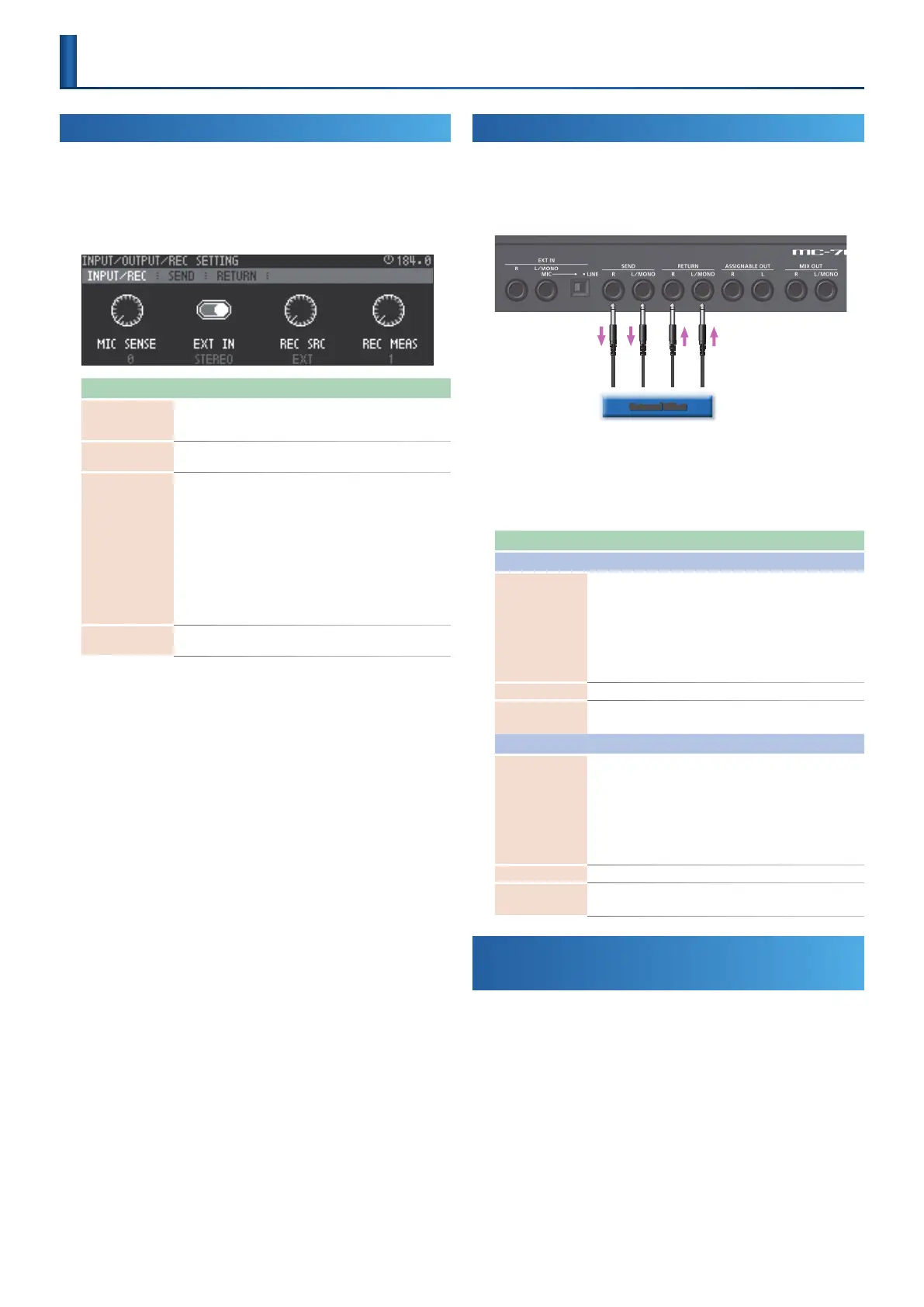53
Input and Recording Settings
(INPUT/REC)
Here’s how to make external input settings, and settings for looper
recording.
1.
Hold down the [SHIFT] button and press the [INPUT] button.
The INPUT/OUTPUT/REC SETTING screen appears.
Parameter Value Explanation
MIC SENSE 0–7
Species the MIC IN gain.
* This is valid when the rear panel input switch
is set to MIC IN.
EXT IN MONO, STEREO
Switches the EXT IN input between mono
or stereo.
REC SRC
EXT,
PC,
TRK1–8,
MIXOUT
Species the recording source for the
Looper.
EXT: Record from the EXT IN jacks.
PC: Record from the PC IN port of USB
audio.
TRK 1–8: Record from a track.
MIXOUT: Record the audio output of the
entire MC-707.
* If the USB Mix Select setting is POST T-FX, the
audio input from the USB MIX OUT port is not
recorded.
REC MEAS 1–8
Species the clip length (number of
measures) that will be recorded.
Using an External Eect
(SEND/RETURN Jacks)
This allows you to connect an external eects device to the SEND/
RETURN jacks and use it as part of the MC-707’s eects.
1.
Connect your eect unit to the SEND/RETURN jacks.
External Eect
2.
Hold down the [SHIFT] button and press the [INPUT] button.
The input/output settings are displayed.
3.
Use the cursor buttons to select the SEND/RETURN tabs,
and make settings.
Parameter Value Explanation
SEND tab
POS
OFF,
PC,
TRACK1–8,
DELAY,
REVERB,
SCATTER,
MIXOUT
Species the position at which SEND/
RETURN is used.
LEVEL 0–255 Species the SEND output level.
SEND
MONO,
STEREO
Switches the SEND output between mono
and stereo.
RETURN tab
POS
OFF,
PC,
TRACK1–8,
DELAY,
REVERB,
SCATTER,
MIXOUT
Species the position at which SEND/
RETURN is used.
This is the same setting as in the SEND tab.
LEVEL 0–255 Species the RETURN input level.
RETURN
MONO,
STEREO
Switches the RETURN input between mono
and stereo.
Individually Outputting Each Track
(ASSIGNABE OUT)
A specied track can be output from the ASSIGNABLE OUT jacks.
The ASSIGNABLE OUT setting is made in the track settings.
1.
Hold down the [SHIFT] button and press the [SEL] button.
&
For details, refer to “Making Track Settings” (p. 20).
Input and Output Settings
