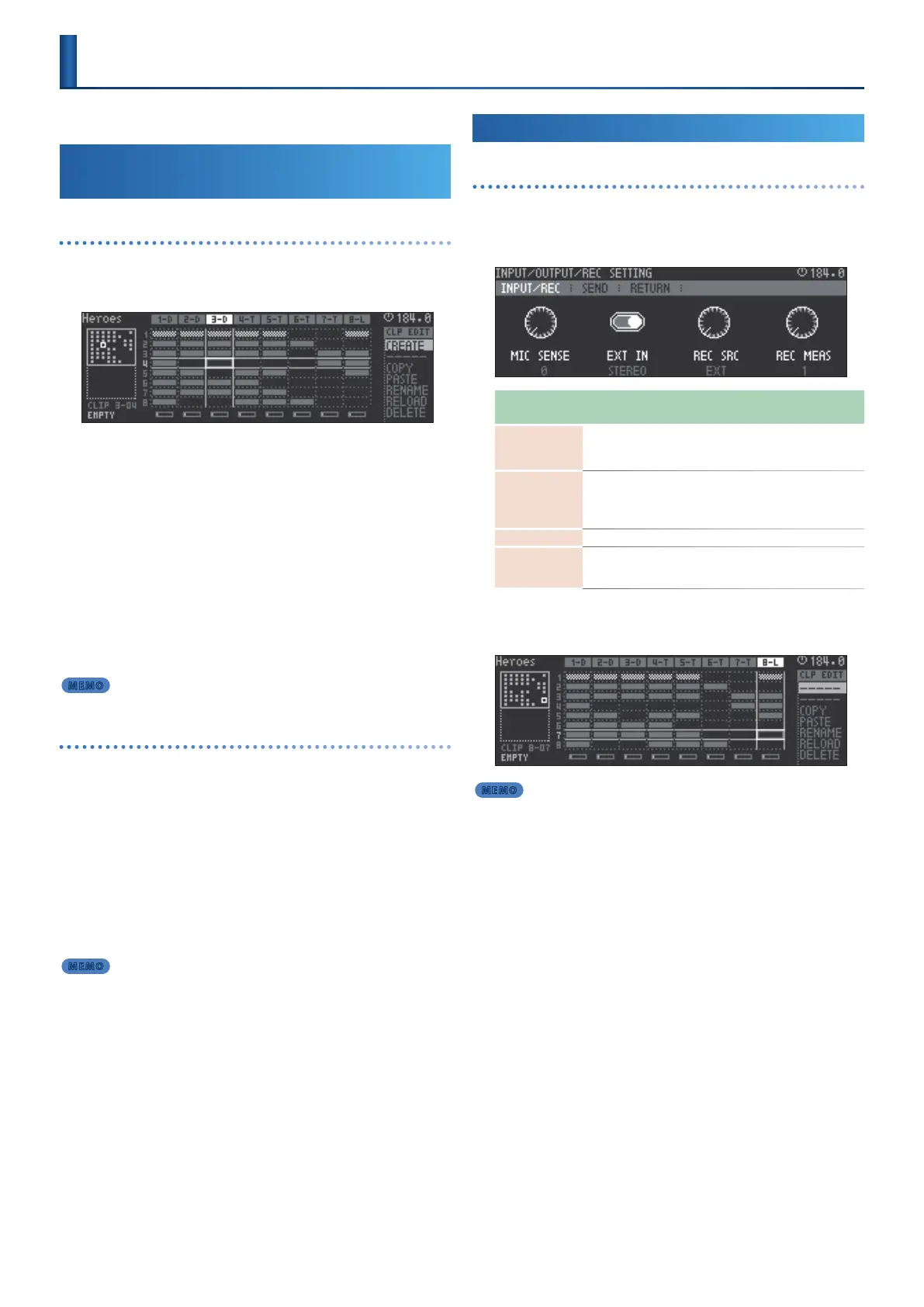32
You can record your performance or audio, and save it as clips.
Recording a Performance to a Tone or
Drum Track
Creating a new clip and recording on it
1.
In the home screen, move the cursor to an empty clip slot in
which you want to create a clip.
2.
Use the [MEASURE] buttons to specify the length of the clip
that you want to record.
3.
Press the [REC] button.
A clip is created at the specied location, and recording starts.
* If playback is stopped, press the [START/STOP] button to start playback.
4.
Press the PAD MODE [NOTE] button.
The pads are in Note mode.
5.
Play the pads.
6.
To stop recording, press the [REC] button.
Recording ends.
MEMO
You can also end recording by moving the clip.
Overwriting a clip
(Overdub)
Here’s how to add notes to an existing clip.
1.
In the home screen, move the cursor to select a clip.
2.
Press the [REC] button.
Recording starts.
* If playback is stopped, press the [START/STOP] button to start playback.
3.
Play the pads.
4.
To stop recording, press the [REC] button.
Recording ends.
MEMO
You can also end recording by moving the clip.
Recording Audio on a Looper Track
Creating a new clip and recording
1.
Hold down the [SHIFT] button and press the [INPUT] button.
2.
Select the audio source that you want to record.
Audio source to
record
Explanation
EXT
Record audio from the EXT IN jacks.
If you pressed the [INPUT] button to make it light, turn the [VALUE]
dial to adjust the volume.
PC
If the input from a USB-connected computer is assigned to the
MC-707’s PC IN, you can record from it. Switch the USB output
port of the computer to PC (Ch3-4).
* The default USB output port is MIXOUT.
TRK1-8 Record from a track.
MIXOUT
Record the overall sound.
* If the output port of the computer is MIX (Ch1-2) and USB Mix Select is
POST T-FX, the audio output from the computer is not recorded.
3.
In the home screen, move the cursor to select the clip slot
that you want to create.
MEMO
In Clip mode, you can use the pads to select this.
4.
Use the [MEASURE] buttons to specify the length of the clip.
5.
Press the [REC] button.
Record is reserved.
At the next timing cycle of the master clock, a clip is created in the
specied position and recording starts.
Recording ends when the specied number of measures is reached.
* This does not support overwriting the clip.
* The track being recorded stops producing sound.
* If playback is stopped, press the [START/STOP] button to start playback.
* When recording ends, the recorded clip plays.
Recording
