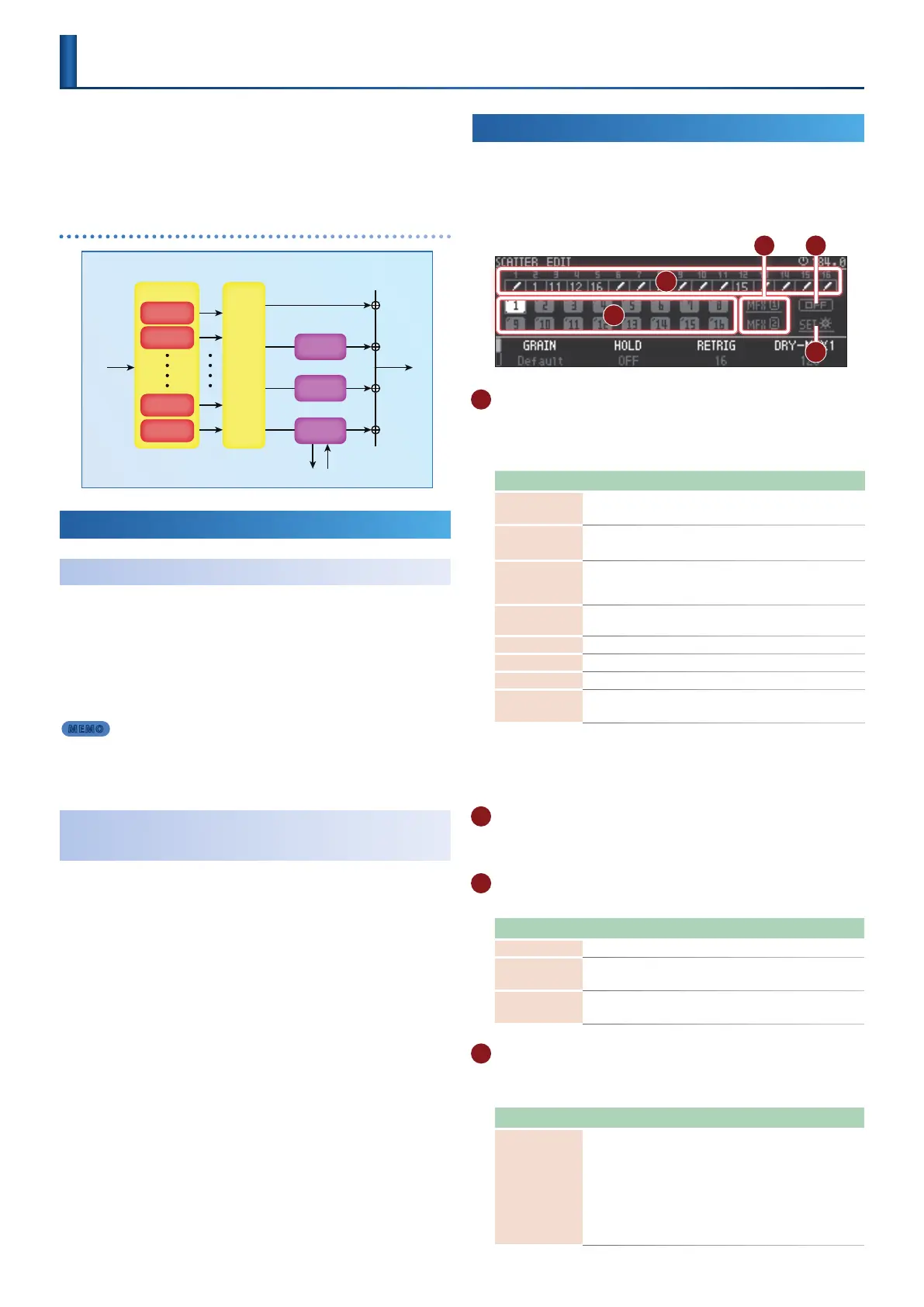38
SCATTER
“Scatter” adds a digital-feeling groove to the loop playback by
exchanging individual steps within the loop playback and also by
changing the playback direction or gate length.
You can apply the eect by pressing the pads, or sequence the eect
and apply it to audio input.
Signal ow
SCATTER
SPLITTER PAN
DRY1
2
15
16
FX 1
FX 2
FX send
Send/Return
L/R L/R
Applying the Scatter Eect
Using the Pads to Apply the Eect
By pressing pads, you can apply the eect that is assigned to each pad.
1.
Press the PAD MODE [SCATTER] button.
The [SCATTER] button is lit, and the pads are in Scatter mode.
2.
Press a pad.
The scatter eect specied for each pad is applied.
MEMO
5
Depending on the settings of the pad, the eect is applied in one of two ways:
applied as long as you hold down the pad, or applied cyclically.
5
If the SIZE or HOLD is set to a value greater than 1, the eect is applied
cyclically only to the step at the moment you press the pad.
Pressing the [SCATTER] Button to Apply the
Eect
You can press the [SCATTER] button to apply the eect that is specied
for the step.
1.
Press the PAD MODE [SCATTER] button.
The pads are in Scatter mode.
2.
While in Scatter mode, press the [SCATTER] button.
The [SCATTER] button blinks, and the eect specied for each step
is applied.
MOMENTARY mode: The eect is applied only while you hold
down the [SCATTER] button.
ALTERNATE mode: The eect turns on/o each time you press the
[SCATTER] button.
&
“D STEP MODE SW” (p. 38)
Editing the Scatter Eect
1.
Hold down the [SHIFT] button and press the PAD MODE
[SCATTER] button.
The SCATTER EDIT screen appears.
C D
E
A
B
A PAD
You can use the [C1]–[C4] knobs to edit the parameters shown in
the bottom of the screen.
Press the [FUNC] button to switch between parameters to edit.
Parameter Value Explanation
GRAIN
Default,
1–16
Modies the grain played for each step and
the timing at which it plays.
HOLD
OFF,
x1–x16
Repeatedly plays the range of steps specied
by SIZE for the specied number of times.
RETRIG 1–32
Repeatedly plays within the range of steps
specied by SIZE for the specied number of
times.
DRY-MFX1 0–255
Species the amount of send to MFX1. The
dry sound decreases inversely.
COLOR *1 Species the color of the pads.
GLIDE
(PITCH GLIDE) -400%–400% Gradually modies the pitch.
REVERSE OFF, ON Plays in reverse.
DRY-MFX2 0–255
Species the amount of send to MFX2. The
dry sound decreases inversely.
*1 ORANGE, YELLOW, GREEN, BLUE, PURPLE, PINK, WHITE, SKYBLUE, P.YELLOW,
P.BLUE, P.PINK, L.RED, L.ORANGE, L.YELLOW, L.GREEN, P.GREEN, L.SKYBLUE,
L.BLUE, L.PURPLE
&
For details, refer to “Detailed Editing” (p. 39).
B STEP
Select a step and press the [ENTER] button to access the step edit
screen.
C MFX1, 2
Here you can make MFX settings.
Parameter Value Explanation
SWITCH OFF, ON Switches the eect on/o.
TYPE
Species the eect type.
&
“MFX/IFX Parameters” (p. 84)
Parameter
Parameters for the selected eect type are shown.
&
“MFX/IFX Parameters” (p. 84)
D STEP MODE SW
This indicates the step mode on/o status.
You can also press the [ENTER] button to switch it on/o.
Parameter Value Explanation
MODE
MOMENTARY,
ALTERNATE
Use the [SCATTER] button to switch this on/
o.
You can use the [C4] knob to switch between
ALTERNATE mode and MOMENTARY mode.
MOMENTARY: Press the [SCATTER] button
to turn it on, release the button to turn it o.
ALTERNATE: The eect alternates on/o
each time you press the [SCATTER] button.
