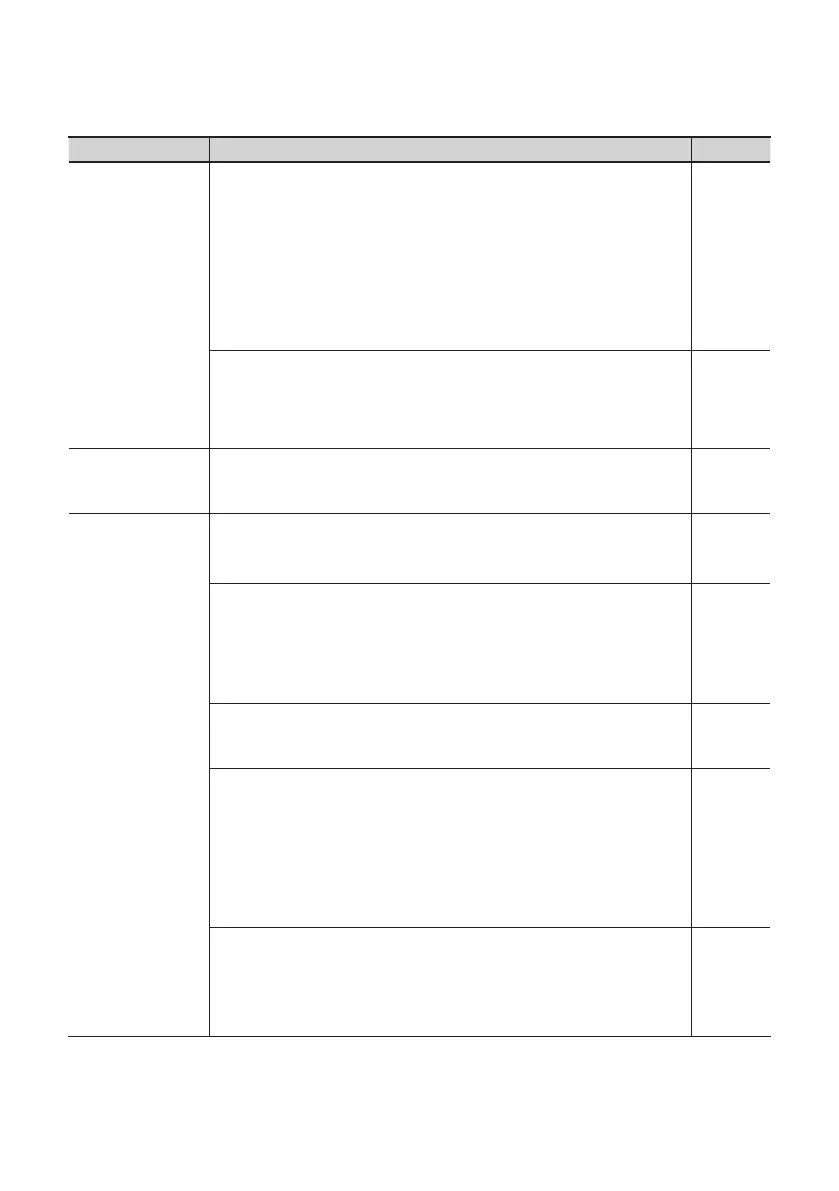89
Problem What to check Page
Noise or distortion
occurs elsewhere
than in the playback
from your computer
Could two or more audio devices such as the OCTA-CAPTURE or a mixer be
connected to your computer?
If you’ve connected a MIDI sound module via USB to the same computer as
the OCTA-CAPTURE, and connected the MIDI sound module’s output to the
OCTA-CAPTURE’s combo input jacks, noise from the computer may be heard
from the OCTA-CAPTURE.
Try connecting your MIDI sound module and the OCTA-CAPTURE to a
self-powered USB hub (a USB hub that has an internal power supply or that uses
an AC adaptor), or connect your MIDI sound module via a serial connection or
via a MIDI interface.
–
Have you connected the ground terminal?
You may be able to solve the problem by grounding a metal component of your
computer or the ground pin of your computer’s AC adaptor. Also check whether
there might be a device nearby that is emitting a strong electromagnetic eld,
such as a television or microwave oven.
–
Recorded sound is
too loud or too soft
Is the input level appropriate?
Use the OCTA-CAPTURE’s [SENS] knob to adjust the input level. If your software
is able to adjust the input level, check its input level setting.
p. 37
Can’t play or record
Was the driver installed correctly?
Driver installation may have failed. Reinstall the driver.
-> “Reinstalling the Driver” (p. 73)
p. 73
Do the sample rate settings match?
The sample rate setting of your software must match the sample rate setting of
the OCTA-CAPTURE itself.
* After changing the sample rate setting of the OCTA-CAPTURE itself, you must
close all software that uses the OCTA-CAPTURE and cycle the power to the
OCTA-CAPTURE.
p. 68
Is the OCTA-CAPTURE’s sample rate set to a rate other than 192 kHz?
If the OCTA-CAPTURE’s sampling frequency is set to 192 kHz, the digital input/
output connectors, INPUT 5–8, and OUTPUT 5–8 cannot be used.
p. 68
Did you make input/output device settings for your software?
Refer to the owner’s manual of your software and to the following pages, and
select the OCTA-CAPTURE as the input/output device.
Windows 7/Windows Vista: “Input/Output Device Settings” p. 17
Windows XP: “Input/Output Device Settings” p. 21
Mac OSX: “Audio Input/Output Device Settings”
“MIDI Input/Output Device Settings”
p. 24
p. 25
Could the OCTA-CAPTURE be in use by other software?
Close all software that’s currently running, disconnect the OCTA-CAPTURE’s USB
cable, and then reconnect it.
If this does not solve the problem, reinstall the driver.
-> “Reinstalling the Driver” (p. 73)
p. 73
