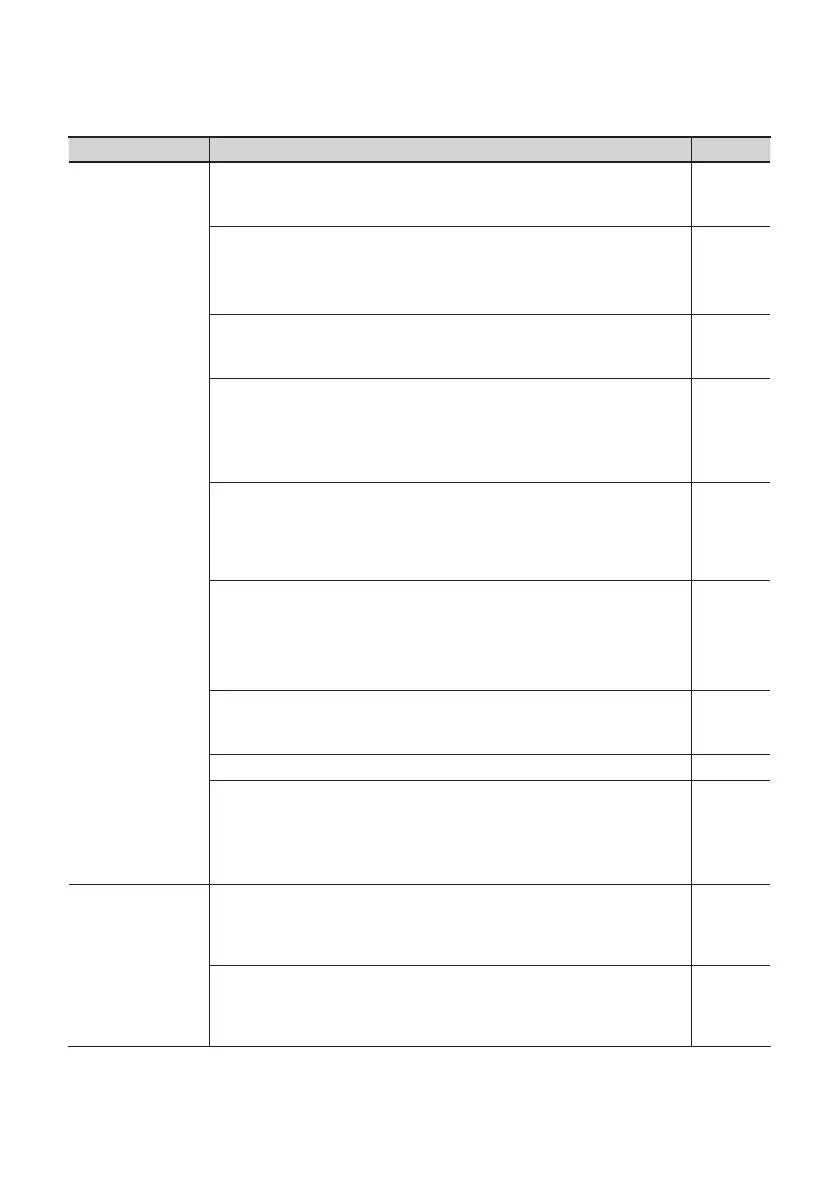88
Problem What to check Page
Playback contains
clicks, dropouts, or
other problems
Have you tried Windows Update or Microsoft Update? (Windows)
Try using Windows Update or Microsoft Update (provided by the Microsoft
Corporation) to update your system to the latest version.
–
Try disabling the LAN
In your computer’s Device Manager, try disabling LAN (wired/ wireless).
If this eliminates the clicks and pops, it may be that updating your LAN driver or
BIOS may solve the problem. Check whether updated software is available.
–
Could you have connected the OCTA-CAPTURE to a USB hub?
Try connecting the OCTA-CAPTURE directly to a USB connector on your
computer.
–
Are you using the included USB cable?
You must use the included USB cable when using the OCTA-CAPTURE.
Some commercially available USB cables do not meet the requirements of
the USB standard, and this may prevent the OCTA-CAPTURE from operating
correctly.
–
Could you have updated the Mac OS X software while OCTA-CAPTURE was
connected?
It has been found that clicks or pops can occur if you performed a Mac OS X
software update while the OCTA-CAPTURE was connected. If so, install the
driver once again (p. 73).
p. 73
Could the monitoring function of Windows be enabled? (Windows 7)
If the monitoring function of Windows is enabled, the input sound might be
heard in duplicate (doubled) or as a loop (feedback).
In this case, disable the monitor function of Windows.
-> “Windows Monitoring Function Settings (Windows 7)” (p. 80)
p. 80
Click or pops may occur in the playback/recording immediately after you start
up your computer, or immediately after it has been waken from sleep
Please wait for a while before you play back or record.
–
Does your computer meet the operating requirements? –
Try adjusting “Hardware Acceleration” in the advanced display properties
(Windows XP)
In some cases, adjusting your graphics acceleration settings may solve
problems with noise during audio playback.
-> “Hardware Acceleration Settings (Windows XP)” (p. 72)
p. 72
Noise or distortion
occurs elsewhere
than in the playback
from your computer
Is a guitar connected?
If the noise decreases when you lower your guitar’s volume, it may be that your
guitar’s pickups are being aected by noise from your computer or display.
Move the guitar as far away from your computer as possible.
–
Could you have left an unused microphone or guitar connected?
If an unused microphone or guitar is connected to the OCTA-CAPTURE,
disconnect the microphone or guitar, and turn the [SENS] knob to MIN in order
to lower the input level.
–
