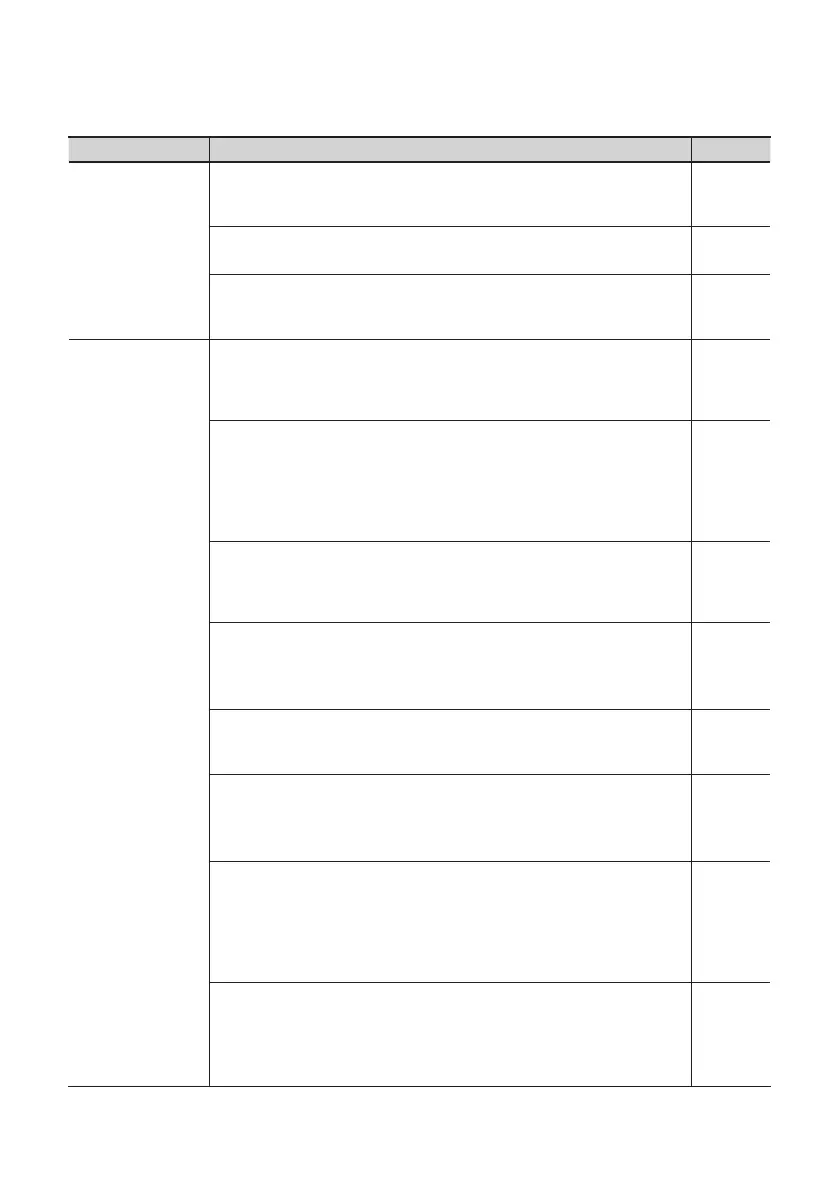87
Problem What to check Page
Distorted sound
from a device
connected to the
input jack
Could the clip indicator be lit?
Try turning the OCTA-CAPTURE’s [SENS] knob toward the left to reduce the
input level.
p. 37
Is the volume of the direct mixer set appropriately?
Use the “Control Panel” (p. 43) to view and adjust the volume of the direct mixer.
p. 43
Could you be recording a drum set?
If you’re recording a loud signal such as a bass drum, connect it to INPUT 7 or 8.
INPUT 7 and 8 support high input levels (+16 dBu).
–
Playback contains
clicks, dropouts, or
other problems
Try adjusting the audio buer size of your software
If your software allows you to adjust the audio buer size, try changing the
setting. Normally, clicks and pops can be eliminated by increasing the buer
size.
–
Try adjusting the audio buer size of the driver
If your software does not allow you to adjust the buer size, or if adjusting
the buer size in your software does not solve the problem, you may be able
to solve the problem by changing the driver’s audio input/output buer size.
Normally, clicks and pops can be eliminated by increasing the buer size.
Try adjusting the buer size as described in “Driver Settings” (p. 69).
p. 69
Try increasing the “Recording margin” (Mac OS X)
If there are still clicks and pops in the recorded audio data even after you’ve
adjusted the audio buer size, try increasing the “Recording margin” as
described in “Viewing or changing the settings (Macintosh)” (p. 70).
p. 70.
Check the power management settings
You may be able to eliminate clicks and pops by changing your system’s power
management settings.
-> “Power Management Settings” (p. 75)
p. 75
Try updating the driver of your display adaptor (Windows)
You may be able to eliminate clicks and pops by updating the driver for the
display adaptor installed in your computer.
–
Have you set the system’s “Performance” setting? (Windows)
You may be able to solve the problem by changing the “Performance” setting of
the system.
-> “System “Performance” Settings (Windows)” (p. 77)
p. 77
Do the sample rate settings match?
The sample rate setting of your software must match the sample rate setting of
the OCTA-CAPTURE itself.
* After setting the sample rate on the OCTA-CAPTURE itself, you must close
all application software that is using the OCTA-CAPTURE, switch o the
OCTA-CAPTURE’s power, then turn it on again.
p. 68
Could other software programs be running?
Close software that you’re not using.
If the window of a Windows program has been closed but it is still shown in the
taskbar, that program is still running. Close all unneeded software that’s shown
in the taskbar.
–
