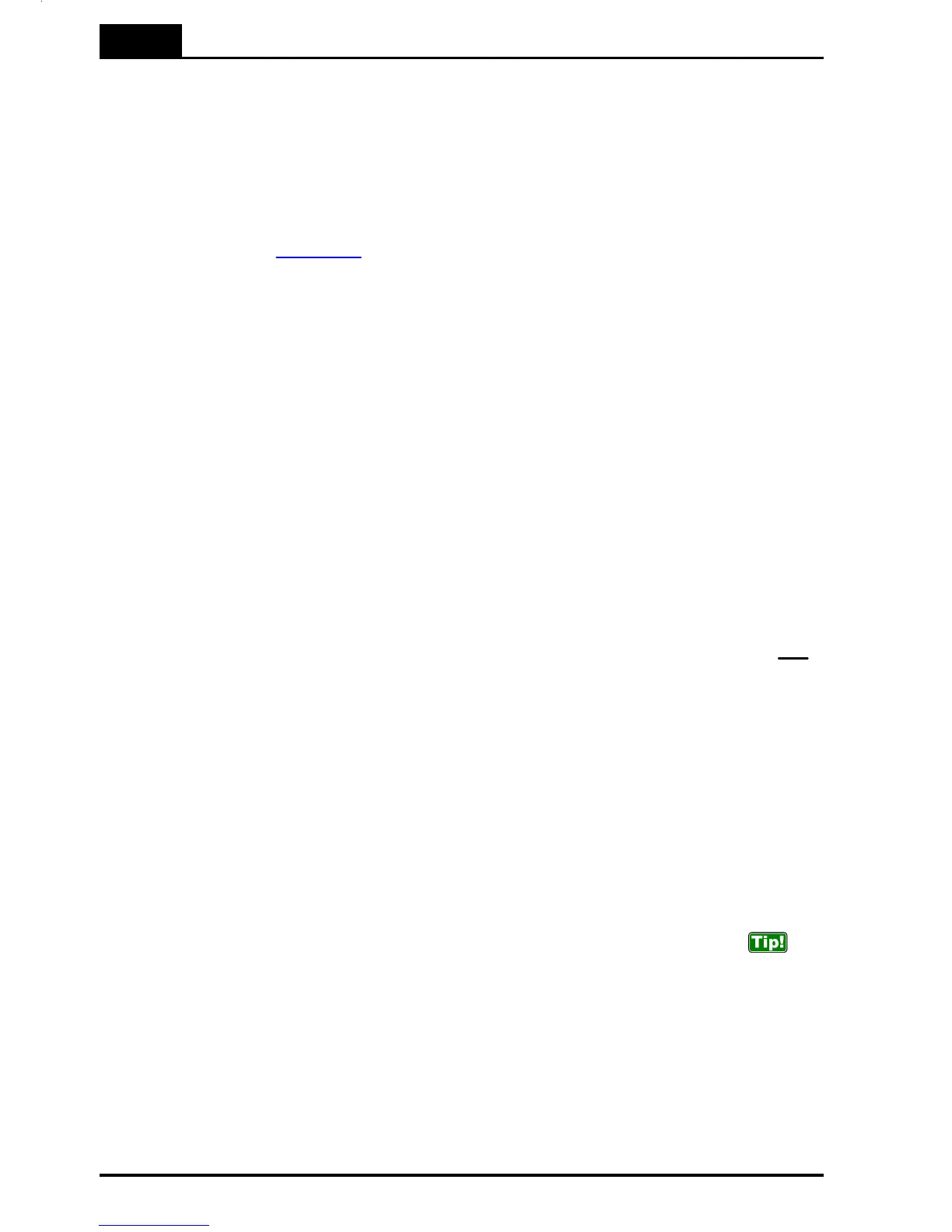7. Problems and Solutions
Bluetooth
Piranha & QABrowser Reference Manual
2014-06/5.5C
156
Bluetooth connection).
7.2.2 Enable Bluetooth Passkey
Before you enable the use of a Bluetooth passkey please read the section about
Bluetooth passkeys and the drawbacks of using a passkey.
You enable and disable passkeys by using the RTI Updater application (requires
version 2008.6A or later) which is available on your RTI Software & Documentation CD
and the RTI website (www.rti.se).
1. Connect your meter using the USB cable. If you are using a Barracuda then also
connect the Barracuda Serial Bluetooth Module.
2. Launch RTI Updater from the RTI Electronics folder in the Windows start menu.
3. Select the USB connection. You cannot use a Bluetooth connection when you want to
change the Bluetooth configuration. A Bluetooth connection is shown as COMxx.
4. Wait for RTI Updater to finish with the startup procedure. After a while when it is
ready the Start button will be enabled.
5. Select Settings | Advanced from the menu.
6. Now select the Tools menu.
7. If you want to enable the use of a passkey select Enable Bluetooth Passkey. If you
experience problems with this, then you probably need to update you meter firmware
before you can enable the Bluetooth passkey. Please run the available updates (by
pressing Start) and then restart the application again to enable the Bluetooth
passkey.
8. Follow the onscreen instructions.
If you want to disable the Bluetooth passkey do the same thing but select Disable
Bluetooth Passkey instead. If you are asked for a PIN code during the startup do not
enter a PIN code, just cancel instead. Because if you do, you will have activated your
Bluetooth and RTI Updater cannot reconfigure the Bluetooth module when it is active.
How To Report a Problem7.3
There is a way of automatically sending technical support information to RTI Electronics
AB when you are experiencing problems with the QABrowser.
This is how you use that functionality:
1. HotSync the Palm handheld that you are experiencing the problem with.
2. On your PC, go to Start Menu | All Programs | RTI Electronics | QABrowser
Updater and click Send Support Information.
3. A dialogue window will be shown. Please enter a description of the problem.
The more information you give, we will have better chances of reproducing the
problem and finding a solution to it.
4. Click Send to send the auto-generated email.
