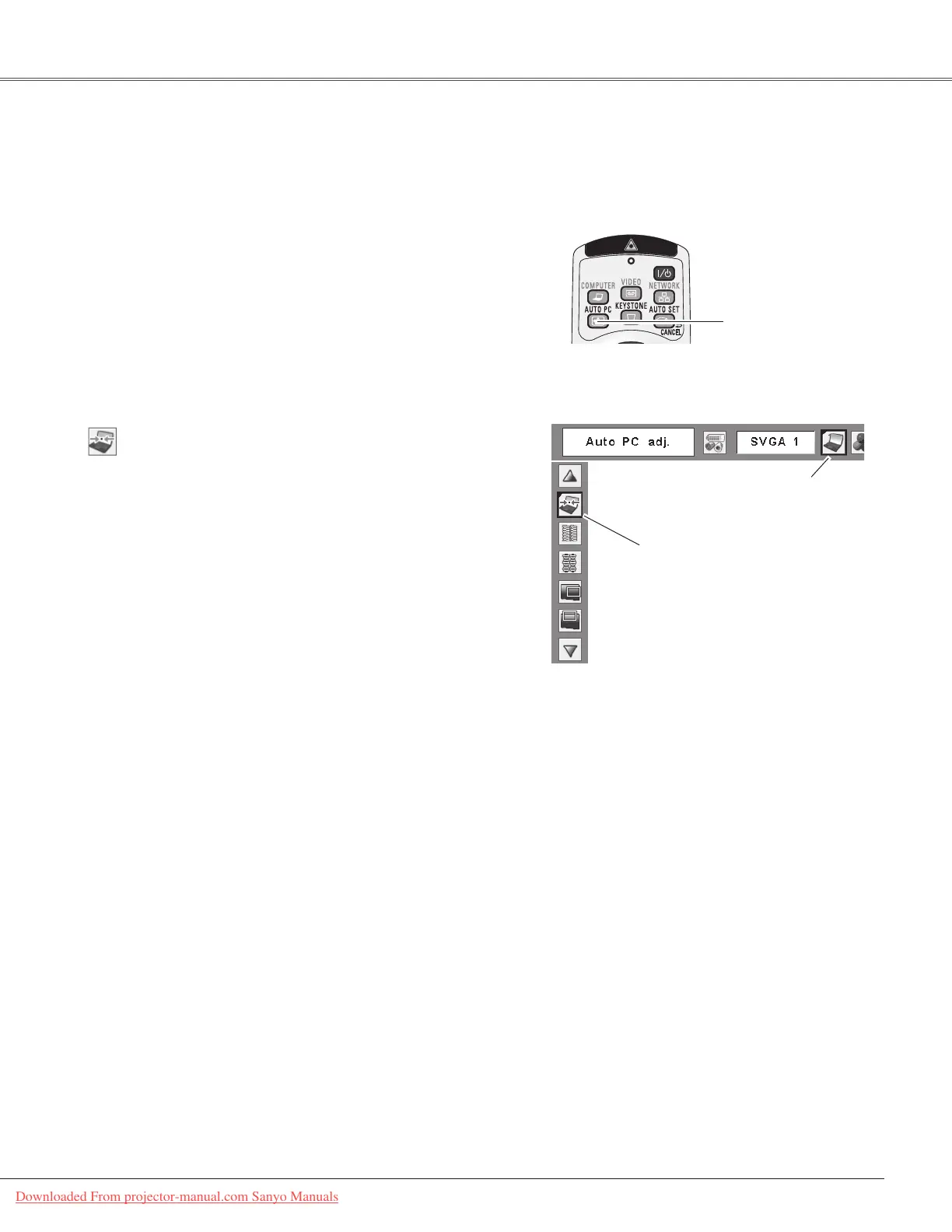33
Computer Input
AutoPCAdjustmentfunctionisprovidedtoautomaticallyadjustFinesync,Totaldots,HorizontalandVertical
positionstoconformtoyourcomputer.
Movetheredframepointer
toAutoPCAdj.andpress
theSELECTbutton.
“Pleasewait...”appears
whiletheAutoPC
adjustmentisinprocess.
PC Adjust Menu
PCAdjustMenuicon
Auto PC Adjustment
Remote Control
AUTO PC button
TheAuto PC adjustment function can be operated directly
bypressingtheAUTOPCbuttonontheremotecontrol.
Direct Operation
To store adjustment parameters
TheadjustedparametersfromtheAutoPCAdjustmentcan
bestoredintheprojector.Oncetheparametersarestored,
thesettingcanbedonejustbyselectingaMode(1–5)inthe
PCSystemMenu(p.32).Seealso“Store”onpage35.
Notes:
•Finesync,Totaldots,HorizontalandVerticalpositionof
somecomputerscannotbe fullyadjustedwiththeAuto
PCAdjustmentfunction.Whentheimageisnotprovided
properly with this operation, manual adjustments are
required(pp.34–35).
•TheAutoPCAdjustmentcannotbeoperatedwhen480i,
575i,480p,575p,720p,1035i,or1080iisselectedinthe
PC System Menu (p.32), or when the signal is coming
fromtheDVI-terminal.
PresstheMENUbuttontodisplaytheOn-Screen
Menu.UsethePoint◄►buttonstomovethered
framepointertothePCAdjustMenuicon.
1
2
UsethePoint▲▼buttonstomovetheredframe
pointertoAutoPCAdj.andthenpresstheSELECT
buttontwice.
Auto PC Adj.
Menu Operation
Downloaded From projector-manual.com Sanyo Manuals
