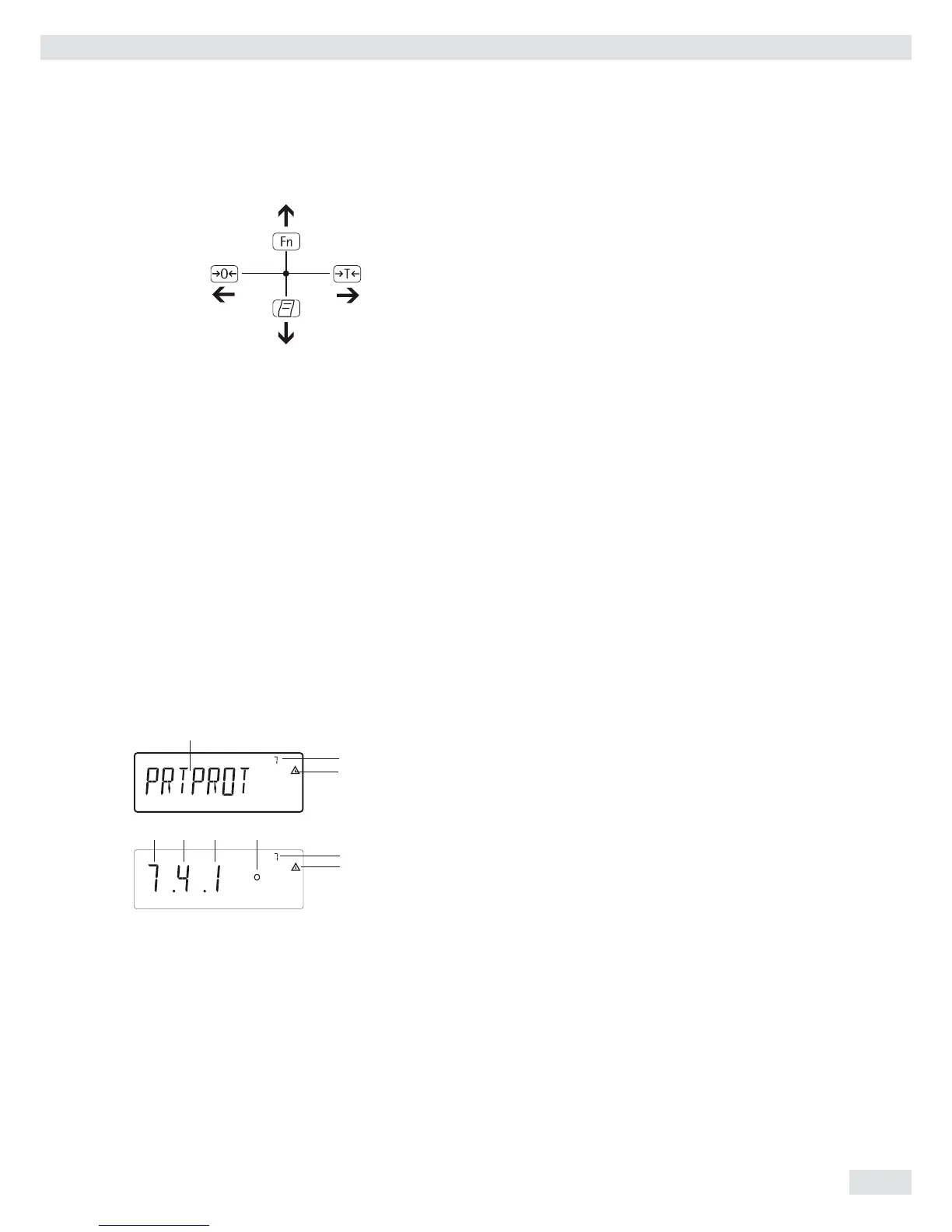Operating Instructions Combics Indicators 33
Entering Numbers and Letters (without a number block)
( – Press the key less than 2 seconds: Activate character to the left of the
currently active character (when fi rst character is active: exit the input
mode without saving changes)
– Press the key longer than 2 seconds: Exit the input mode without saving
changes
) – Press the key less than 2 seconds:
Confi rm currently active character and move 1 position to the right
(after the last character: Save input)
– Press the key longer than 2 seconds: Save current input and display the
menu item
k – Cursor in fi rst position, no characters changed yet: Delete character(s) and
enter 0
– Change the displayed character; scroll forward (sequence: 0 through 9,
decimal point, minus sign, Z through A, space)
p – Cursor in fi rst position, no characters changed yet: Delete entire string and
enter a space
– Change the displayed character; scroll backwards (sequence: Space,
A through Z, minus sign, decimal point, 9 through 0 )
Number entry for Combics 2:
Enter number values (date and time, etc.) using the 10-key numeric keypad
Menu Display
Both illustrations depict all of the main display elements and symbols that can be
shown in Menu mode.
1 Selected menu item (e.g. printer for setting the connected printer)
2 Menu history (refers to the highest menu level in the Setup menu)
3 Note that other submenus are available
Display with the “codes” language setting
4 First level in the Setup menu
5 Second level in the Setup menu
6 Third level in the Setup menu
7 Current active setting
Saving Menu Settings
The parameters selected in the menu remain saved when you switch to weighing
mode or turn off the device. You can block access to the Setup menu by requiring
a password to prevent unauthorized or accidental setting changes (see page 35).
2
3
4 5 6 7
1
3
2
Operating Design
