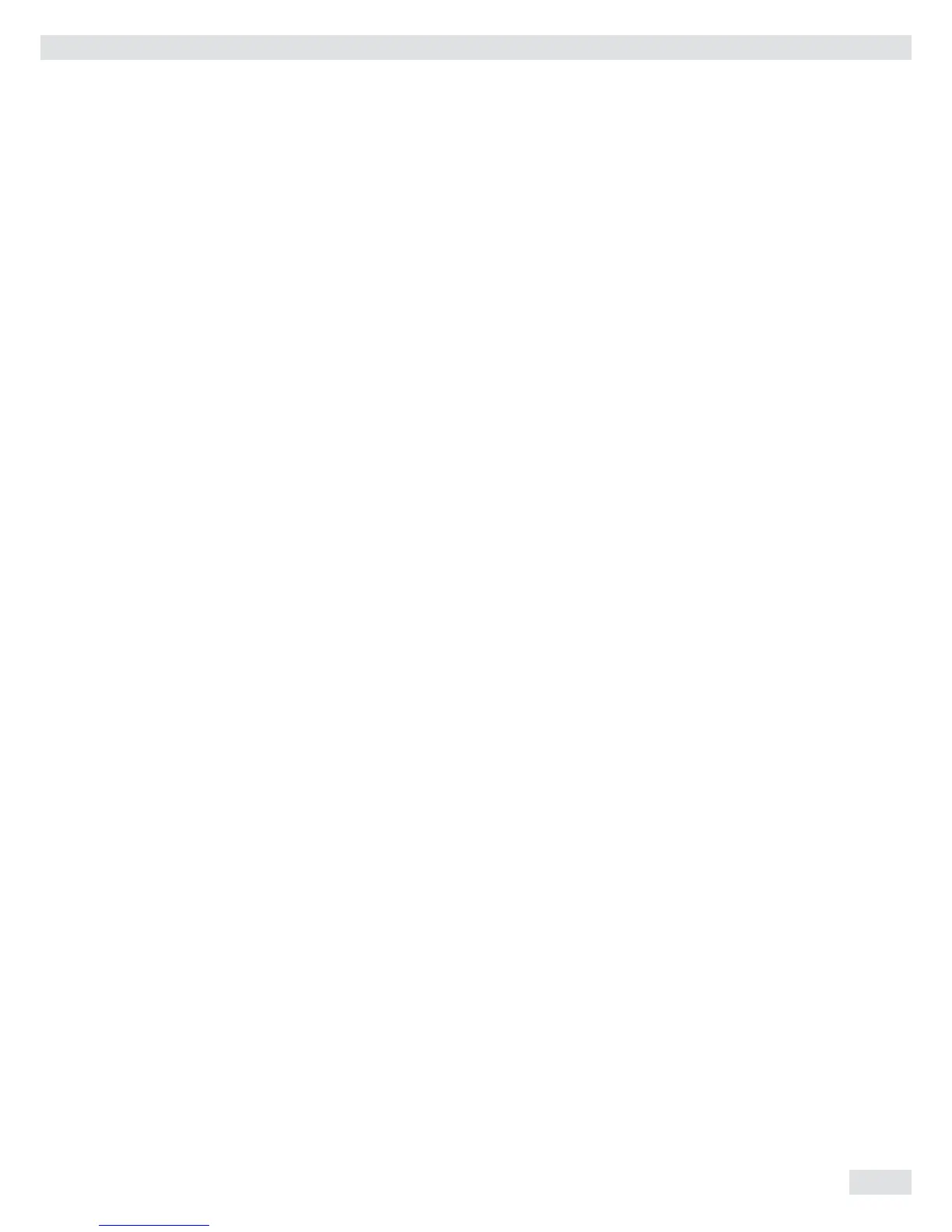Operating Instructions Combics Indicators 107
External Keyboard Functions (PC Keyboard)
Setting: Setup /BARCODE / EXT.KEYB
The alphanumeric key codes implemented here are specifi c to the German keyboard
layout. The following alphanumeric characters are used (some require the “Shift”
key):
a - z, A - Z, 0 - 9, <space>, and these characters: ,.\+’<>/»$@%/();=:_?*
Function keys:
PC keyboard Combics 2
F1 ) key
F2 ( key
F3 n key
F4 c key
F5 r key
F6 O key
F7 w key
F8 I key
F9 D key
F10 I key
F11 d key
F12 k key
Print p key
Return O key
Pos 1 c key
Backspace c key
ESC c key
Configuring Data Interface as a Printer Port
(PRINTER)
You can connect one or two strip printers or one or two label printers to the
Combics. Confi gure the COM1 and UniCOM interfaces as printer ports in the Printer
menu item.
There are several actions that generate the command for outputting data to the
printer port:
– Pressing the p key.
If the operating menu is active, all menu settings under the active menu level
are printed.
– Upon receipt of the “Esc k P _” SBI command.
For details, see the section entitled “Data Input Format” in this chapter.
– In some applications, pressing a given key (e.g., to save a value or start a
routine) also generates a print command. In this case, a confi gurable printout is
generated with application-specifi c data.
The P and l symbols are displayed when data is being output to the printer port.
Data Interfaces
