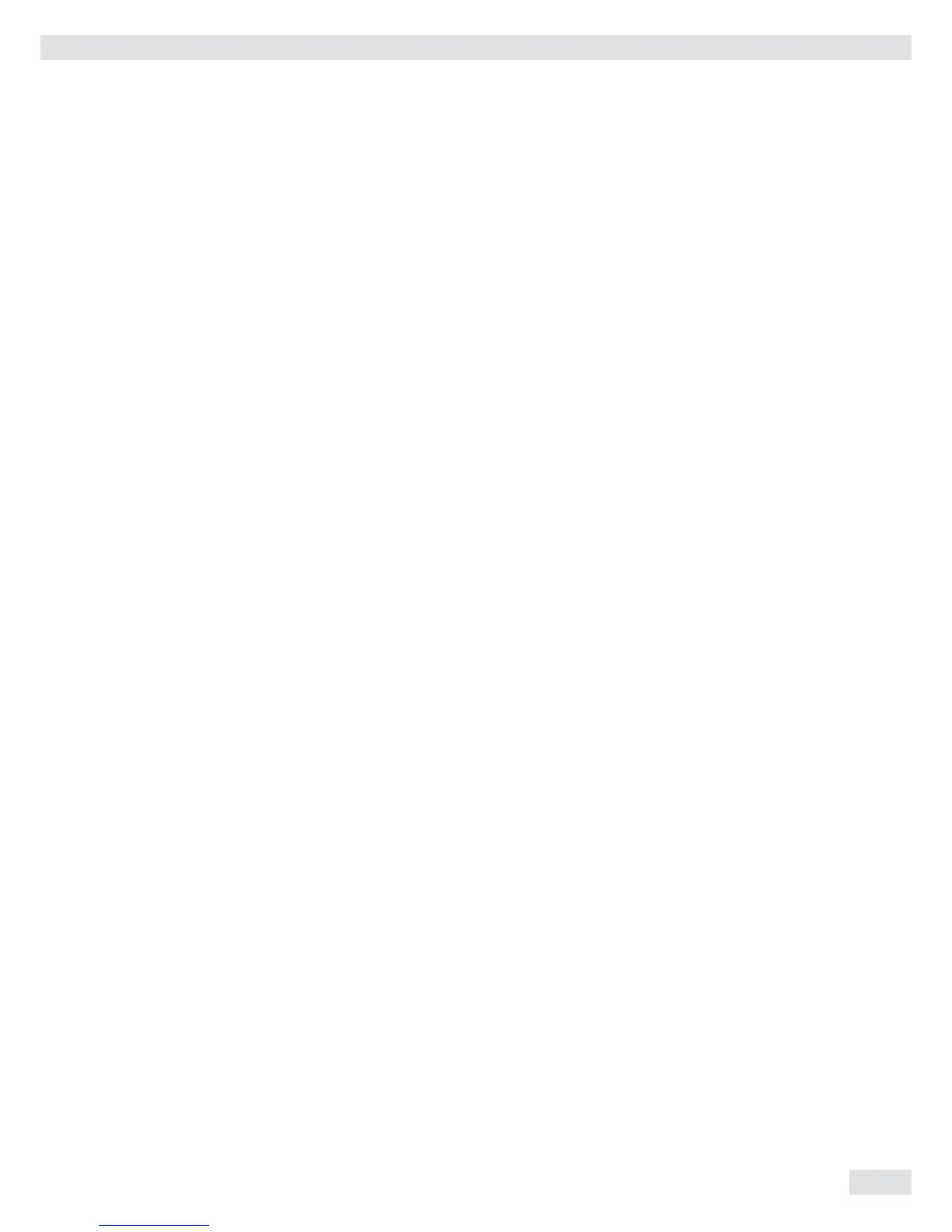Operating Instructions Combics Indicators 71
CTRL.SET Activate SET control output 4.3.
OUTPUT SET output 4.3.1*
OP.READY Ready to operate 4.3.2
OUTP.ACT Activation of outputs 4.4.
OFF Off 4.4.1
ALWAY.ON Always on 4.4.2
STABIL. At stability 4.4.3
CHECK.RG Within checkweighing range 4.4.4*
STAB.CHK On at stability within
checkweighing range 4.4.5
INPUT Parameter input 4.5.
TAR.MN.MX Min, Max, target value 4.5.1*
TARG.PER Only target value with percent limits 4.5.2
TAR.A.PER Target value with asymmetrical
percent limits 4.5.3
TAR.TOL Target value with relative tolerances 4.5.4
AUT.PRNT Automatic printing 4.6.
OFF Off 4.6.1*
ON On 4.6.2
OK Only values within tolerance 4.6.3
NOT OK Only values outside tolerance 4.6.4
APP.ZERO Checkweighing toward zero 4.7.
OFF Off 4.7.1*
ON On 4.7.2
) �t To save the setting, press the ) key.
( ( ... t To exit setup: Press the ( key several times.
Display The result of a measurement is shown either as a weight value or in relation to the
target.
Weight display: The measured value line always shows the weight value, even if it
lies outside the tolerance range. The bar graph is displayed with symbols indicating
lower limit, target and upper limit. Weights are shown logarithmically up to the
lower tolerance limit, and linearly beyond that point.
Relation to target value: As “Weight display” above, with the exception that:
– LL appears in the main display if the weight value is less than the lower limit
– HH is shown on the main display if the weight value is higher than the upper
limit
Digital Input/Output Interface The Checkweighing application supports the digital input/output-interface.
The four outputs are activated as follows:
– Lighter > red LED lights
– Equal > green LED lights
– Heavier > yellow LED lights
– Set
The outputs can also be galvanically isolated using option A5.
Acoustic signal: An acoustic signal can be activated in addition to the green LED.
Setting: menu item 8.2.3
Operation
