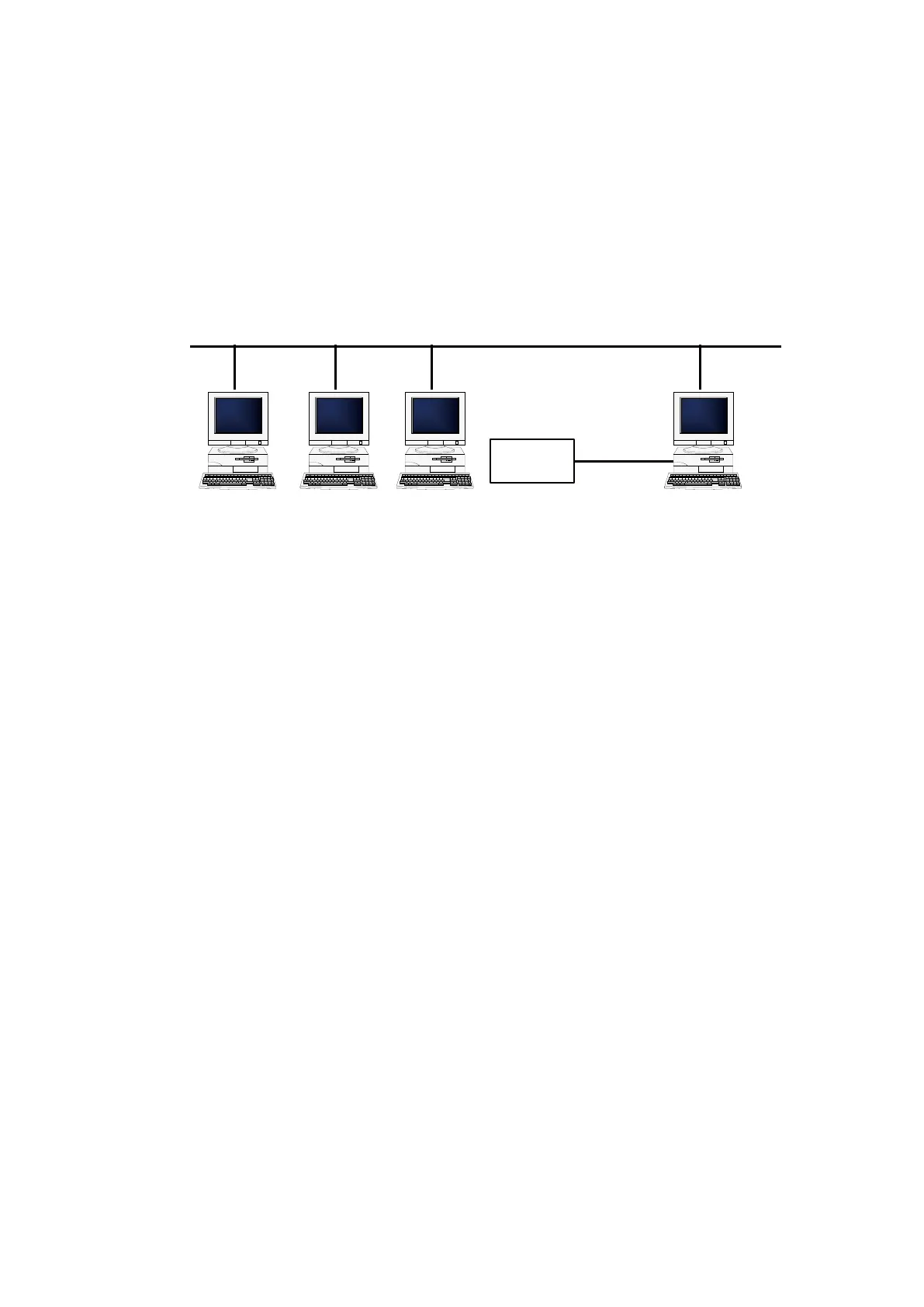111
5. Sharing the Printer
You can share a printer connected directly to a computer on the network with other
computers.
Connecting When Using the Printer Driver with Sharing Settings
The gure below shows how to connect when using the printer driver with sharing
settings.
LAN
PC-1 PC-2 PC-3
Printer
Client
Print server
PC-0
LAN
USB
Bluetooth
RS-232C
IEEE1284
Setonecomputer(PC-0)astheprintserverandsetothercomputers(PC-1,PC-2,PC-3,
etc.)asclients.AllcomputersshouldbeconnectedusingLANconnectionandtheprint
serverandprintershouldbeconnectedviaUSB,Bluetooth,RS-232CorIEEE1284.
Procedure to Congure Printer Driver Sharing Settings
Tousetheprinterdriverwithsharingsettings,followthestepsbelow:
1. Install the printer driver on the print server and client computers.
Refer to "5.1 Installing the Printer Driver on the Print Server and Client Computers".
2. Conrm that a label was printed correctly from the printer connected to the print
server.
3. Congurethesharingsettingsontheprinterconnectedtotheprintserver.
Referto"5.2ConguringSharingSettingsonthePrintServerPrinter".
4. Specify the printer connected to the print server setup for sharing as the output
destination port for the client printer and disable bi-directional communication on the
client printer.
Referto"5.3ConguringSharingSettingsontheClientPrinter".
