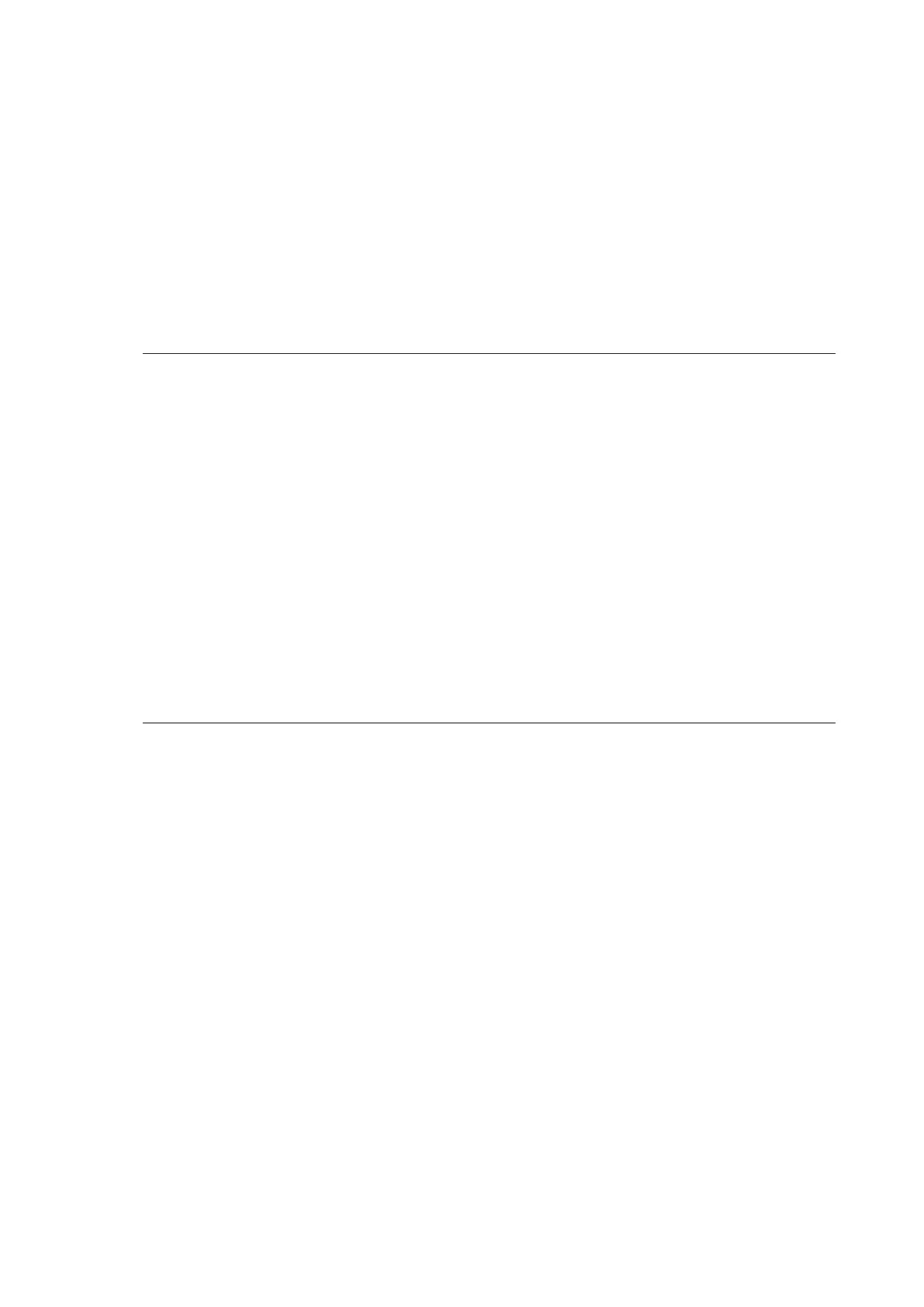15
1.4 Running the Installation
The printer driver installation procedure diers depending on how the computer and
printer are connected.
Check how the printer is connected before running the installation.
1.4.1 Installing the Printer Driver When Connected via USB or IEEE1284
ThissectiondescribeshowtheprinterdriverisinstalledautomaticallywiththePlugand
Playfeature.
Note:
• AutomaticprinterdetectionissupportedonlyonaUSBportandIEEE1284port.
• Beforestartingtheinstallation,closeallapplications.
• Whenyouperformtheprinterdriversetup,thepropertiessettings,ortheprintsettings,login
with Administrator Privileges.
• Whenyouusetheprinterdriver,enablebi-directionalcommunication.
• Whenusingmultipleprinters,itisnecessarytoinstallasmanyprinterdriversasprinters,to
identifyeachprinter.
• After installing the printer driver for the rst printer, the printer driver for the second and
additional printers will be automatically installed when the printers are connected to the
computerandpoweredon.However,thenamesoftheprinterdriverswillbe"printerdriver
name (1)," "printer driver name (2)" etc. To change the printer driver name, right-click the
printerdriverin[DevicesandPrinters],select[Printerproperties],andchangethenameatthe
topofthe[General]tab.
1. Power on the printer.
2. Connecttheprintertoacomputer,usingaUSBcableorIEEE1284cable.
The printer driver is located online and downloaded to the computer. Automatic
installationstartsimmediately.
