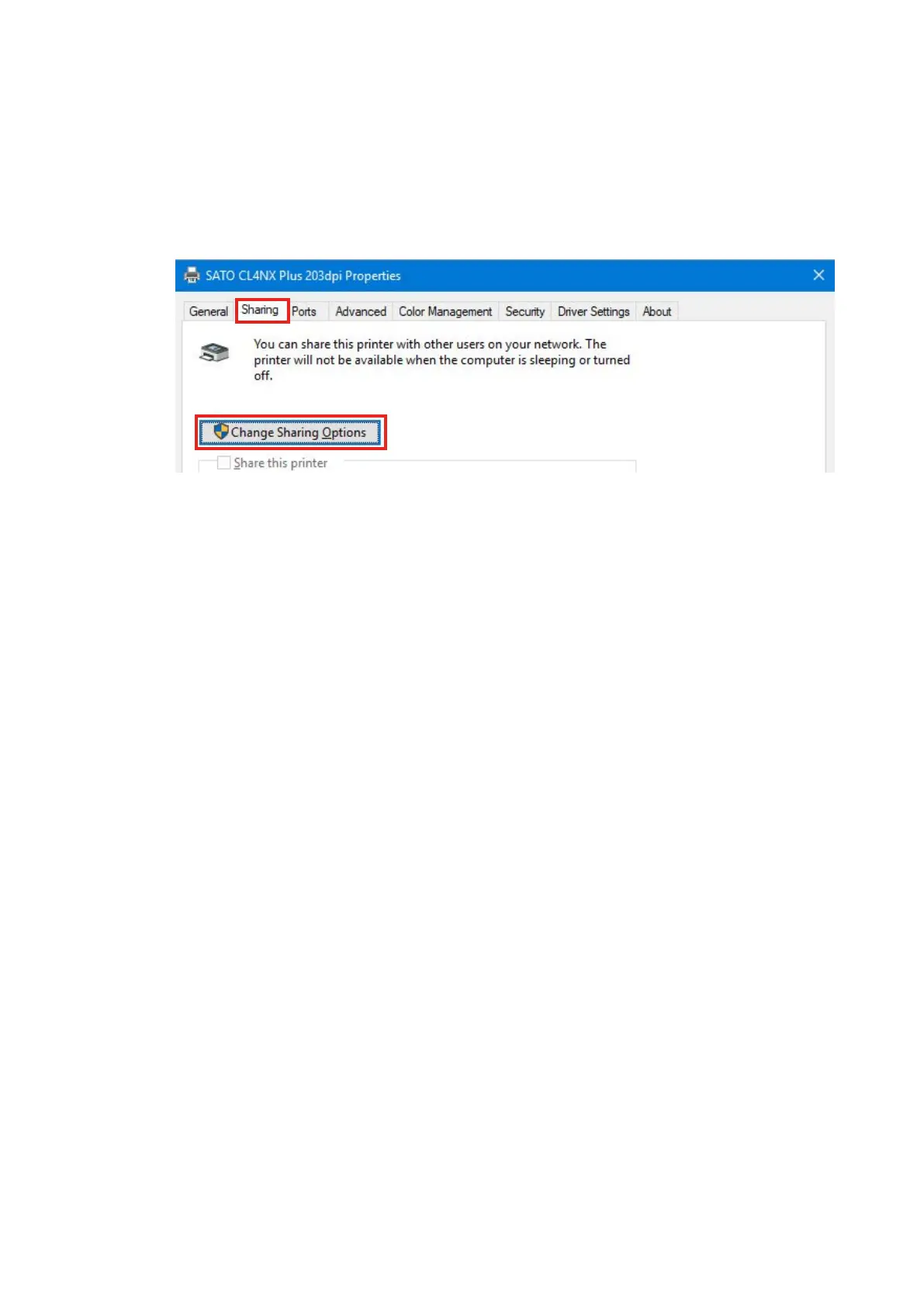61
2.2 How to Get Administrator Privileges
Tochangesettings,addandchangeports,administratorprivilegesarerequired.
1. Open [Devices and Printers], right-click the desired printer, and select [Printer
properties].
2. Clickthe[Sharing]tabandthen[ChangeSharingOptions].
The[PrinterProperties]screenwillappearwithadministratorprivileges.
What to do if [Change Sharing Options] is not shown
Perform the procedure below to show the button.This procedure is performed in
Windows10asanexample.DependingonthesettingsoftheWindowsversionthat
youareusing,themenulayoutmaybedierent.Youmayalsonotbeabletochange
settings.
a. Open Start icon > [All apps] > [Windows System Tools] > [Control Panel] >
[Choosehomegroupandsharingoptions]or[HomeGroup]>[Changeadvanced
sharingsettings].
b. Under[Fileandprintersharing]in[HomeorWork(orPublicorDomain)(current
prole)],select[Turnoleandprintersharing],andthenclick[Savechanges].
