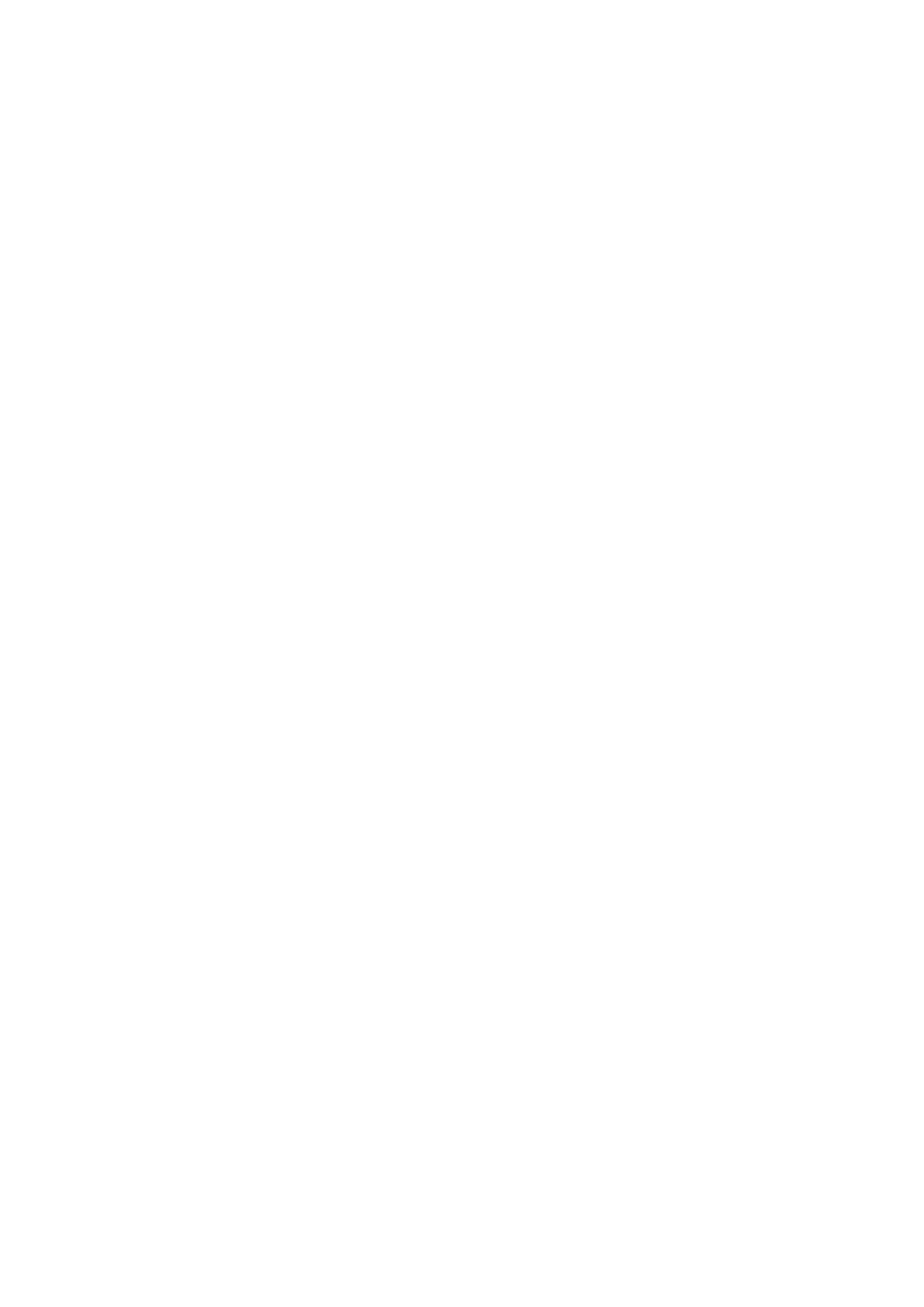5
1. Installing the Printer Driver
Byinstallingaprinterdriveronacomputer,datacreatedwiththecomputercanbeprinted
bytheprinter.Youmustrstconnecttheprintertoacomputerandtheninstalltheprinter
driver.Theinstallationmethodvariesdependingonhowthecomputerandprinterare
connected.
Printer Driver Operating Environment
• Acomputerscreenresolutionofatleast1024x768pixelsisrecommended.Ifitis
lowerthanthat,partofthescreenwillnotbeshown.
• TheprinterdriversupportsthefollowingOSs:
Windows 8.1
Windows10
Windows 11
WindowsServer2012
WindowsServer2012R2
WindowsServer2016
WindowsServer2019
WindowsServer2022
* Windows for ARM is not supported.
Process to Install the Printer Driver
Theprocesstoinstallprinterdriverisasfollows:
1. Prepare the printer driver installer on a computer.
An installer is used to install the printer driver.
Fordetails,referto"1.1PreparingthePrinterDriver".
2. Connect the printer to the computer using one of the interface connections.
Fordetails,referto"1.3ConnectingthePrintertotheComputer".
3. Install the printer driver on the computer.
• WhentheprinterisconnectedviaUSBorIEEE1284,referto"1.4.1Installingthe
Printer Driver When Connected via USB or IEEE1284".
• WhentheprinterisconnectedviaLANorwirelessLAN,referto"1.4.2Installing
the Printer Driver When Connected via LAN or Wireless LAN".
• WhentheprinterisconnectedviaBluetooth,referto"1.4.3InstallingthePrinter
Driver When Connected via Bluetooth".
• WhentheprinterisconnectedviaRS-232C,referto"1.4.4InstallingthePrinter
Driver When Connected via RS-232C".
4. Setuptheinstalledprinterdriverasnecessary.
Fordetails,refertothefollowingsections: