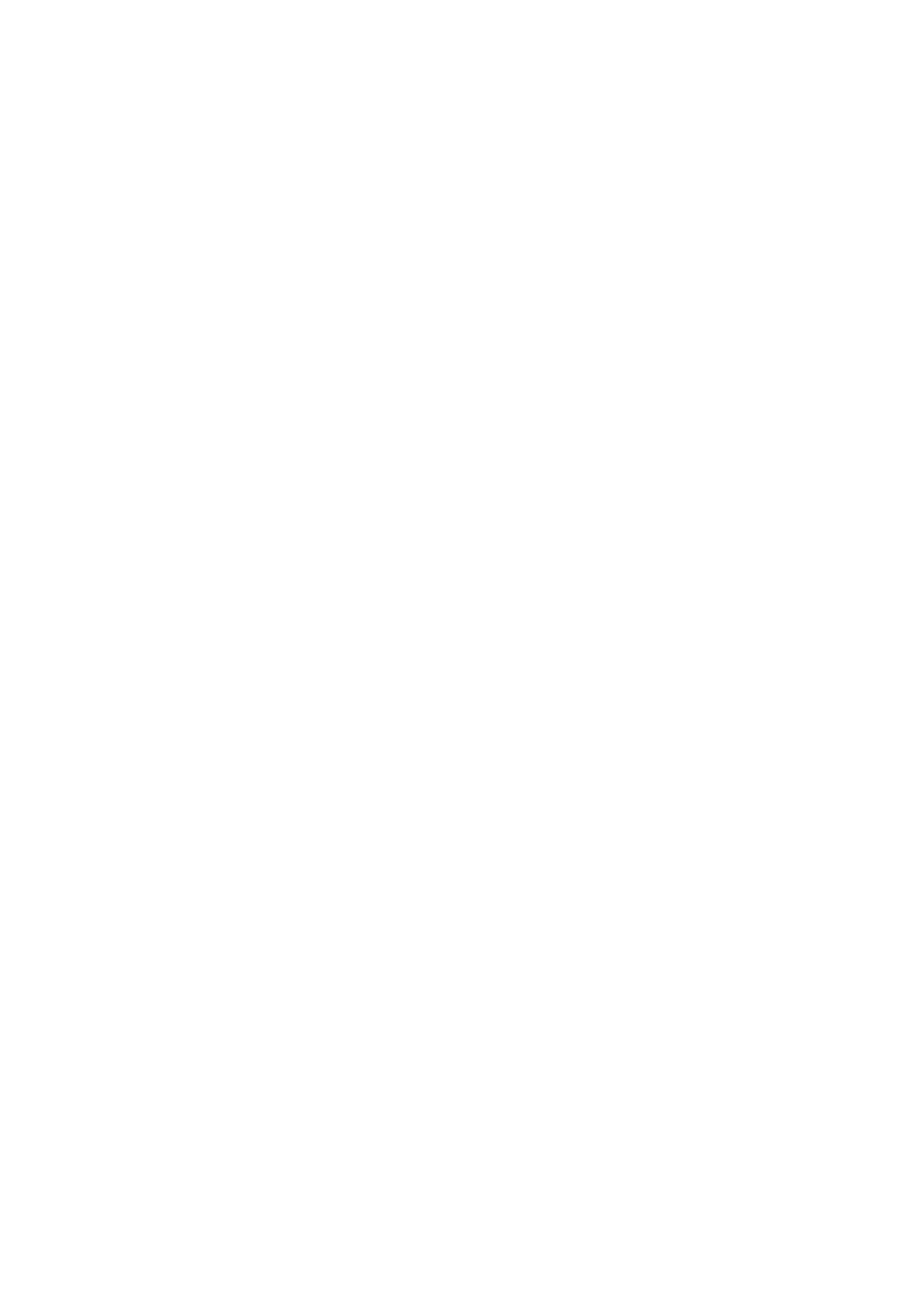6
• "2. Setting Up the Printer Driver"
• "3.Settingsonthe[DriverSettings]Tab"
• "4.Settingsonthe[PrinterSettings]Tab"
Precautions When Installing the Printer Driver
• Beforestartingtheinstallation,closeallapplications.
• Whenyoudotheprinterdriversetup,thepropertiessettings,ortheprintsettings,log
in with Administrator Privilege.
• Whenyouusetheprinterdriver,enablebi-directionalcommunication.
InWindows 10, open [Printerproperties] under [Devices andPrinters], and make
surethat[Enablebidirectionalsupport]ischeckedonthe[Ports]tab.
• IftheremotedesktopserviceisbeingstartedwithWindowsServer2012,Windows
Server2012R2,WindowsServer2016,WindowsServer2019orWindowsServer
2022, change the remote desktop service to install mode. However, it is not
guaranteed that the printer driver can be used in the remote desktop service
environment.
• When using multiple printers, it is necessary to install as many printer drivers as
printers,toidentifyeachprinter.
• IfusingaCL4NX/CL6NX/CL4NXPlus/CL6NXPlus/CT4-LX/S84NX/S86NXprinter,
theresolutiondiersdependingonthemodel.Selectthemodelwhichiscompatible
withtheresolutionofyourprinterandinstallit.Theresolutioncanbecheckedonthe
printer screen.
