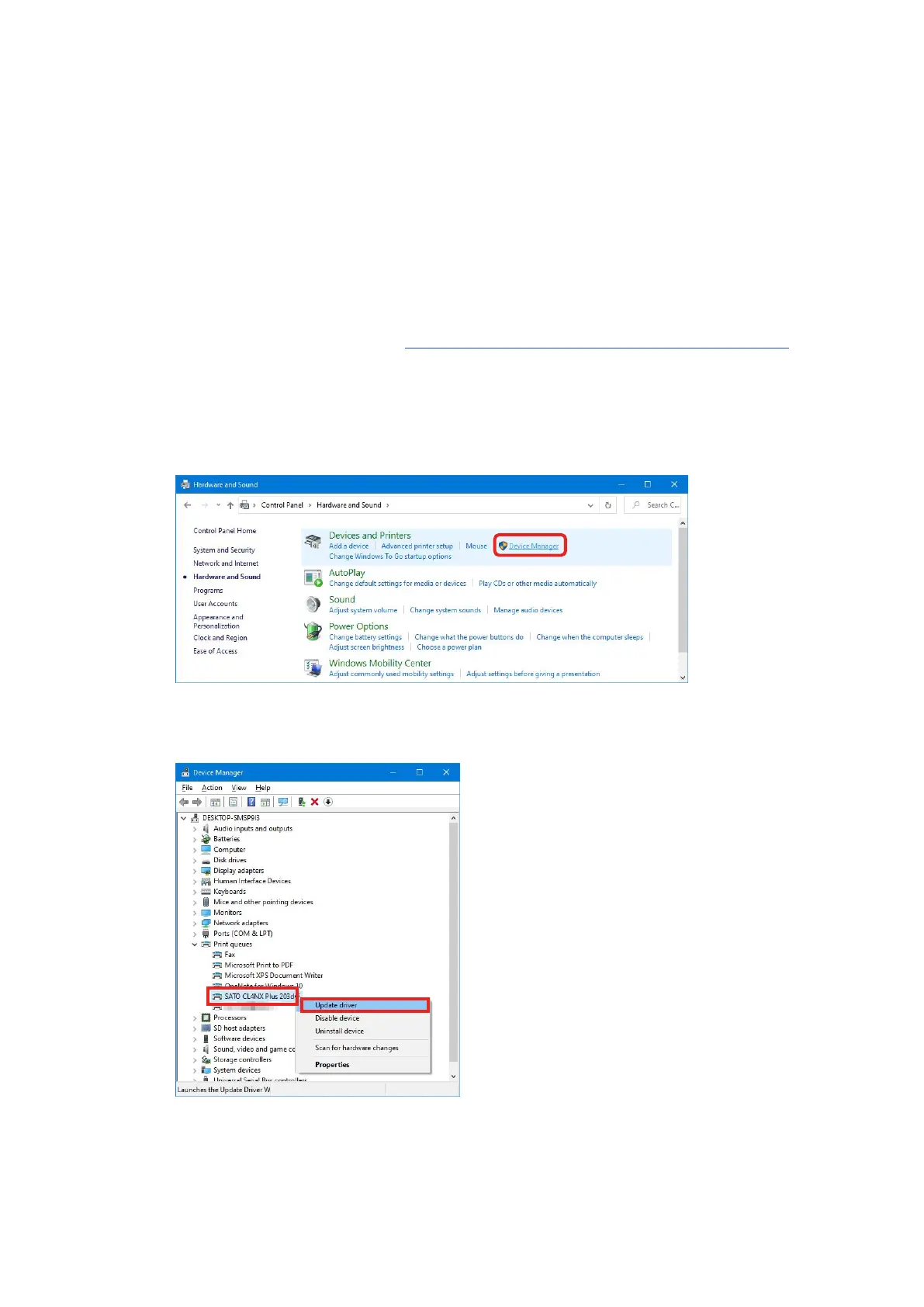18
If the Printer Driver Is Available at the Windows Update Site (Automatic Installation)
Onthelatestoperatingsystems(Windows8andlater),asystemnoticationmessageis
shown.Ifyouclickthenoticationmessage,thenew[DriverSoftwareInstallation]dialog
boxopens.Monitortheinstallationstatususingthisdialogbox.Closingthedialogbox
nishestheinstallation.
If the Printer Driver Is Unavailable at the Windows Update Site (Manual Installation)
IftheprinterdriverisunavailableattheWindowsUpdatesite,theconnectedprinterwill
berecognizedas“Otherdevices”.Downloadtheprinterdrivertothelocaldisk.
Download the printer driver from https://www.sato-global.com/drivers/redirect.html.
Fordetailsonhowtoobtaintheprinterdriver,referto"1.1PreparingthePrinterDriver".
Followthesestepstoinstalltheprinterdriverusingthe[Updatedriver]procedure.
1. Open[Control Panel] and click[Hardware and Sound] > [Devices and Printers]>
[DeviceManager].
2. Expandthenode[Otherdevices]toshowtheinstalledprinterdriver,thenright-click
theprinterdriverandselect[Updatedriver].
