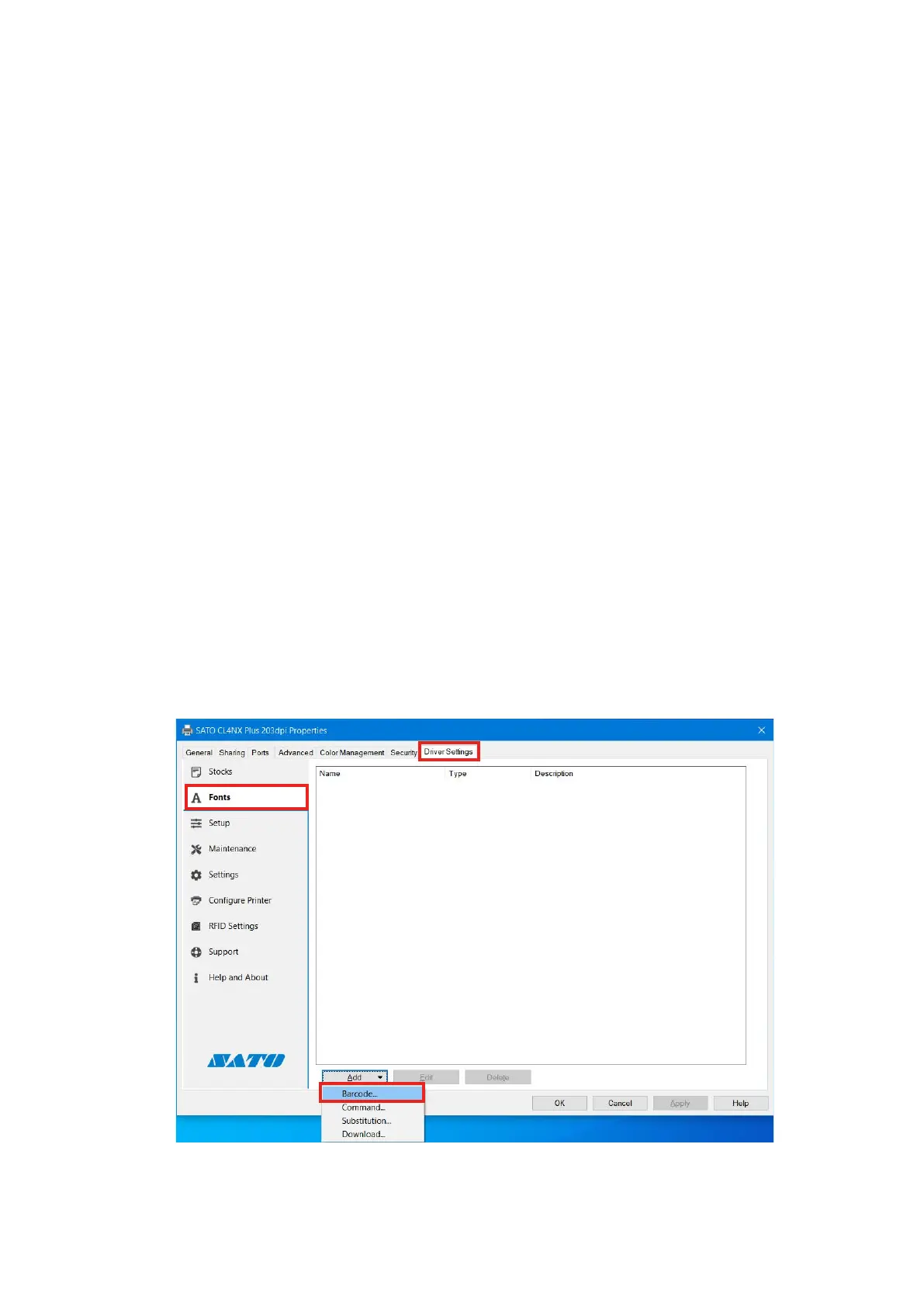67
[All text on the page]:
Applytoalltextonthesamelabelonlyonceusingthesamefont.
Thissettingisusedtoapplycommandstoserialdatalikeinitializationandend
processingonlyonce.
Dependingonthe[Barcode]type,thefollowingsettingsvary.
[Rotation]
Select[0°],[90°],[180°],or[270°]astheangletoprintbarcodesand2Dcodes.
[Narrow bar width]
Specifythebarwidthfornarrowbars.
Thissettingmaynotappeardependingonthebarcodetype.
[Height]
Specifytheheightofthebarcode.
[Human readable]
Specifyhowtoappendhumanreadabletext(comments).
[Auto-generate check digit]
Selectingthischeckboxenablesacheckdigittobeautomaticallygenerated.
Barcode font use example
Thisexampleshowshowtoaddthe"Code-39"barcodefontanduseitinanapplication.
1. Open[DevicesandPrinters],right-clicktheprinter,andselect[Printerproperties].
2. Select[Fonts]onthe[DriverSettings]tabandthenselect[Add]>[Barcode].
