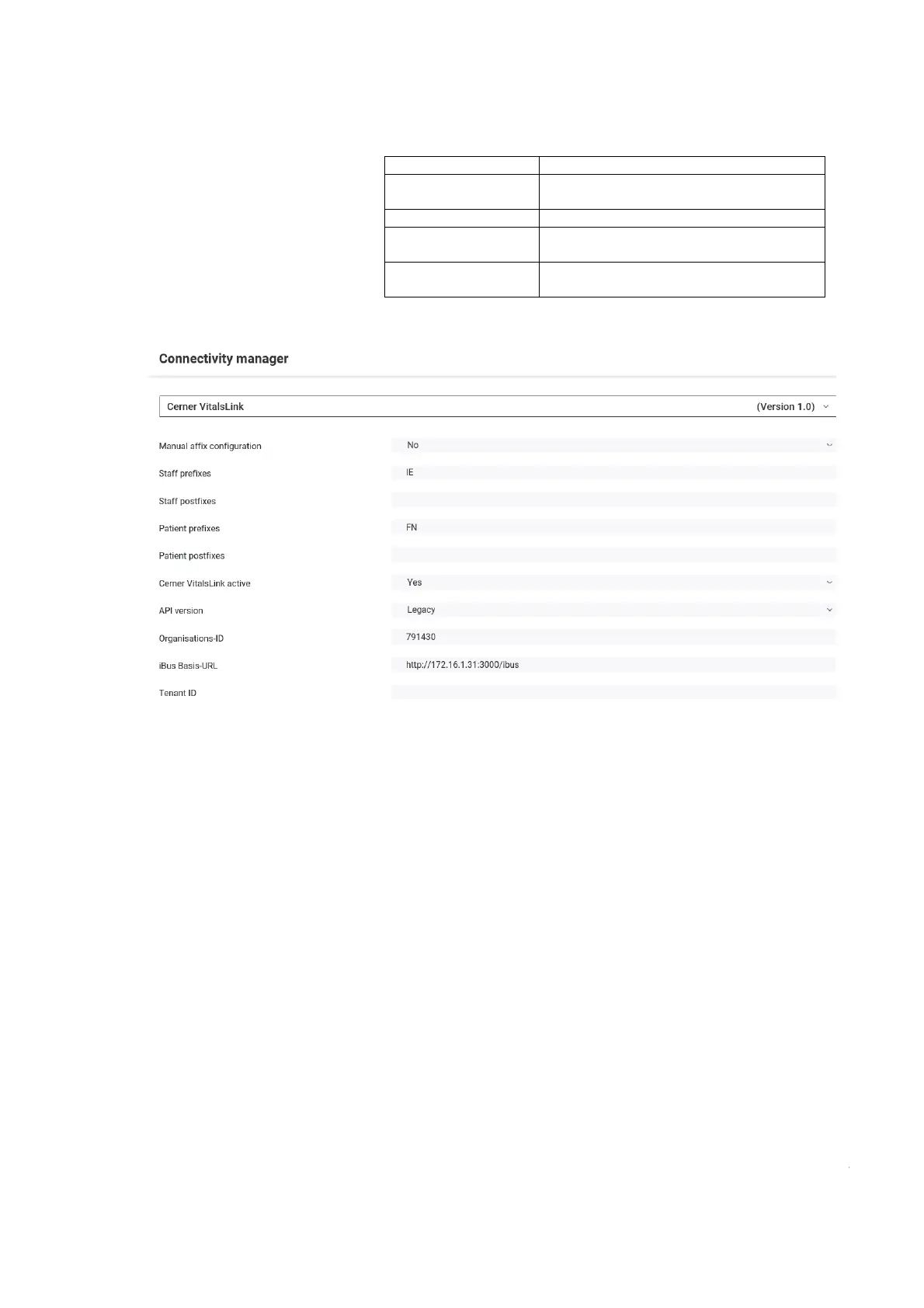36 • secaconnect 103/seca 452
17-10-01-266-002a/07-2018B
3. In the Connectivity manager tab, click on the drop-down menu.
The following integration modules are displayed:
4. Click on the appropriate integration module.
The parameter list for the module is displayed (here: Cerner VitalsLink).
5. Define the settings for the parameters of the integration module
➔ Integration module Cerner VitalsLink: Parameter.
6. Scroll down in the dialog window.
The
save and activate buttons are visible.
7. Click save.
The settings will be saved.
8. To use the integration module, click
activate.
The previously used integration module is deactivated automatically.
NOTE
• For all available integration modules, you can save presets, but you
can only activate one integration module each.
• If you activate an integration module without saving, the settings are
discarded as soon as you activate a different integration module.
9. Restart the service “seca 103.dll” seca(in Windows
®
under
“Task Manager\Services”).
The system is ready for operation.
Integrations module Use
Cerner VitalsLink
Connection to Cerner EMR systems with
VitalsLink interface
seca TestModule For test purposes during system set up
BasicModule
For future system upgrades, currently no
function
XMLModule
For future system upgrades, currently no
function
