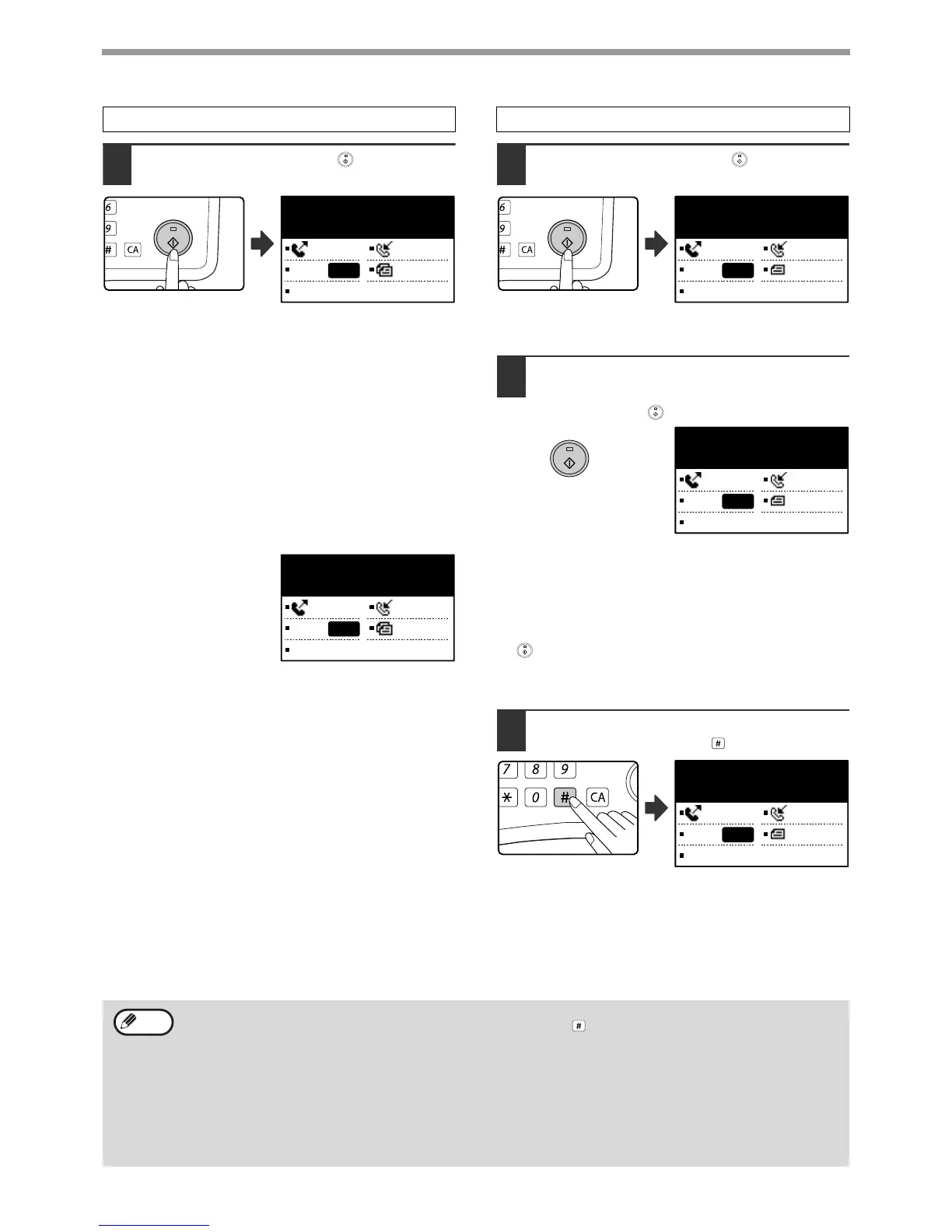18
BASIC OPERATIONS
6
Press the [START] key ( ).
• Scanning begins.
• If the line is free, the machine will dial the receiving
machine and begin transmission as soon as the first
page is scanned. (Quick online transmission: page
24)
• If there is a previously stored job or a job is in
progress, or if the line is being used, all pages of the
original are scanned into memory and stored as a
transmission job. (This is called memory
transmission: the destination is automatically called
and the document transmitted after previously stored
jobs are completed.)
If scanning is completed
normally, the following
screen is appears briefly
and then the display
returns to the base
screen.
6
Press the [START] key ( ).
Scanning begins.
7
If you have another page to scan,
change pages and then press the
[START] key ( ).
• Repeat this sequence until all pages have been
scanned.
• You can change the resolution and exposure
settings as needed for each. (page 14)
• If no action is taken for one minute (the [START] key
( ) is not pressed), scanning automatically ends
and the transmission job is stored. (This function can
be disabled in the system settings.)
8
After the last page is scanned, press
the [READ-END] key ( ).
Open the SPF/RSPF and remove the original. When
the original is removed or any key operation is
performed, the display returns to the base screen.
(The destination is automatically called and the
document transmitted after any previously stored jobs
are completed.)
Using the SPF/RSPF
READ END XX%
No.001 P-XXX
MEMORY AUTO
CONT A4R
STANDARD
AUTO
• To cancel transmission
To cancel transmission while "READING" appears or before the key is pressed, press the [C] or [CA] key. To
cancel a transmission job that is already stored, press the [FAX STATUS] key and cancel the job as explained
on page 25.
• A job number (3 digits) appears in the display with "READ END" when memory transmission is performed. If
you make a note of this number after performing a broadcast transmission, you can use the number to check
the results of the transmission in the transaction report or activity report.
• If the power is turned off or a power failure occurs while an original is being scanned in the SPF/RSPF, the
machine will stop and an original misfeed will occur. After power is restored, remove the original as explained
in "MISFEED IN THE SPF/RSPF" in the Operation Guide for the machine.
Note