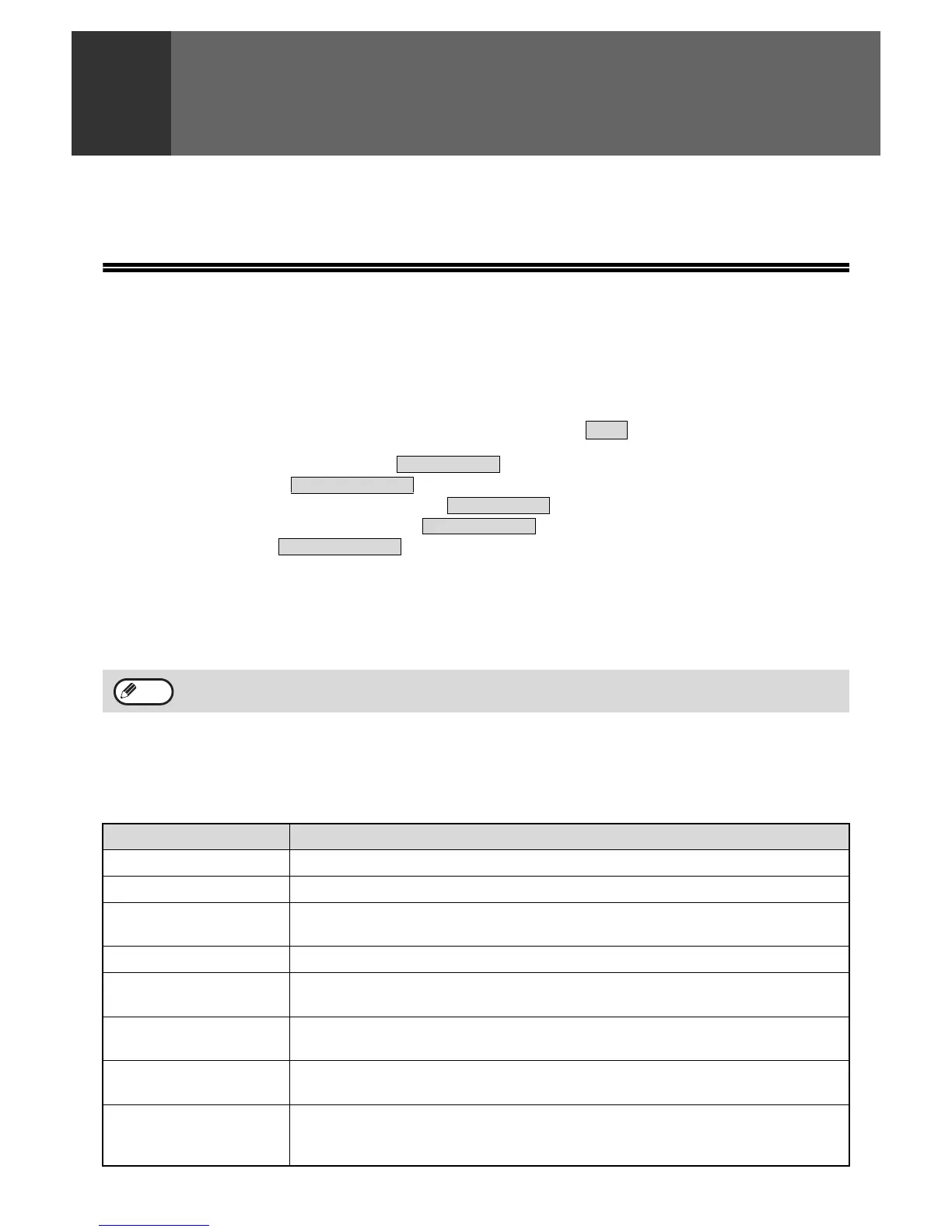90
7
TROUBLESHOOTING
This chapter contains information to help you make efficient use of the fax features of the machine, including
solutions to common problems.
WHEN A TRANSACTION REPORT IS PRINTED
The machine has been set to automatically print a transaction report to notify you of the result when a transmission
is not successful or when the Broadcast transmission function is used.
When transmission is not successful and a transaction report similar to the following is printed,
"FOLLOWING DATA CANNOT BE SENT. PLEASE HAND THIS REPORT TO XXX.", read the report and take
appropriate action.
The transaction report is set at the factory to print at the times indicated in grey below, however, the times at which
the report is printed can be changed in the system settings. (See "LIST SETTING - PRINT SELECTION" on page 99.)
• Normal transmission: ALWAYS PRINTS / /NEVER PRINTS
• Broadcast transmission: /ERROR ONLY/NEVER PRINTS
• Original image print setting*: ALWAYS PRINTS / /NEVER PRINTS
• Reception: ALWAYS PRINTS /ERROR ONLY/
• Confidential reception: /NEVER PRINTS
The Transaction Report shows the date of transmission, the time transmission began, the other party's name, the
duration of the operation, the number of pages, the type of transmission, the result, the department, and other
information.
* You can select whether or not part of the transmitted original is printed with transaction reports that are printed for normal
transmissions and broadcast transmissions.
INFORMATION APPEARING IN THE TYPE/NOTE COLUMN
Information such as the type of transmission and type of error appears in the TYPE/NOTE column of the Transaction
Report or Activity Report (page 92). The following notes may appear.
The list count appears in the "#" column of the Transaction Report and a serial number appears in the FILE
column. (These numbers are not related to the transaction.)
Sending result Explanation
OK Transmission was completed successfully.
BUSY Transmission was not successful because the line was busy.
CANCEL A transmission was cancelled while in progress or a stored transmission job was
cancelled.
P. FAIL The power was turned off or a power failure occurred.
NO RX POLL A polling request was denied because the polling machine did not have its own fax
number programmed.
PASS CODE # ERR A polling request was denied because the other machine's fax number had not been
stored as a polling passcode in your machine.
ORIG ERROR When you attempted to send a fax from the SPF/RSPF in direct transmission mode,
a misfeed occurred.
ERRORXXXXXX Line conditions prevented the transmission from taking place normally.
First two digits of transmission error number: Indicates an error code from 00 to 31.
Last four digits of transmission error number: A code for use by service technicians.
ERROR ONLY
ALWAYS PRINTS
ERROR ONLY
NEVER PRINTS
ALWAYS PRINTS
Note
