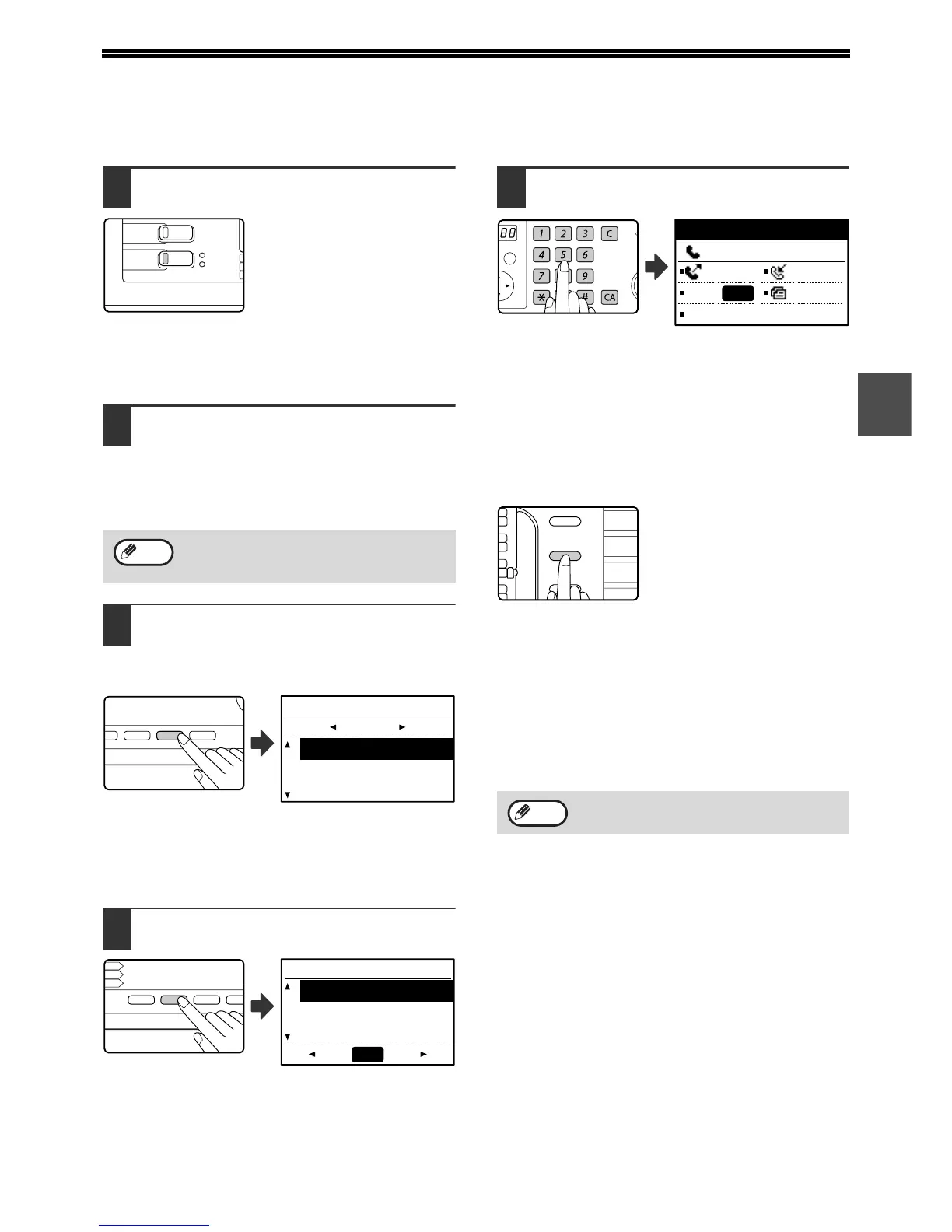17
2
SENDING A FAX
BASIC PROCEDURE FOR SENDING FAXES
1
Make sure that the machine is in fax
mode.
The FAX indicator is lit when the
machine is in fax mode. If the
indicator is not lit, press the
[FAX] key. If auditing mode has
been enabled for the fax function
in the system settings, a
message will appear prompting you to enter your
account number when you switch to fax mode. Enter
your account number (5 digits) with the numeric keys.
(See "ACCOUNT CONTROL" on page 103.)
2
Place the original(s) in the document
feeder tray or on the document glass.
• Using the SPF/RSPF: page 12
• Using the document glass: page 12
If you are using the document glass to send
multiple pages, place the first page first.
3
Check the original size. If the original
is not a standard size or the size was
not detected correctly, press the
[ORIGINAL SIZE] key.
When the [ORIGINAL SIZE] key is pressed, the size
selection screen appears. See "MANUALLY SETTING
THE SCANNING SIZE" (page 13) to set the original
size.
4
If needed, adjust the resolution and
exposure settings. (Page 14)
To adjust the resolution and exposure settings, press
the [RESOLUTION] key. (See "SELECTING
RESOLUTION AND EXPOSURE SETTINGS" on
page 14.)
5
Dial the fax number.
• The entered number appears in the message
display. Up to 50 digits can be entered. If you make
a mistake, press the [C] key and then enter the
correct number.
• Redialling and automatic dialling can also be used
(pages 15, 19).
Entering a pause
If a pause is necessary when
dialling out from a PBX or when
dialling an international number,
press the [REDIAL] key. (This
key functions as a pause key
when entering a number.)
If you press the [PAUSE] key once, a hyphen ("-")
appears and a 2-second pause* is inserted.
After entering a number, you can also press the
[PAUSE] key to enter a hyphen and then enter another
number using the numeric keys or a Rapid key. (This
connects the numbers together, and is called Chain
dialling.)
* The duration of each pause can be changed
inthesystem settings. (See "PAUSE TIME" on page
100.)
You cannot place originals both in the
SPF/RSPF and on the document glass and
send them in a single fax transmission.