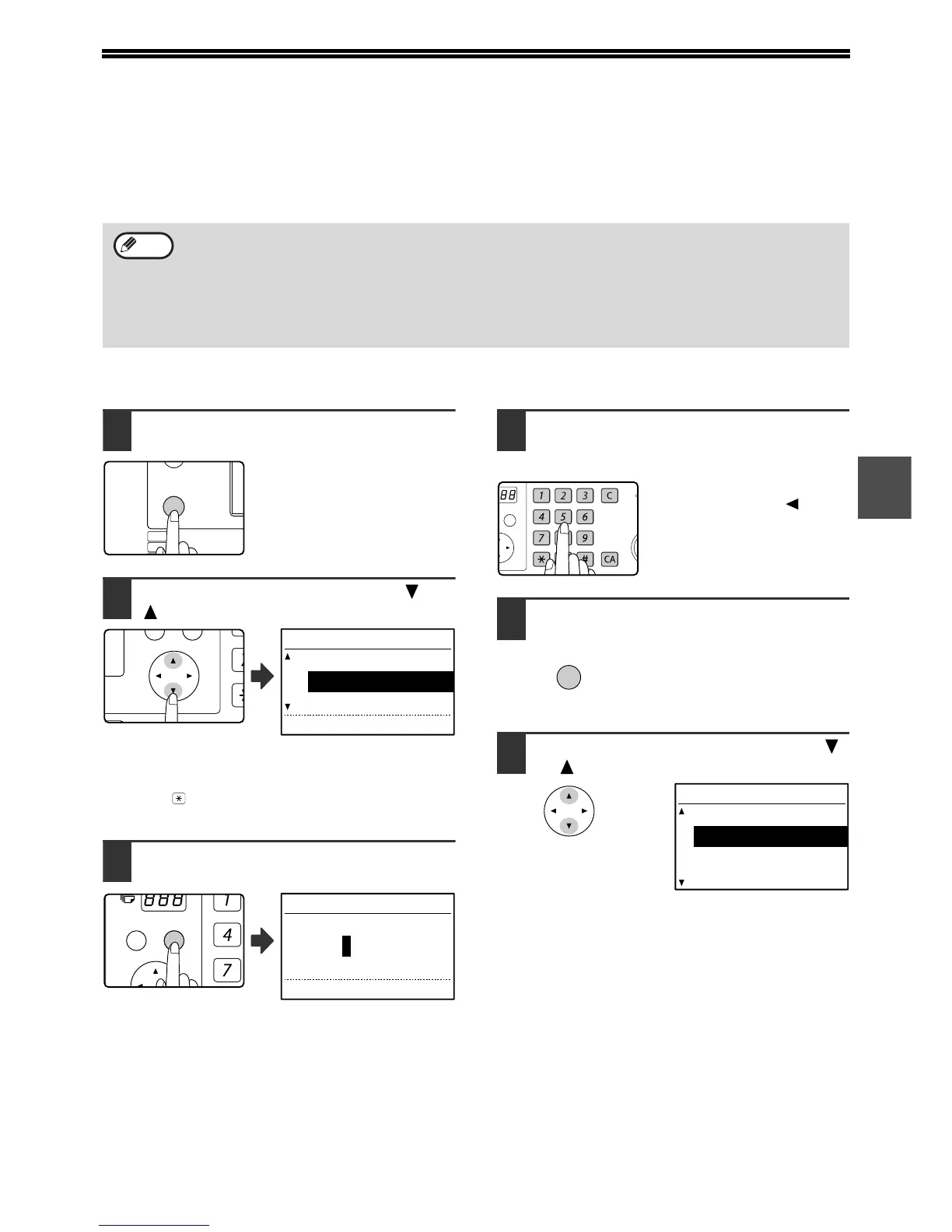33
3
AUTOMATIC TRANSMISSION AT A
SPECIFIED TIME
(TIMER TRANSMISSION)
This feature enables you to set up a transmission or polling operation to be performed automatically at a specified
time up to a week in advance. This is convenient when you will be out of the office or for transmission at off-peak
nighttime rates. A combined total of 50 timer transmission and memory transmission jobs can be stored.
SETTING UP A TIMER TRANSMISSION
1
In Fax mode, press the [SPECIAL
FUNCTION] key.
When the [SPECIAL
FUNCTION] key is pressed, the
special function menu appears.
(To select fax mode, see step 1
on page 17.)
2
Select "TIMER MODE" with the [ ] or
[ ] key.
If a time has been specified, a checkmark appears in
front of "TIMER MODE". To cancel a specified time,
press the [ ] key in the above display with "TIMER
MODE" highlighted.
3
Press the [OK] key.
The current time appears in the screen. If the current
time is not correct, press the [CA] key to cancel the
operation and see "DATE & TIME SET" (page 104) to
correct the time setting.
4
Use the numeric keys to select the
time at which you want the operation
to take place.
If you need to correct the
entered time, use the [ ] key to
move back.
I
5
Press the [OK] key.
The specified time is set.
6
Select the day of the week with the [ ]
or [ ] key.
The selected day is highlighted. If you select "NO
SELECT DAYS", the transmission will be performed
as soon as the specified time arrives. To return to the
[TIME SETTING] display, press the [BACK] key.
• After a timer transmission is performed, the information (image, destination, etc.) is automatically cleared from
memory.
• To perform a timer transmission, the original must be scanned into memory. It is not possible to leave the
original in the SPF/RSPF or on the document glass and have it scanned at the specified time of transmission.
• The date and time is set in the machine using the system settings. (See "DATE & TIME SET" on page 104.)
• Only one polling timer operation can be set up at a time. If you wish to set up multiple timer polling operations,
combine the machines to be polled into one serial polling operation with a timer setting (see "Serial polling" on
page 37).
Note