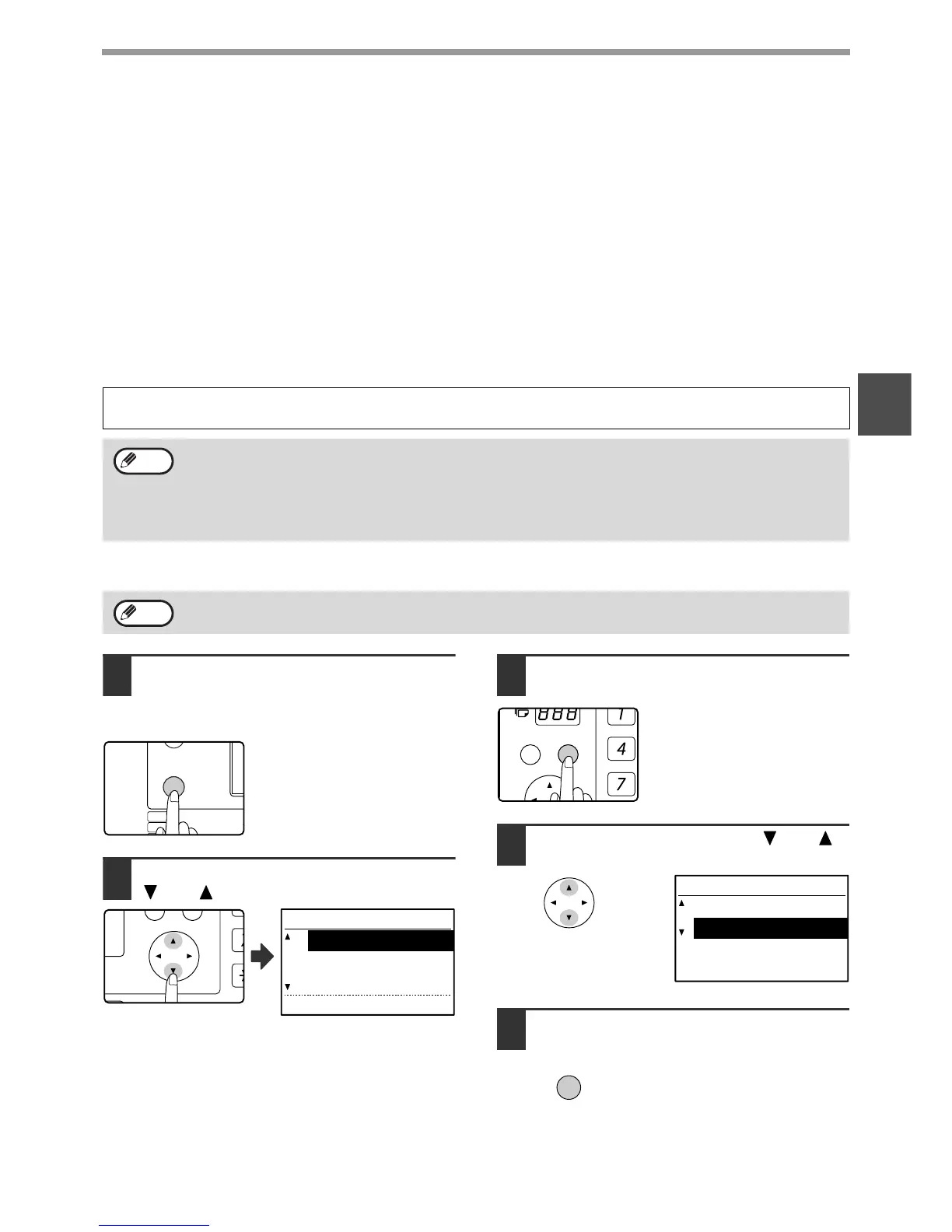29
BASIC OPERATIONS
2
FAX PRINT HOLD FUNCTION
Faxes are normally printed as soon as they are received.
This function is used to hold received faxes in memory rather than printing them as they are received. Faxes held in
memory are printed manually all at once.
Settings required for fax print hold
If a fax is received when auto power shut-off mode has activated ("POWER ON AND OFF" in the Operation Guide
for the machine), the machine returns to normal operation in order to print the fax. For this reason, if faxes are
received at regular intervals, auto power shut-off will repeatedly activate and deactivate and less power will be
conserved.
If you wish to maximize the benefit of auto power shut-off at night and other times when printing of received faxes is
not immediately necessary, enable fax print hold. When fax print hold is enabled, receiving faxes when auto power
shut-off has activated will not cause auto power shut-off to deactivate.
Enabling fax print hold
1
In Fax mode, press the [SPECIAL
FUNCTION] key.
Begin the following procedure from the base screen of
Fax mode.
Press the [SPECIAL
FUNCTION] key to display the
special function menu.
(To select fax mode, see step 1
on page 17.)
2
Select "FAX PRINT HOLD" with the
[ ] or [ ] key.
3
Press the [OK] key.
4
Select "SETTING" with the [ ] or [ ]
key.
5
Press the [OK] key.
It is recommended that you enable and disable fax print hold as needed for your conditions of use; for example,
enable fax print hold during the night and disable it during the day.
• When fax print hold is enabled and received faxes are held in memory, the DATA indicator above the [FAX] key
on the operation panel blinks and a message appears in the display. (When the received faxes are printed, the
indicator stops blinking and the message no longer appears.)
• If the remaining free memory reaches 0%, fax reception will no longer be possible. For this reason, it is
important to constantly make sure that sufficient free memory remains and frequently print received faxes.
The percentage of free memory remaining appears in the base screen of fax mode. (Page 9)
If fax print hold is prohibited using "DISABLE FAX PRINT HOLD" (page 104) in the system settings, it will not be
possible to enable it.
Note
Note
