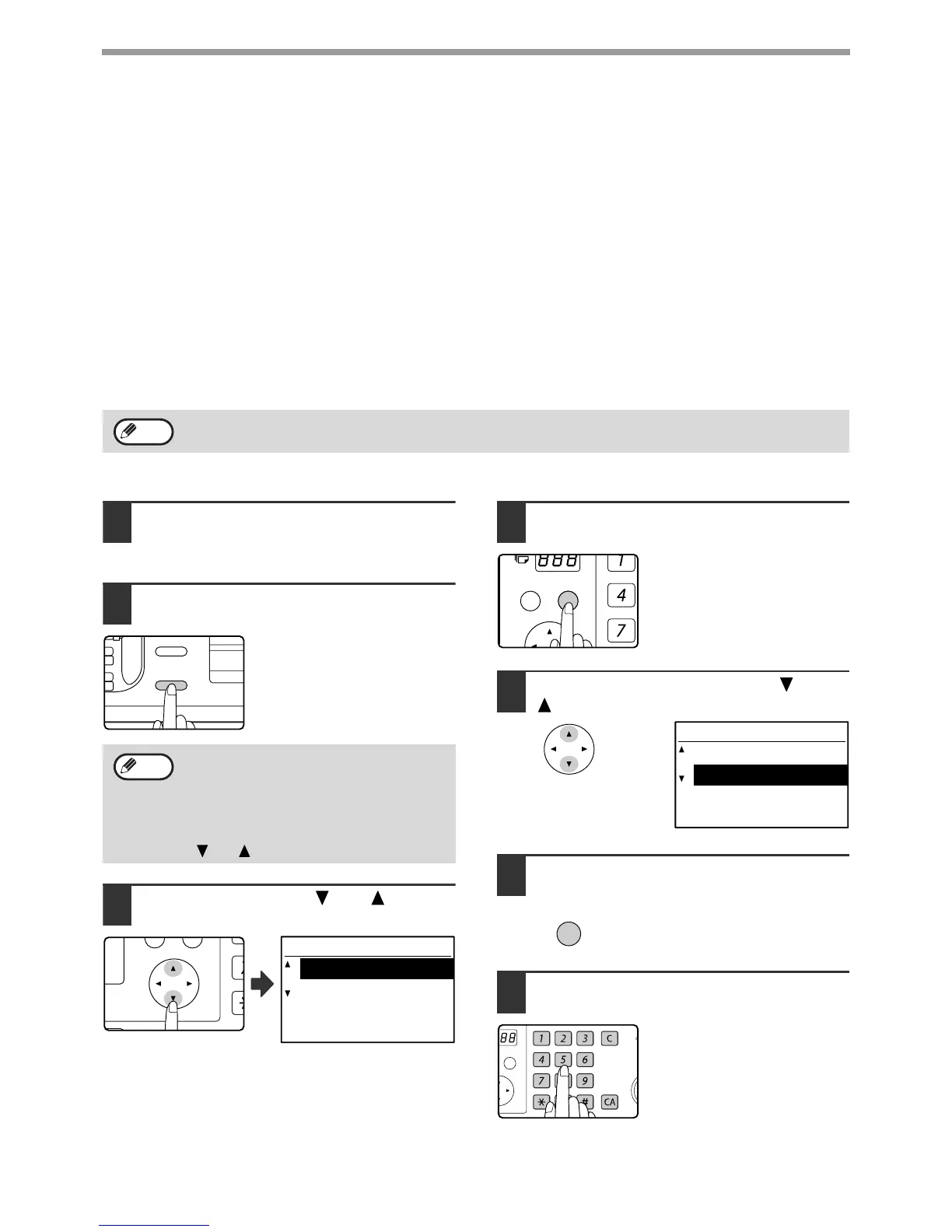22
BASIC OPERATIONS
Transmission settings (memory transmission mode and direct
transmission mode)
Transmission modes include memory transmission, where the original is temporarily scanned into memory before
transmission, and direct transmission, where the original is transmitted directly without being scanned into memory.
There are two types of memory transmission: "Storing a transmission" (page 23), where all pages of the original are
scanned into memory before transmission begins, and "Quick online transmission" (page 24), where the destination
is dialled after the first page is scanned and the remaining pages are transmitted as they are scanned.
During a memory transmission, it may happen that the memory becomes full while the originals are being scanned.
(See "If the memory becomes full during transmission of a stored transmission job" on page 23 and "If the memory
becomes full during a quick online transmission" on page 24.) The number of pages that can be stored in memory
varies depending on the content of the pages, the transmission settings, and whether memory has been added.
If there are too many pages and memory transmission is not possible, you can press the [COMM. SETTING] key to
switch from memory transmission to direct transmission. When direct transmission is used, transmission begins after
the current job is completed, allowing you to give priority to a transmission job. As such, direct transmission is a
convenient means of performing an interrupt transmission when there are a large number of stored transmission jobs.
To switch between memory transmission and direct transmission, see the following "Faxing by direct transmission".
Faxing by direct transmission
1
Perform steps 1 to 4 of "BASIC
PROCEDURE FOR SENDING FAXES"
(page 17).
2
Press the [COMM.SETTING] key
The communication settings
screen appears.
3
Select "TX" with the [ ] or [ ] key.
4
Press the [OK] key.
5
Select "DIRECT TX" with the [ ] or
[ ] key.
6
Press the [OK] key.
7
Dial the fax number.
Group dialling cannot be used.
When transmission is performed manually using an extension phone connected to the machine or using on-hook
dialling, direct transmission is automatically selected. (Memory transmission is not possible.)
Note
The communication settings screen can
also be displayed from the function selection
screen.
Press the [SPECIAL FUNCTION] key to
display the special function selection
screen, select "COMM. SETTING" with the
[ ] or [ ] key, and press the [OK] key.