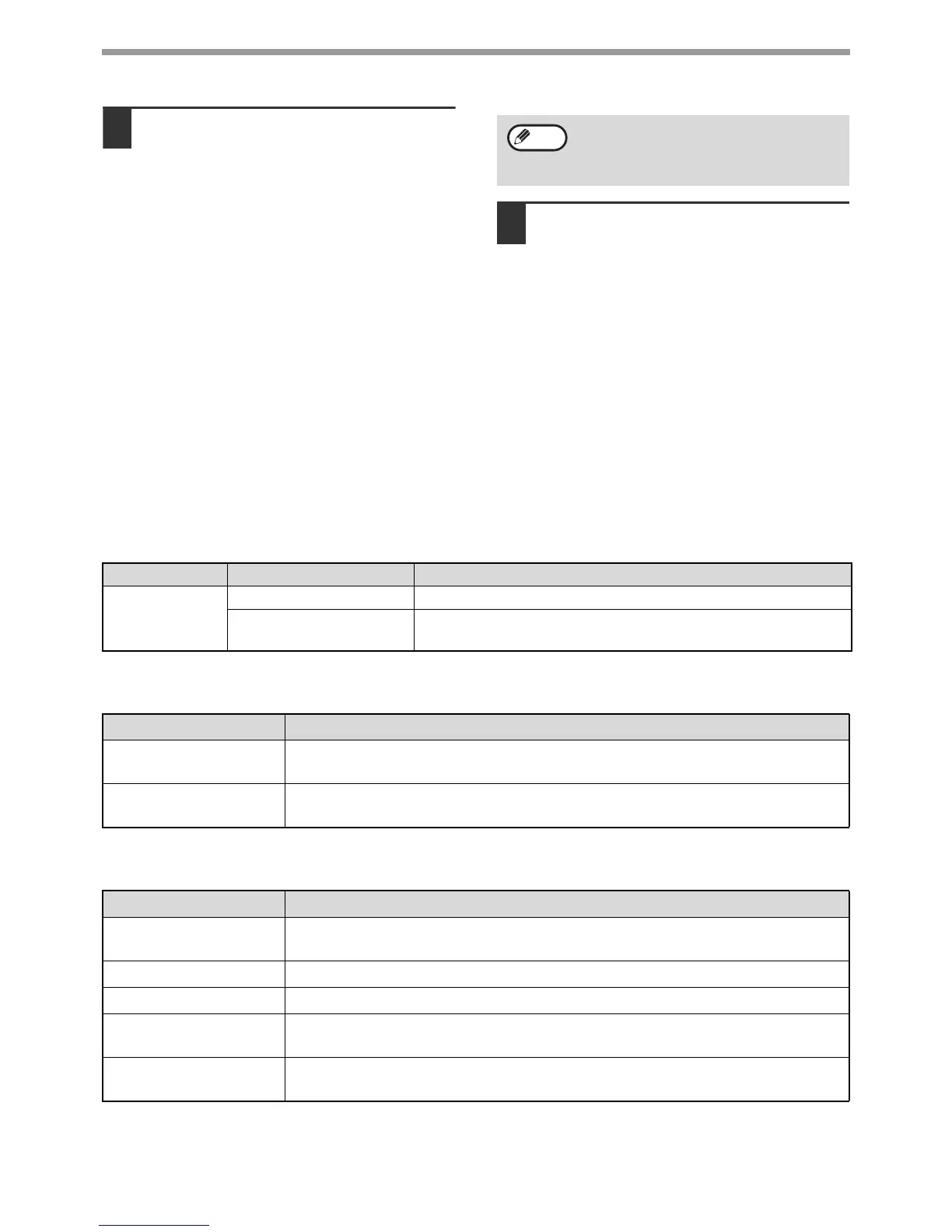48
ADVANCED TRANSMISSION METHODS
7
Enter the destination e-mail address
in "Forward Destination (Max.5)".
Up to five e-mail addresses can be specified as the
destination.
Three types of methods are available for entering the
destination. The set e-mail addresses are displayed in
"Forwarding Destination Settings".
• Entering an e-mail address directly
Click the [Direct Entry] button. When the "Forwarding
Destination Settings (Direct Entry)" appears, enter
an e-mail address and click the [Submit] button. The
e-mail address can include up to 64 single-byte
characters.
• Selecting an e-mail address from the global address
book
Click the [Global Address Search] button. The
"Global Address Search" screen appears.
You can select an e-mail address from the global
address book.
• Selecting an e-mail address from the address book
Click the [Select From Address Book] button. The
"Destination List" screen appears, and you can
select an e-mail address from the e-mail address list.
8
Click the [Submit] button.
This stores the setting.
Forward Condition
Sender Number
Forward Destination (Max. 5)
To delete a set e-mail address, select the
checkbox at the left of the e-mail address
you wish to delete, and then click the
[Delete] button.
Note
Item Settings Description
Forward
Condition
Enable, Disable Enable or disable the destination to be set in this screen.
Forward (All)
, Forward
(Sender)
Select the determination condition for forwarding the received
FAX data.
Item Description
Fax No. Enter the sender's fax number if you have selected "Forward (Sender)" in "Forward
Conditions" setting. Up to 20 digits can be entered.
[Select From Address
Book] button
Click this button to select the fax number from the fax addresses stored in this
machine.
Item Description
Forwarding Destination
Settings
Displays the stored destinations. If no destination is stored, "Not Set" appears.
[Delete] button Deletes the selected destination.
[Direct Entry] button Click this button to enter an e-mail address directly.
[Global Address Search]
button
Click this button to select an e-mail address from the global address book.
[Select From Address
Book] button
Click this button to select an e-mail address from the e-mail address list stored in the
machine.