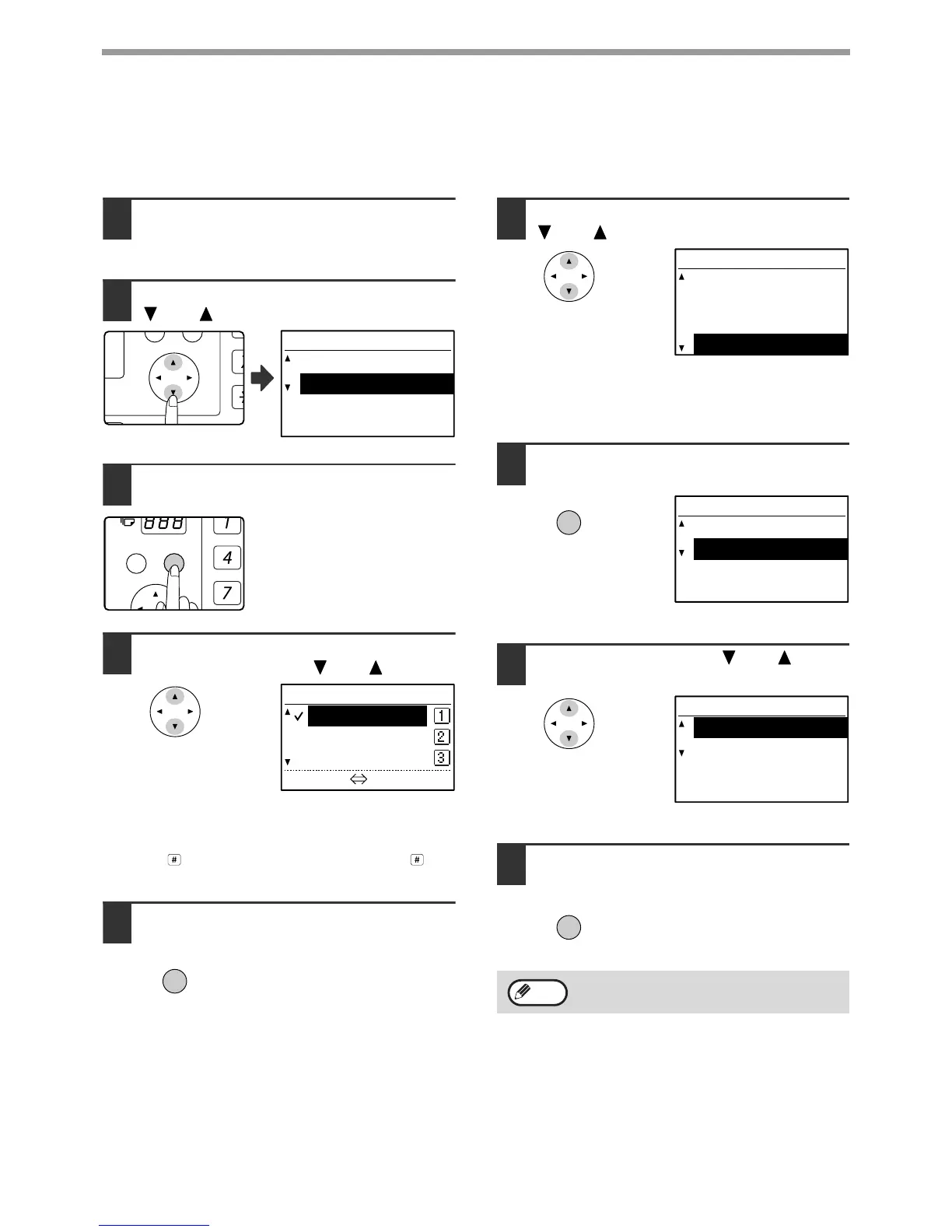56
TRANSMISSION USING F-CODES
Checking and clearing document data in a box
The procedures for checking document data in an F-code polling memory box by printing the data and for clearing
the data are generally the same as in "Printing documents in the Public Box" (page 39) and "Deleting documents
from the Public Box" (page 40).
1
Perform steps 2 through 4 of
"Scanning a document into polling
memory (the Public Box)" on page 38.
2
Select "S.A.M-POLL ORIG" with the
[ ] or [ ] key.
3
Press the [OK] key.
4
Select the name of the F-code memory
polling box with the [ ] or [ ] key.
A checkmark appears next to the box name of boxes
that have document data.
If not all letters of the programmed name appear,
press the key to display all letters. Press the key
again to return to the previous display.
5
Press the [OK] key.
6
Select "PRINT" or "DELETE" with the
[ ] or [ ] key.
If you selected "PRINT", press the [OK] key to begin
printing.
If you selected "DELETE", go to step 7.
7
Press the [OK] key.
A screen appears asking you to confirm the deletion.
8
Select "YES" with the [ ] or [ ] key.
To cancel the deletion, select "NO".
9
Press the [OK] key.
The documents are deleted
from the F-code polling memory
box.