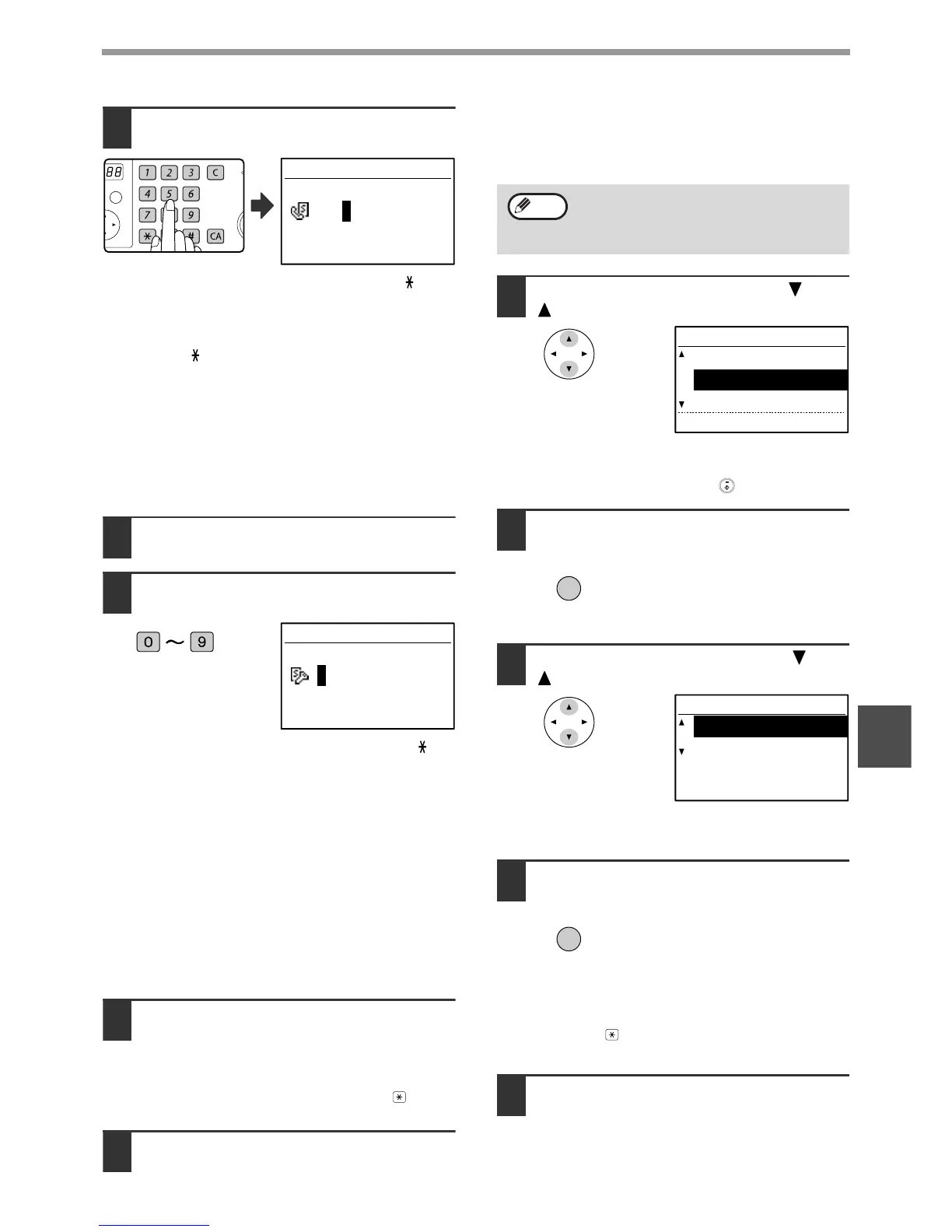69
PROGRAMMING
6
3
Enter a sub-address (maximum 20
digits) with the numeric keys.
Characters that can be entered are numbers, " ", "#",
and spaces. If you make a mistake, press [C] key and
then re-enter the correct number.
When this step is referred to in the following
procedures, " ", "#", and spaces cannot be entered.
• PROGRAMMING AN F-CODE CONFIDENTIAL
BOX (step 11 on page 79)
•
Editing an F-code confidential box (step 17 on page 82)
• PROGRAMMING AN F-CODE RELAY GROUP
(step 11 on page 80)
• Editing an F-code relay group (step 15 on page 83)
• PROGRAMMING F-CODE PUBLIC (POLLING
MEMORY) BOXES (step 11 on page 81)
• Editing an F-code public box (step 15 on page 84)
4
Press the [OK] key.
5
Enter a passcode (maximum 20 digits)
with the numeric keys.
• Characters that can be entered are numbers, " ",
"#", and spaces. If you make a mistake, press [C]
key and then re-enter the correct number.
• If desired, you can omit the passcode.
When this step is referred to in the following
procedures, spaces cannot be entered.
• PROGRAMMING AN F-CODE CONFIDENTIAL
BOX (step 12 on page 79)
•
Editing an F-code confidential box (step 18 on page 82)
• PROGRAMMING AN F-CODE RELAY GROUP
(step 12 on page 80)
• Editing an F-code relay group (step 15 on page 83)
• PROGRAMMING F-CODE PUBLIC (POLLING
MEMORY) BOXES (step 12 on page 81)
• Editing an F-code public box (step 15 on page 84)
6
Press the [OK] key.
When you press the [OK] key, you return to the
option setting screen and a checkmark appears
to the left of "F-CODE".
To cancel the F-code setting, press the key to
remove the checkmark.
7
Return to step 13 on page 68.
[Chain Dialling]
To set an auto-dial number as a Chain Dial number,
complete steps 1 through 13 on pages 66 to 68 and
then follow the steps below.
1
Select "CHAIN DIAL" with the [ ] or
[ ] key.
• If checkmark appears to the left of "CHAIN DIAL", it
is already selected.
• To exit, press the [START] key ( ).
2
Press the [OK] key.
3
Select "ON" or "OFF" with the [ ] or
[ ] key.
If chain dialling was already selected in step 7 and you
wish to cancel the selection, select "OFF".
4
Press the [OK] key.
After you select "ON" and press the [OK] key, you will return
to the option setting screen and a checkmark will appear to
the left of "CHAIN DIAL".
If you pressed the key, the checkmark will be removed
and chain dialling cancelled.
5
Return to step 13 on page 68.