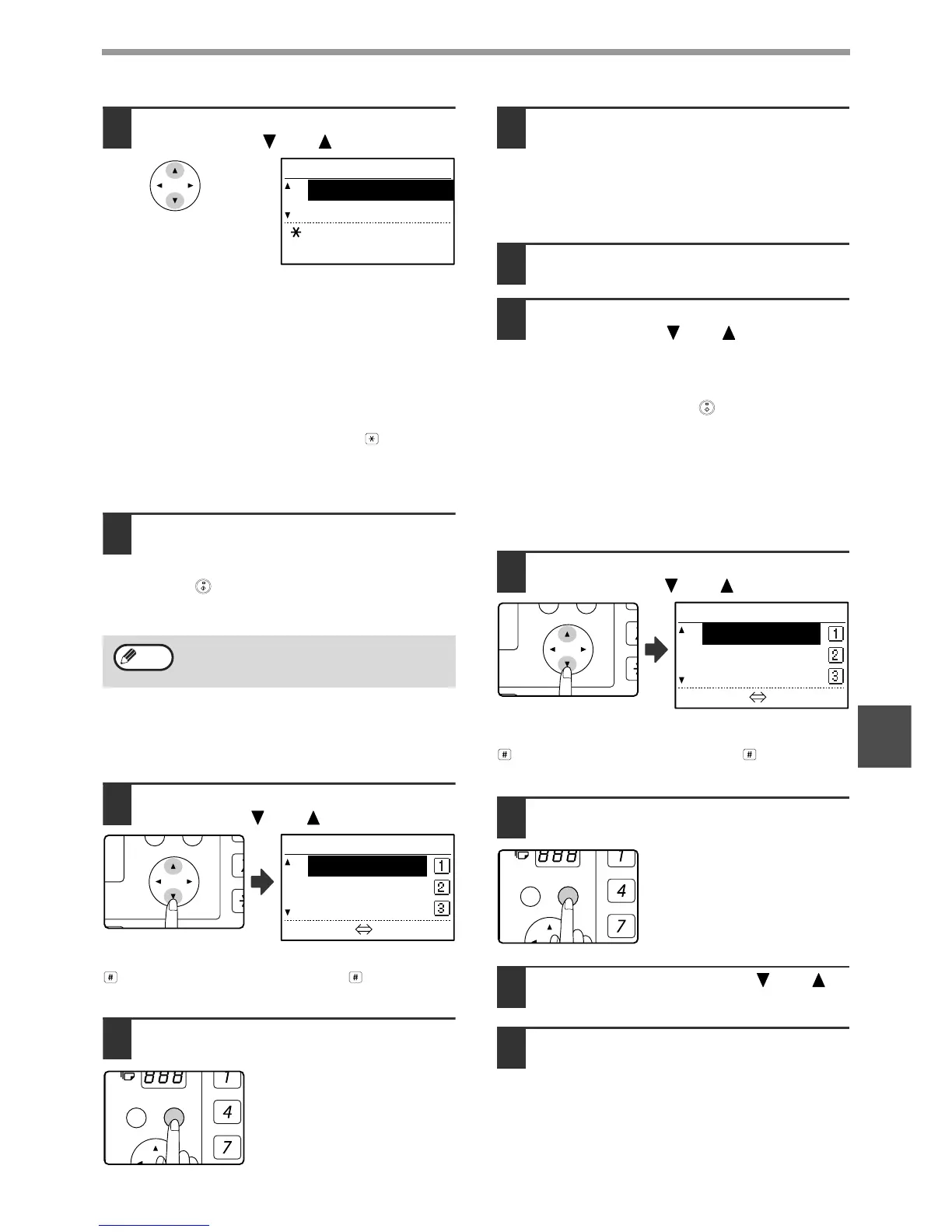77
PROGRAMMING
6
10
Select the program that you wish to
store with the [ ] or [ ] key.
• A transmission method, cover sheet/message,
resolution/exposure settings, dual pages, sender's
name, and transmission settings can be stored. A
transmission method must be stored. The storing
procedure cannot be completed unless a
transmission method is stored.
• For the procedures for selecting each of the settings,
refer to the explanations of the settings.
• To cancel a setting selection, select the setting that
you wish to cancel and then press the key.
• Some settings cannot be used in combination with
others. If you select a prohibited combination of
settings, a message will appear in the display.
11
To continue selecting another setting,
press the [OK] key.
When you have finished selecting settings, press the
[START] key ( ). You will return to step 8. If you wish
to store another program, repeat steps 8 to 11. To exit,
press the [BACK] key in step 8.
[EDITING PROGRAMS]
If you need to edit a previously stored program, follow
these steps.
6
Select the program that you wish to
edit with the [ ] or [ ] key.
If not all letters of the program name appear, press the
key to display all letters. Press the key once
again to return to the original screen.
7
Press the [OK] key.
8
Edit the program name (see
"ENTERING CHARACTERS" on page
86).
• See step 8 of "STORING A PROGRAM".
• If you do not wish to edit the program name, go
to the next step.
9
Press the [OK] key.
10
Select the stored setting that you wish
to edit with the [ ] or [ ] key.
• See steps 10 and 11 of "STORING A
PROGRAM".
• If you do not wish to edit the stored settings,
press the [START] key ( ) and then press the
[BACK] key to exit.
[DELETING PROGRAMS]
Before deleting a program, print the "PROGRAM LIST"
to check the contents. (Page 85) To delete a
previously stored program, follow these steps:
6
Select the program that you wish to
delete with the [ ] or [ ] key.
If not all letters of the program name appear, press the
key to display all letters. Press the key once
again to return to the original screen.
7
Press the [OK] key.
8
Select "DELETE" with the [ ] or [ ]
key.
9
Press the [OK] key.
Return to step 6. To delete another program,
repeat steps 6 through 8. To exit, press the
[BACK] key.
You can check the contents of a program
(transmission type, destination) by printing
the "PROGRAM LIST" (page 85).
PROGRAM
TX TYPE
SENDING MENU
[ ]:CANCEL
[START]:ENTER
Note