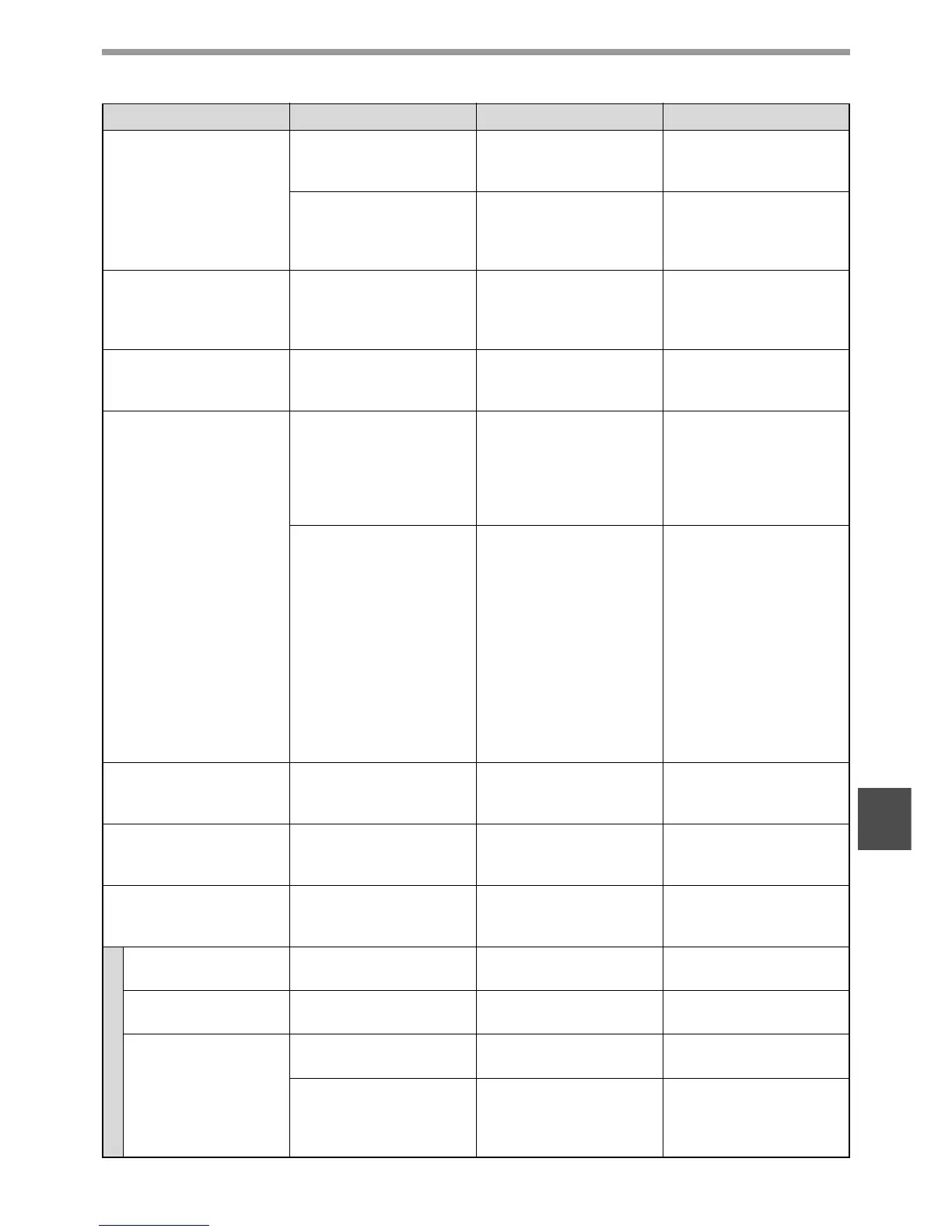95
TROUBLESHOOTING
7
The transmitted image is
distorted.
Were line conditions poor
due to thunder or another
reason?
Try the transmission
again. –
Were the resolution and
exposure settings
suitable?
Check the resolution and
exposure settings.
"SELECTING
RESOLUTION AND
EXPOSURE SETTINGS"
on page 14
White or black lines
appear in the transmitted
image.
Is the document glass or
the scanning glass for the
SPF/RSPF (the long,
narrow glass) dirty?
Clean the document glass
or the scanning glass for
the SPF/RSPF.
"ROUTINE
MAINTENANCE" in the
Operation Guide for the
machine
Transmission does not
take place at the specified
time.
Is the machine's clock set
to the correct time?
Set the clock to the correct
time.
"DATE & TIME SET" on
page 104
Printing does not take
place after reception.
Does an error message
appear regarding adding
paper, replenishing toner,
or a misfeed? (This means
that printing is not
possible.)
Restore printing capability
as instructed by the
display message. Printing
will begin.
"WHEN AN ALARM
SOUNDS AND A
WARNING MESSAGE IS
DISPLAYED" on page 92
Is forwarding (Inbound
Routing function) selected
in the Web page for a
received fax?
If you need to print a
received fax, ask your
administrator.
When the Inbound Routing
function is enabled in the
Web pages, received faxes
are automatically forwarded
to a specified address. If
"Print at Error" is selected
when Inbound Routing is
enabled, received faxes will
only be printed when an
error occurs.
–
A received fax prints out
blank.
Was the wrong side of the
original scanned in the
transmitting machine?
Check with the operator of
the transmitting machine. –
The received image is
faint.
Is the original faint? Ask the other party to
re-send the fax using a
suitable exposure setting.
–
The received image is
distorted.
Were line conditions poor
due to thunder or another
reason?
Ask the other party to
send the fax again. –
Telephone
A dial tone is not heard
through the speaker.
Is the volume set to "low"? Set the speaker volume to
"middle" or "high".
"SPEAKER VOLUME" on
page 101
The machine does not
ring.
Has the ringer volume
been turned off?
Set the ringer volume to
"low", "middle", or "high".
"SPEAKER VOLUME" on
page 101
Dialling is not possible. Is the telephone line
properly connected?
Check the connections. "Line connection" on page
4
If an extension phone is
connected to the machine,
has the "EXTENSION TEL"
setting been enabled?
Enable this setting. "EXTENSION TEL" on
page 102
Problem Check Solution Page