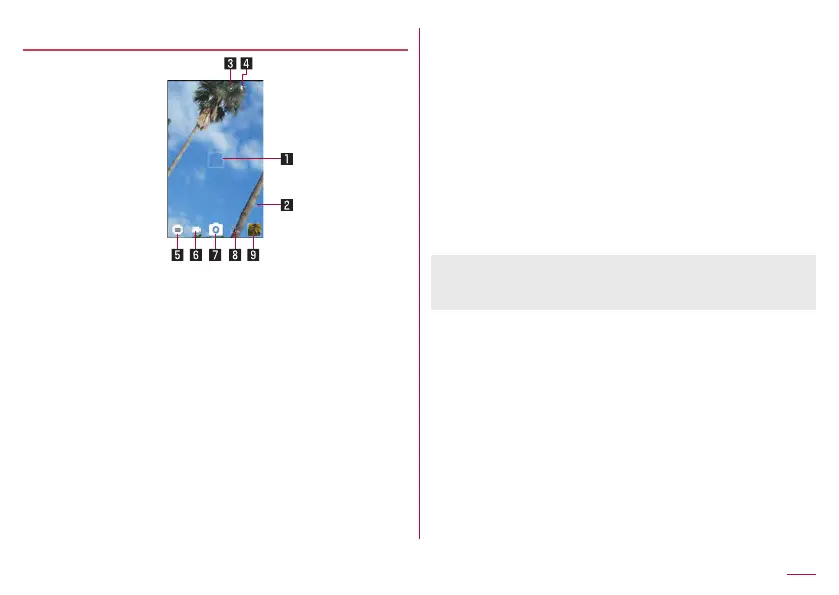115
Apps
Shooting screen layout
1 Focus mark
z
Displayed when automatically adjusting the focus. Lock the
focus to display it in blue.
In [Auto] mode or when Focus Setting is set to [Face AF],
focus marks are displayed by detecting faces of people.
2 Remaining number for shooting
z
Displayed when the remaining number for shooting decreases
to 99 or less.
z
Even after shooting a still picture/video, the number may not
be changed.
3 Switching front camera/back camera
z
Set to shoot with the front camera or back camera.
z
Using some functions or changing settings are not available
while you use the front camera.
4 Mobile light
z
Switch settings of the mobile light.
5 Shooting mode
z
Switch shooting modes (
☞
P. 119 “Switching shooting
modes”).
6 Shooting videos
7 Shooting still pictures
8 Self-timer
z
Displayed when [Self-timer Display] is set to ON (
☞
P. 118
“Common settings on shooting still pictures/videos”).
z
Disable self-timer (OFF) or switch the length of time until
shooting.
9 Album/Thumbnail
z
Activate Album or display the still picture or video you have
just shot.
z
Icons for changing settings are displayed at the top of the
screen depending on the shooting mode. Touch icons to
change settings.