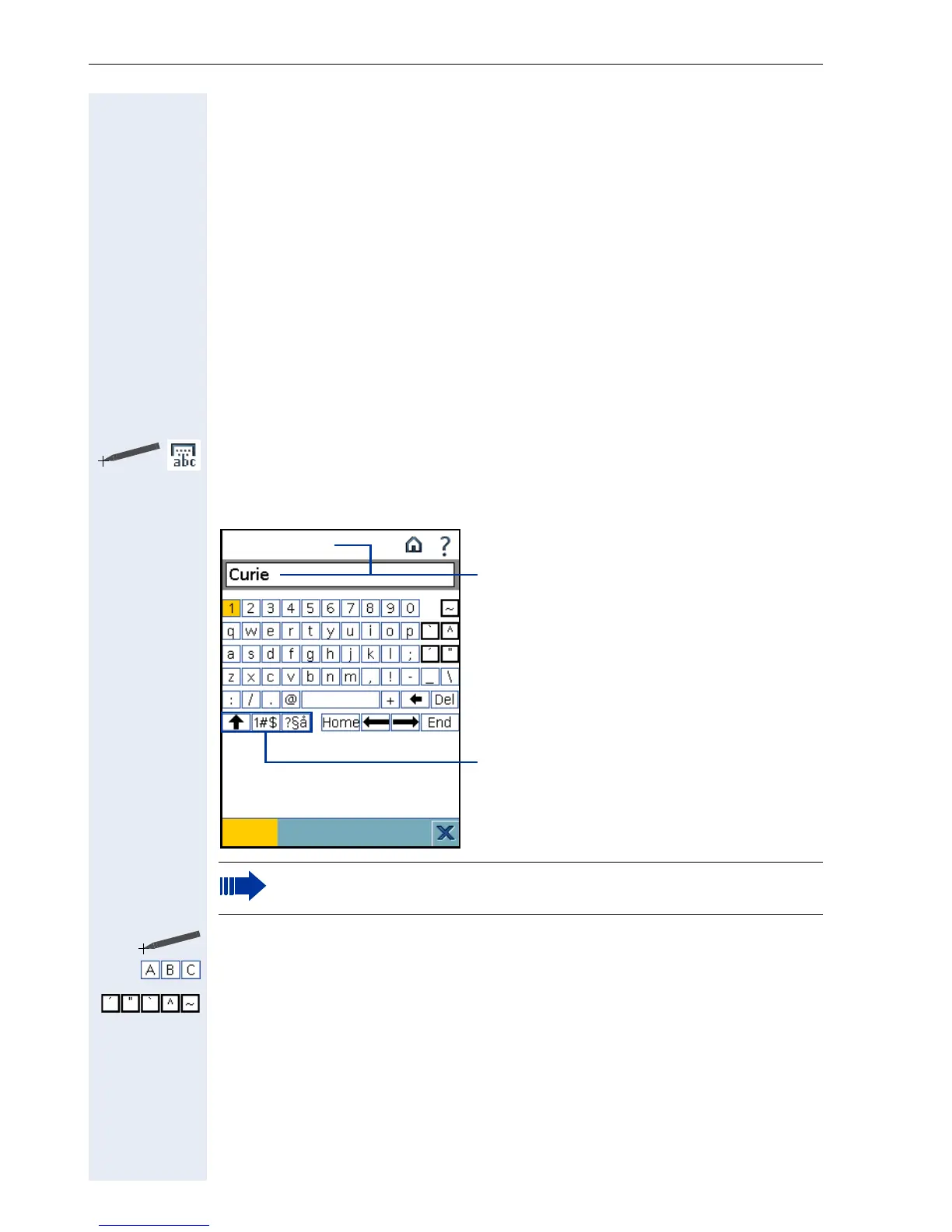Basics of operation
14
m Starts dialling or (in combination with the b key) starts the voice dialling.
Navi Key
p Moves the cursor to the left.
q Moves the cursor to the right.
r Moves the cursor up or scrolls up.
s Moves the cursor down or scrolls down.
t Saves an entry or confirms a function.
Display keyboard
Click on the icon in the system bar or press the b key.
This opens the display keyboard.
The keyboard is displayed on the screen.
Click on the desired character in the application area.
Enter alphanumeric characters and special characters.
Switch to diacritical marks.
The option for entering characters, such as "è", is active when the relevant
softkeys appear on the touchscreen:
• "e" is displayed as "è".
• switching softkey is inverted (softkey is black).
The display of alphanumeric keys depend on the local language
setting of your optiPoint application module.
Field name and input field in an
application (example)
Softkeys for switching between
upper/lower case, numbers,
punctuation or special characters
First Name:
Done
