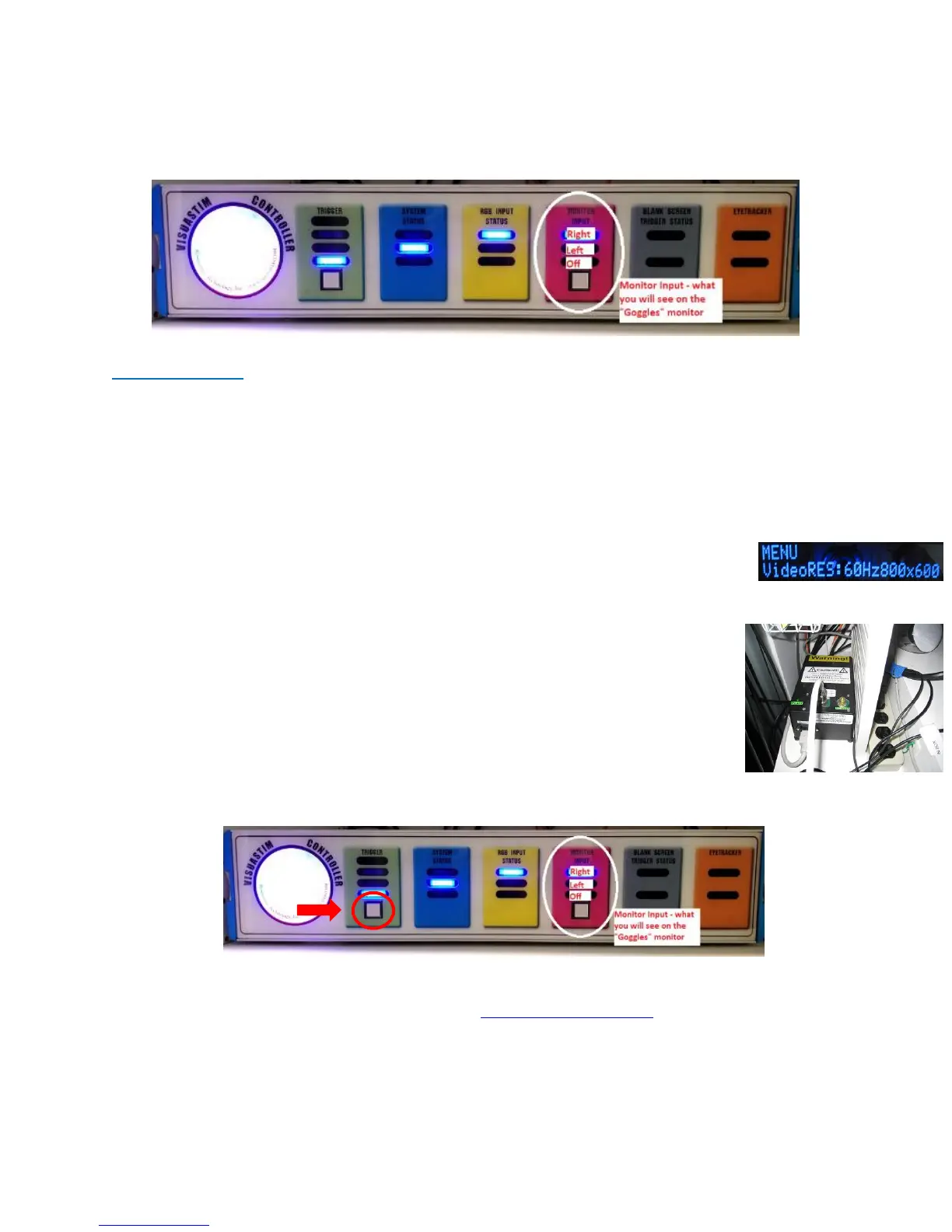Revision Date: 3/13/2019
32
RIGHT if you want to see the Dell Desktop on the “Goggles” monitor
LEFT if you want to see the BMC Mac laptop or your laptop on the “Goggles”
monitor
Troubleshooting
1. If the goggles aren’t working, turn off the “System PWR” on the talk box, wait 10
seconds and then turn it back on
2. If the goggles still aren’t working
Check the VGA cable if using a laptop
Check the “Tech Remote” to make sure
o “VISOR PWR” is on
o “System PWR” is on
o MONO-L or MONO-R has been appropriately chosen
o “VideoRES” is set to 60Hz, 800x600
Make sure the appropriate monitor input is chosen on the “Visuastim Controller”
box – this only controls what you see on the monitor not what the
participant sees on the goggles screen
Check to make sure the computer’s resolution is set to 800x600 at
60hz
Make sure the goggle power supply is turned on
o Check the black box to the left of the BMC Mac laptop –
the switch is in the front – green light on top
Make sure that the “Visuastim Controller” is turned on (red circle
below)
3. If the goggles still aren’t working, try the 1-2-3 tech remote reset
